Activating Outputs
Assigned Outputs will not receive any rendered data until they are activated. Pixera allows to activate assigned outputs individually, or all at once.
Activate/Deactivate all assigned Outputs
Activating all assigned Outputs at once can be achieved either by:
- Hitting the F5 key on the keyboard.
- Pressing the Activate all Assigned Outputs button
 on the left bottom corner of the Live Pane.
on the left bottom corner of the Live Pane.
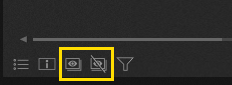
To find out what the other icons are for please have a look on On-Screen Statistic
To deactivate all Outputs at once either
- Press SHIFT + ESC keys.
- Press the Deactivate all Outputs
 button on the bottom of the Live tab.
button on the bottom of the Live tab.
Activating/Deactivating individual Outputs
To toggle an individual Output on and off, select it in the Live tab and click the Active checkbox in the Inspector.
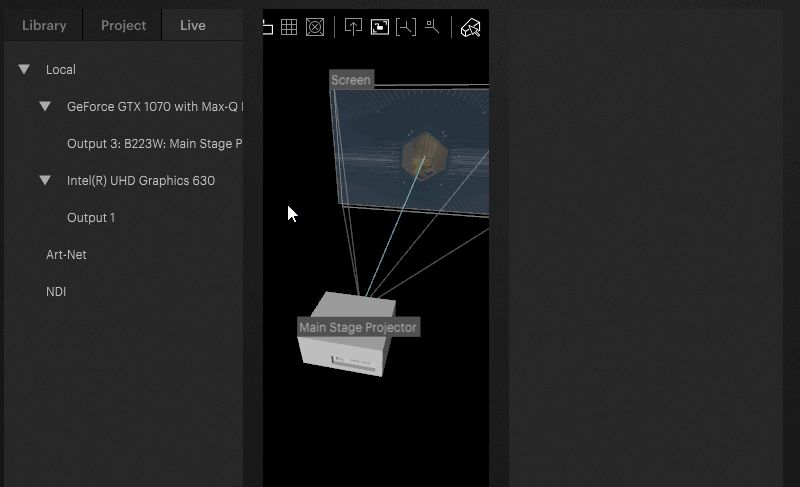
Activate Floating Output Window
If don't have a physical output to work with you can create a floating window by right clicking on your Local system under the Mapping > Live tab and in the inspector on the right hand side select Edit Engine Settings. Check Resizable and uncheck Hide Mouse Cursor. When you activate your output either by pressing F5 or by activating manually then a floating window will appear.

 Contact Us
Contact Us


