Output Mapping
Pixera´s powerful output mapping capabilities can be utilized in the Mapping Tab.
Especially when working with LED, a lot of times the setup comes in form of LED banners, be it vertical or horizontal.
To fit said setup within our regular, for example 16:9, output the output mapping feature can be utilized.
This article will describe said feature with the help of a vertical LED banner.
LED Setup
Start by importing an LED module into the workspace. In this case the Absen A3 was used. Extend the array to 60 horizontal and 2 vertical modules.
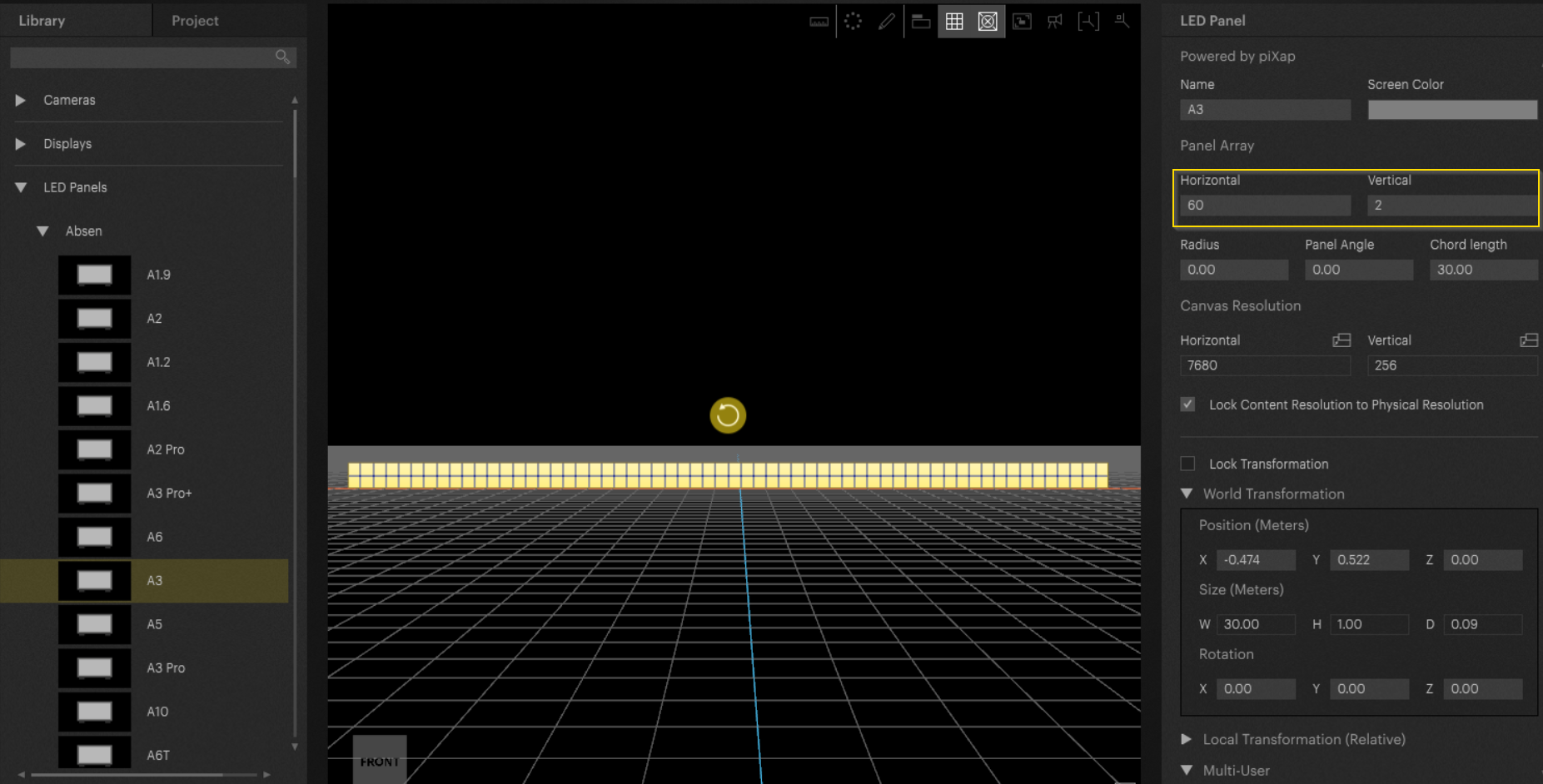
The resolution of our LED stripe is 7680x256 pixel. Without the mapping feature multiple outputs must be used to fit the rather wide resoltuion of 7680 pixels.
Remapping - Source
A custom grid was created:

Import the grid to Pixera and assign it to the LED stripe:
Switch to the mapping tab. Let's assign an Output:
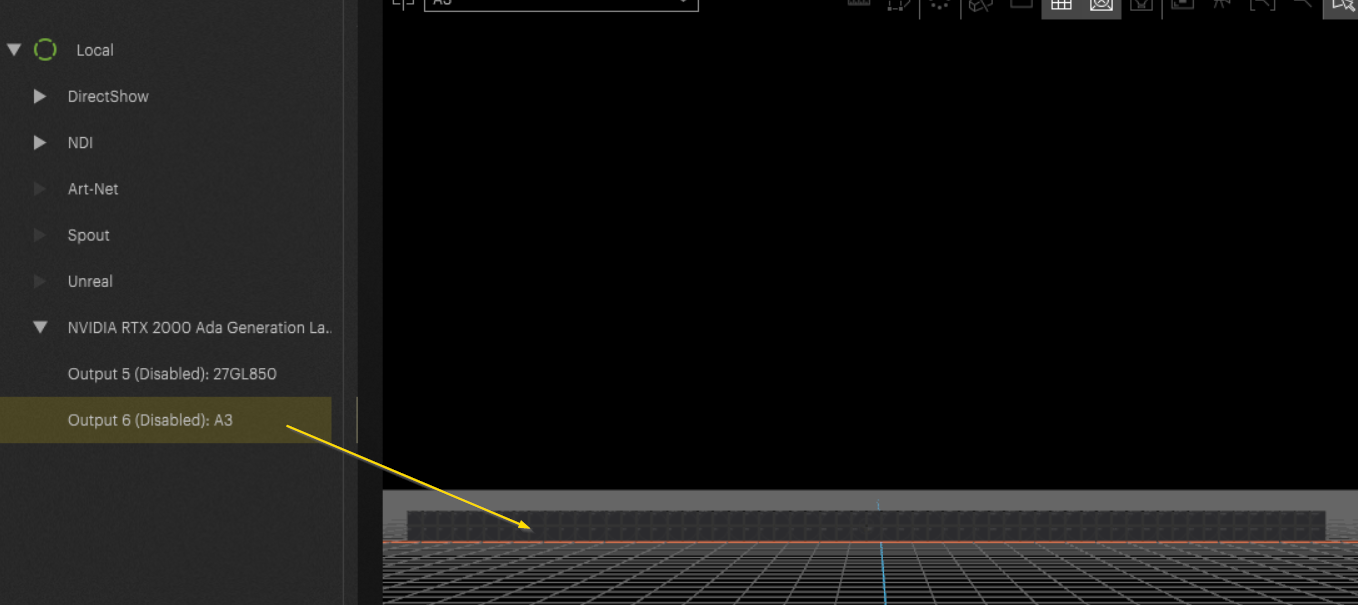
As soon as an output is added the dive-in option will be available.
Important: without output assignment dive-in is not possible.
Dive in by pressing this button:
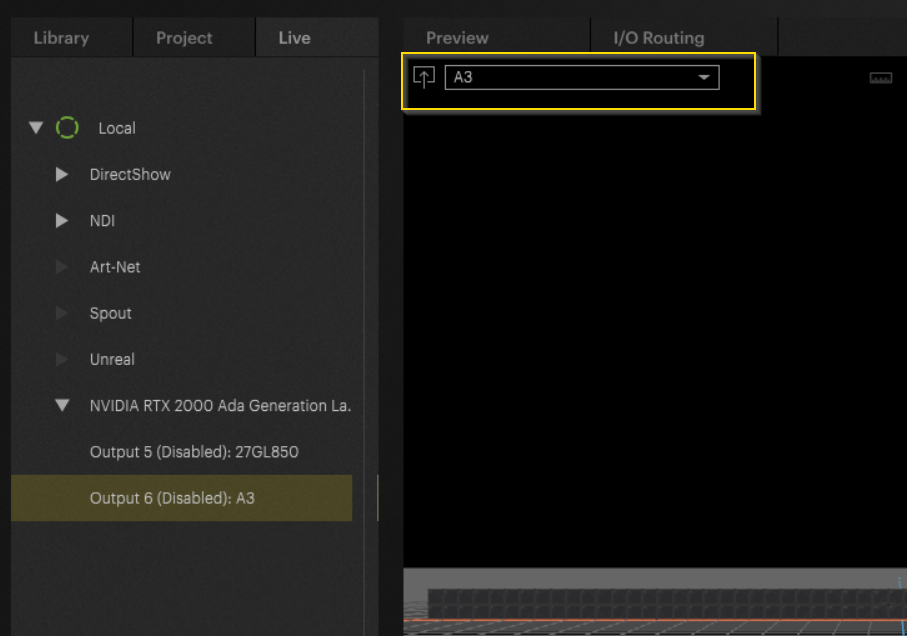
The remapping interface looks as followed: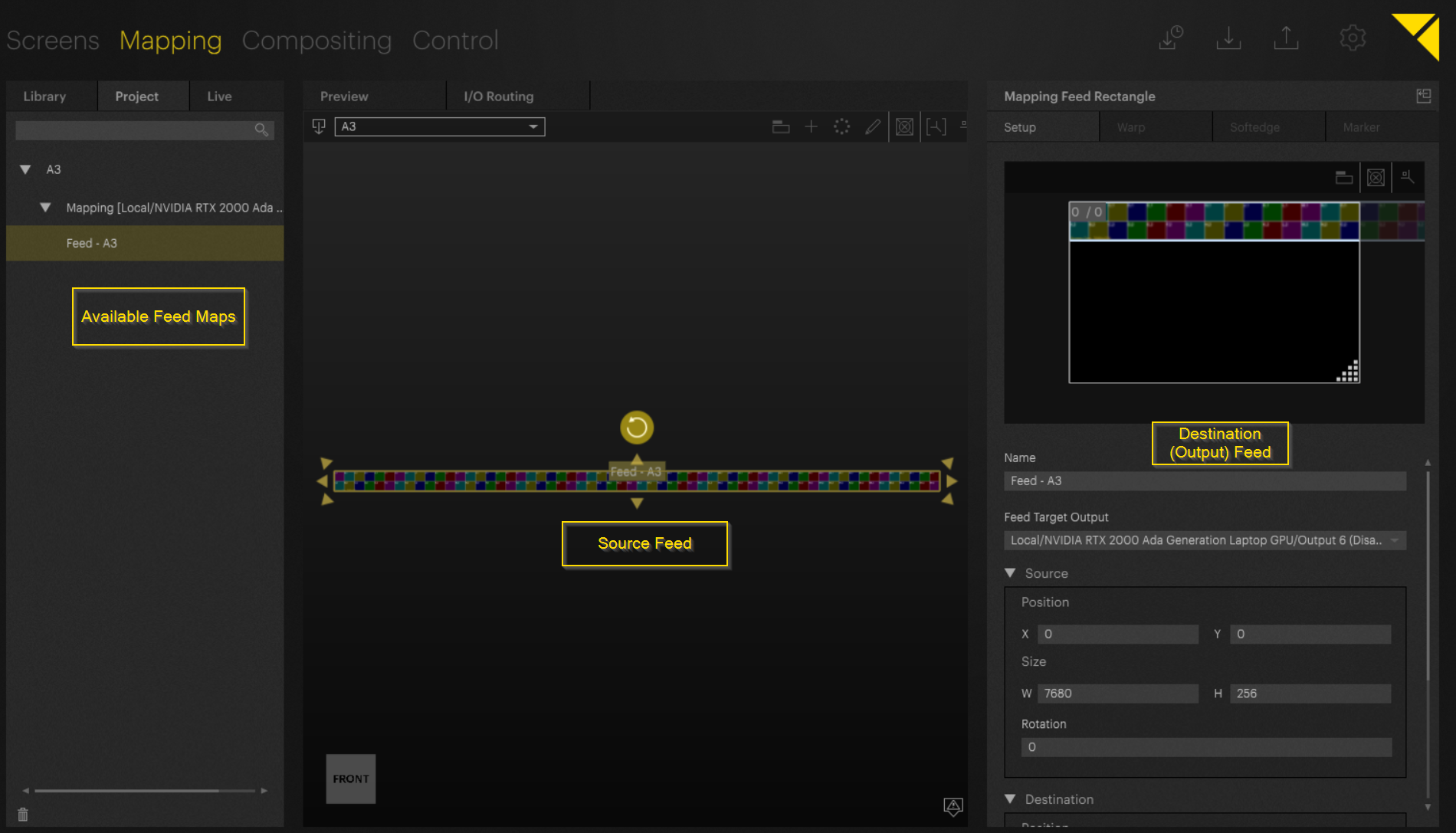
In the inspector under “Project” the created feeds are accessible. The main workspace shows the Source. Here we add as many mappings as needed. They can be changed in size and repositioned.
The inspector on the right-hand side shows the destination. The destination is our assigned outputs pixel space. The created mappings can be resized and repositioned on the output.
Let's resize the first, already available, feed. Select it and change the settings to your needs:
In our case the first feed was set to 1920px width and repositioned to X = 0.
Create a new mapping by hitting the + button:
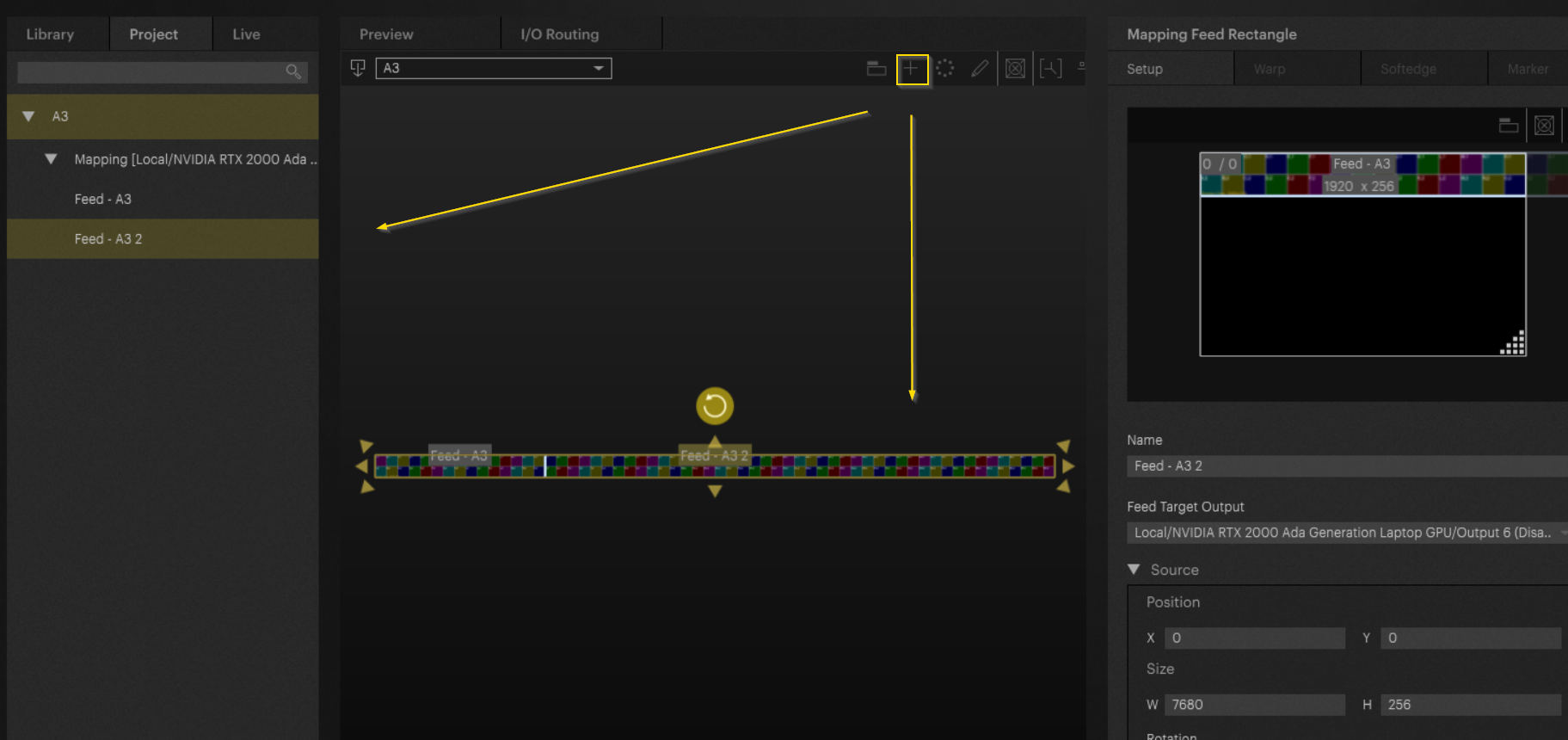
For this mapping we will reposition and resize it as well: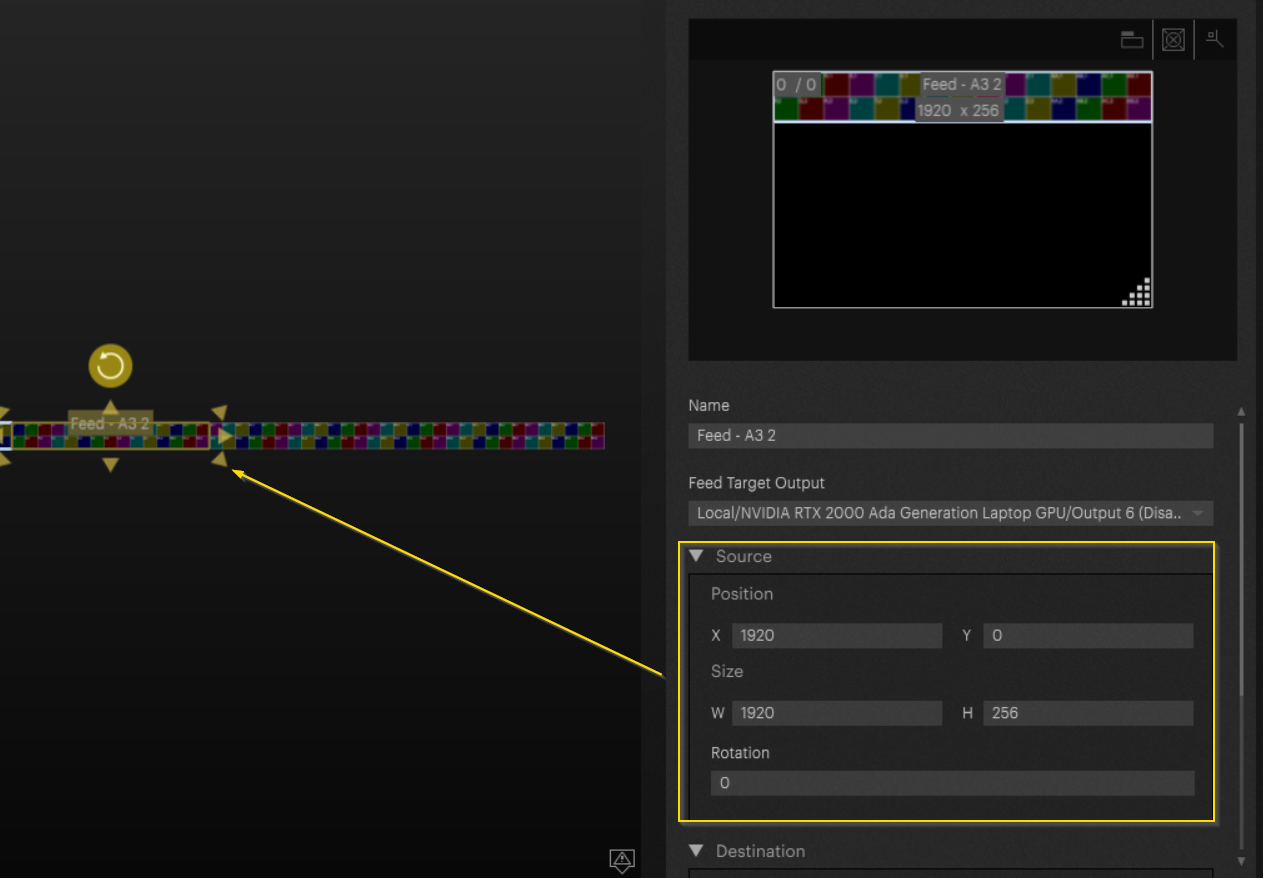
Now let's continue this step for two more mappings:
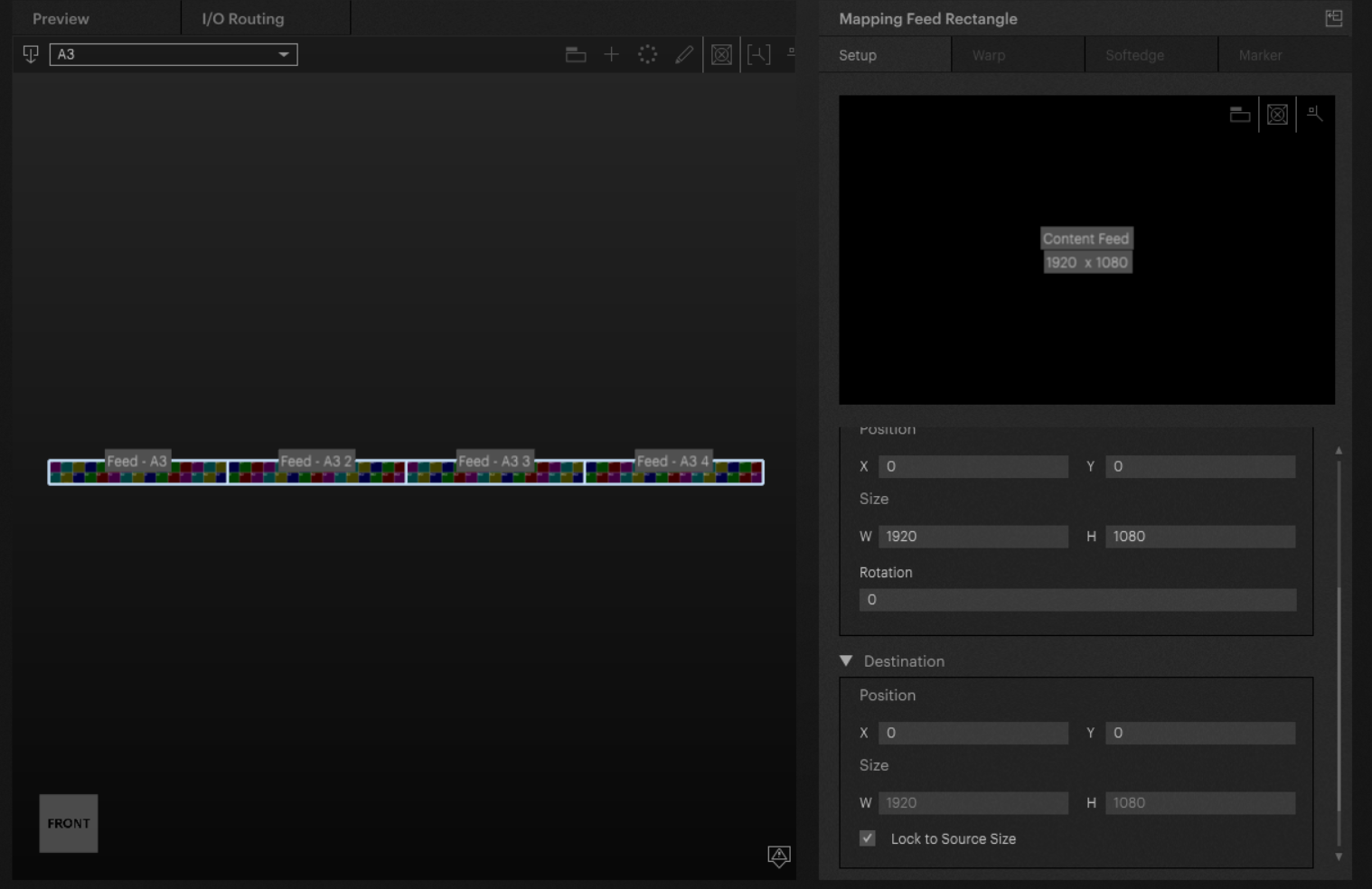
Remapping - Destination
Now as all the mappings in the source were created, we can reposition them in the destination. If needed they can also be rescaled.
Select the desired feed through the project inspector or in the workspace. Scroll down to find the destination options: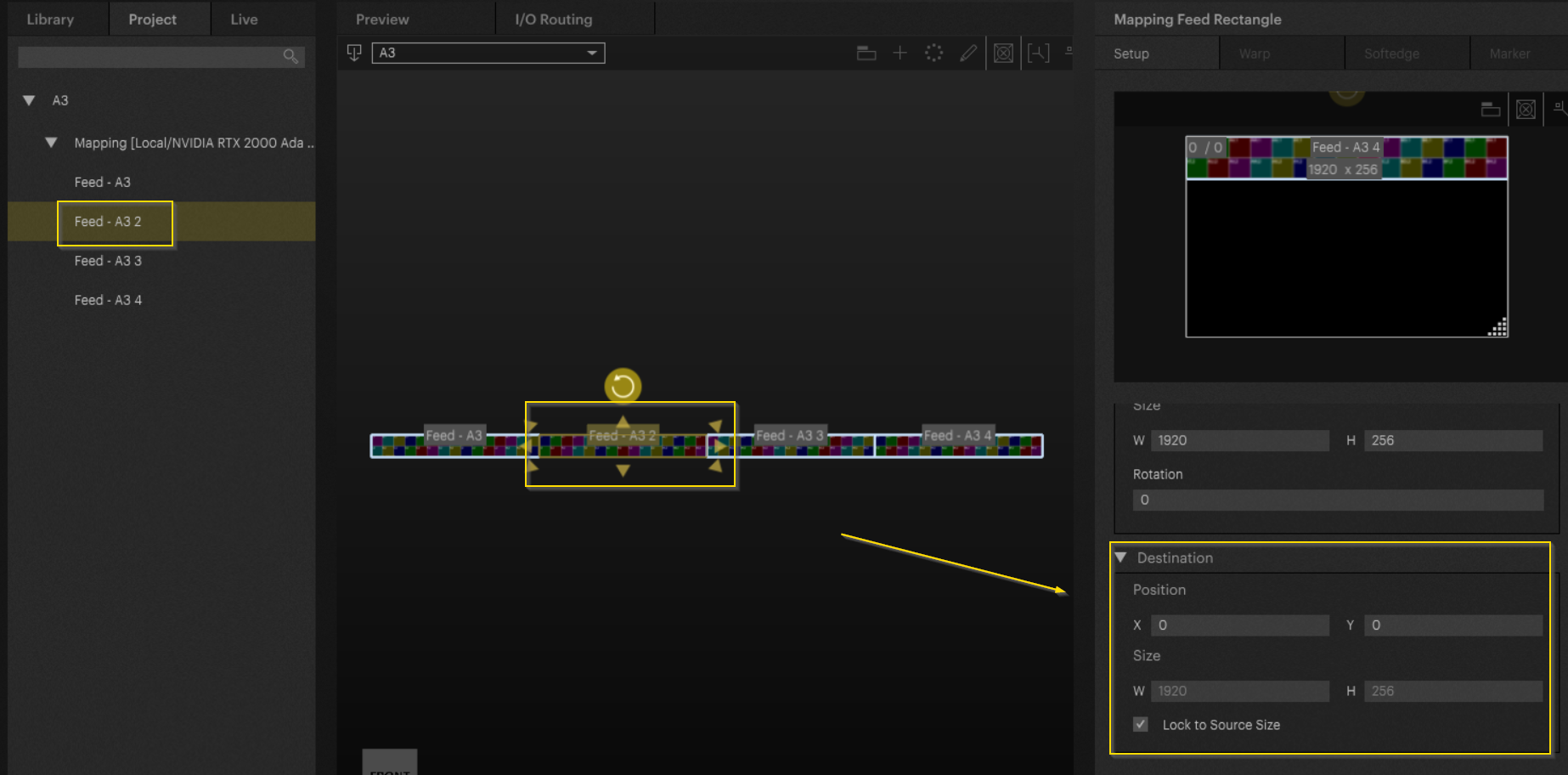
Now reposition the feed by changing the Y value:
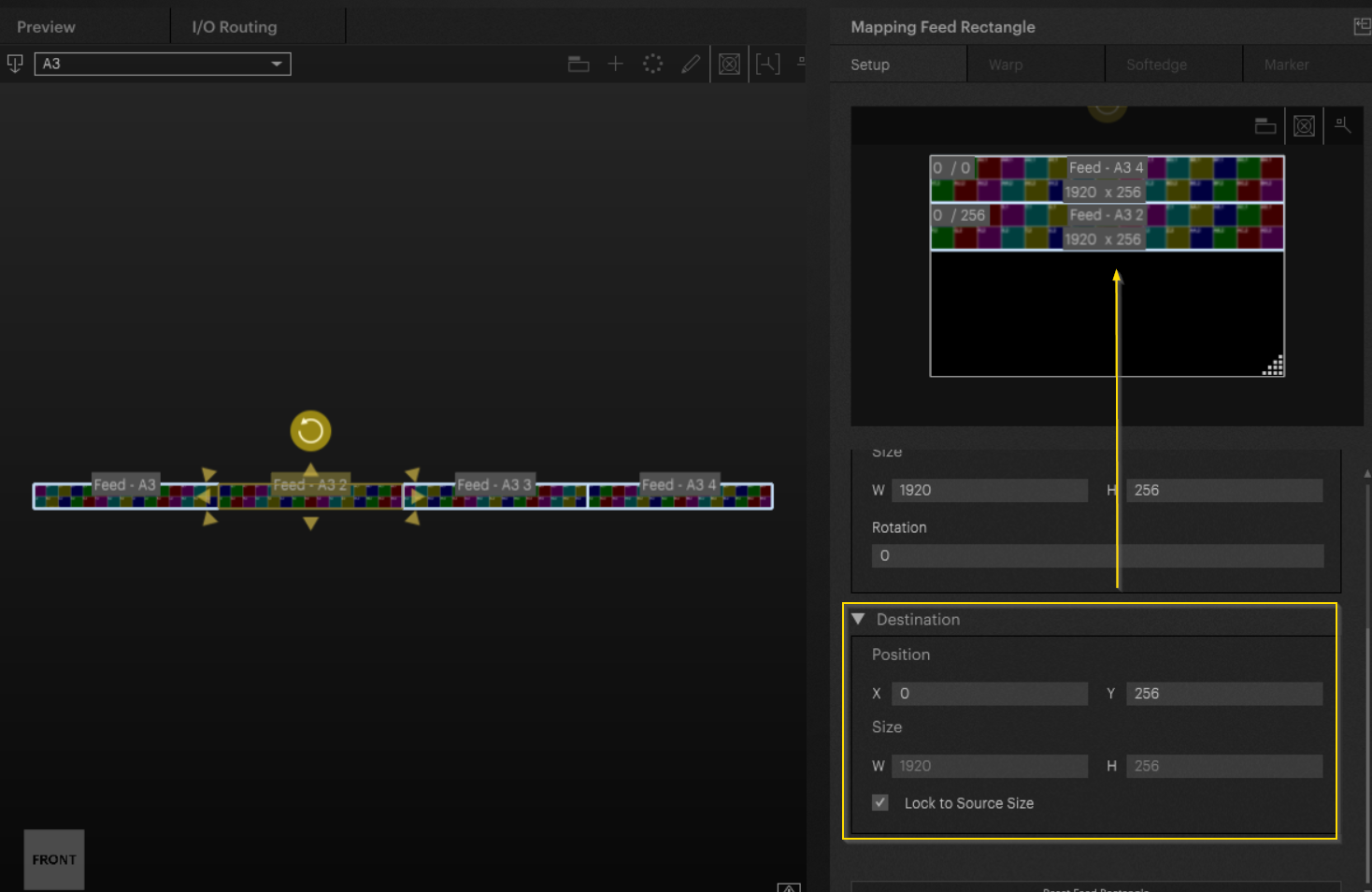
The feedmap was rearranged in the output feed. Repeat this step for the remaining two feeds:
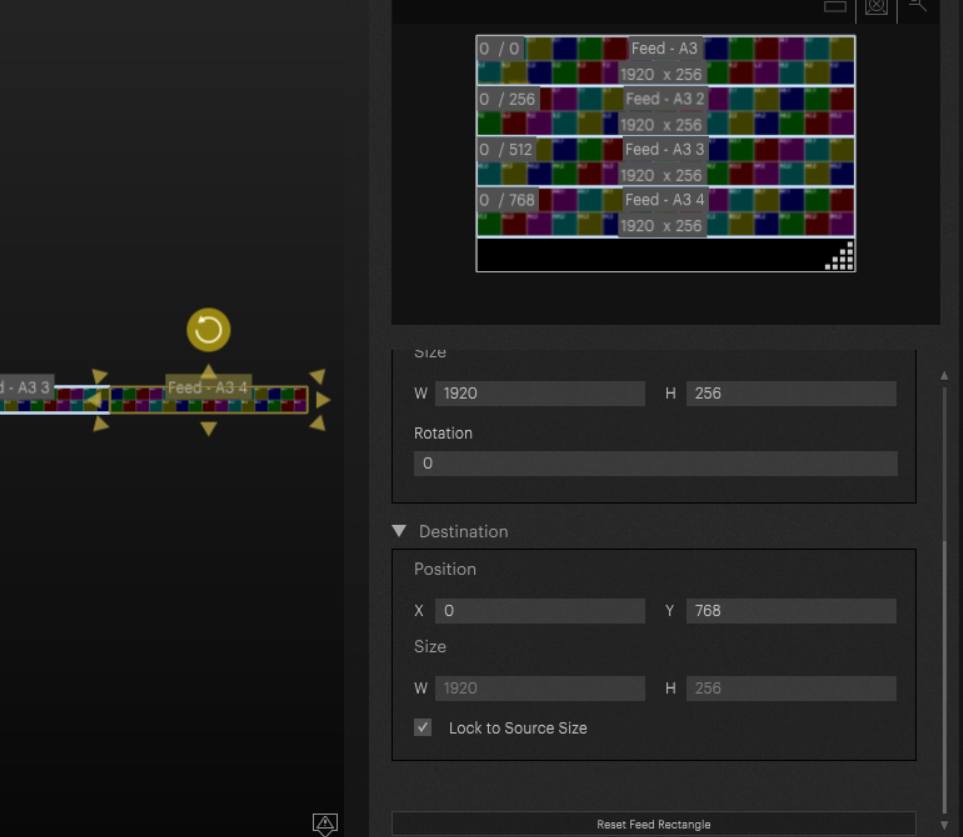
The LED stripe is now remapped to our 16:10 output.
Pixel Based Video Mapping
In some situations, it is necessary to map content pixel by pixel to the output. An example of this would be a display on a façade equipped with individual pixels or tubes.
How this setups can be realized within PIXERA is explained in this article: Pixel Based Video Mapping
Pixera 1.9.136 | 21. October 2023
 Contact Us
Contact Us


