NDI Workflow I How to Prepare and Setup NDI:
Hardware:
You'll need a Switch which is Multicast capable.
Prepare your network settings. Make sure that all your machines are in the same IP range.
Download the latest NDI Tools: https://ndi.video/
NDI itself works generally in a broadcast way. So if there is a NDI Stream in your network, you will see them if you have set up your network correctly.
What you have to know: The default setting from NDI works in a way that anytime when you receive a single stream - NDI creates then an unicast stream for you.
Example: You receive a 1080p Stream via Pixera for your Output, you will have a downstream from about 140Mbit /s
If you activate also the preview in Pixera for this NDI stream, NDI has then to create a new stream, because the output engine and the preview engine are different engines.
So now you have then a bandwidth load from about 280 Mbit /s
If you do this on three machines, you will then have a bandwidth load from about 800 Mbit /s because of all the unicast streams.
Info
PIXERA is capable of processing NDI HX inputs.
To give you an idea how many bandwidth you need for different resolutions:
(+-10%)
720p: 80mbit
1080p:130mbit
1440p:180mbit
2160p 300Mbit
SETUP MULTICAST FROM SCRATCH:
We recommend to use Multicast as Setting NDI. That means that NDI or Pixera creates than one single stream, and the multicast capable switch does then the rest for you. They duplicate the streams then to the ports where you like to spread out the NDI signal.
Article to: How to Multicast
STEP BY STEP:
Open up the NDI Tools and get into the Access Manager.

Go to advanced, and drop down the multicast menu. Check the IP box. From now your NDI is set up to multicast.
The IP address range is a standard multicast range. If you do more multicast streams from different machines, make sure that you change the IP address. 239.255.0.10 as example.
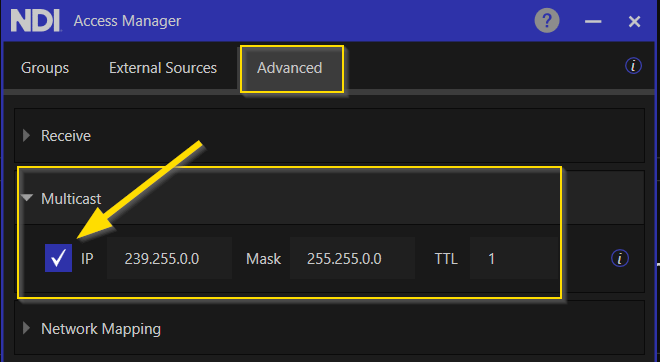
If you have Pixera open right now, you have to do a restart that your changes are than active in Pixera.
SETUP THE OUTPUT STREAM IN PIXERA:
Go into the Mapping Tab / Live and Dropdown your Local Machine.
Here you will then find NDI.
Two ways to add a new stream. Right Mouse Click - Add Output Stream or on the right side in the Inspector.
Multiple NDI Output Streams are of course possible.

Once you have added the NDI Output Stream, you have then some options in the Inspector:
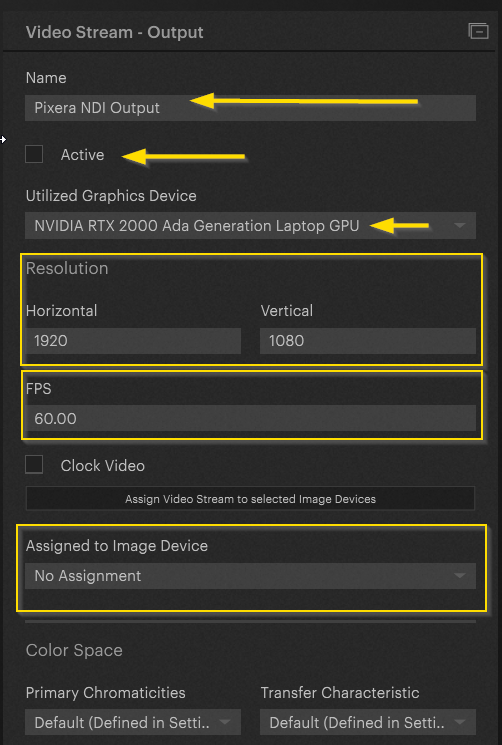
Note!
PIXERA does not support audio output via NDI.
NDI INPUT / HOW TO RECEIVE A NDI STREAM:
A NDI Input Stream is to handle like a typical Live Input Cam
You will find the Live Input Resource in Compositing / Resources / Live Input

Choose then your Live Input Resource in the Inspector and go to the NDI Stream
If you like to see your NDI Stream also in the Preview, make sure you check the Box "Show in Preview" below.
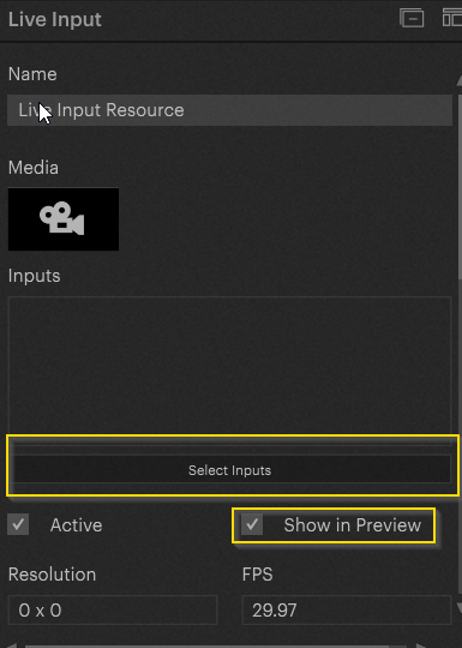

NDI with alpha
Pixera supports NDI with alpha for input and output
PIXERA NDI input
To test this feature, you can use a custom test pattern with an alpha channel, available in the NDI Tools under Test Patterns.

PIXERA NDI output
To activate the alpha channel on the PIXERA output, you need to activate “Target with Alpha Channel” in the Screen settings.

Read more here: Target with Alpha Channel
To check this, you can use the NDI Studio monitor and activate “Show Checkerboard” to be able to visually see it.

Pixera 2.0.65 | 27. June 2024 | R.W. | J.B,
 Contact Us
Contact Us


