Mask RGB
Mask RGB is a powerful effect with lots of different applications. To add the effect to add layer, ideally search for it in the search bar. Apply it to a layer via drag and drop:
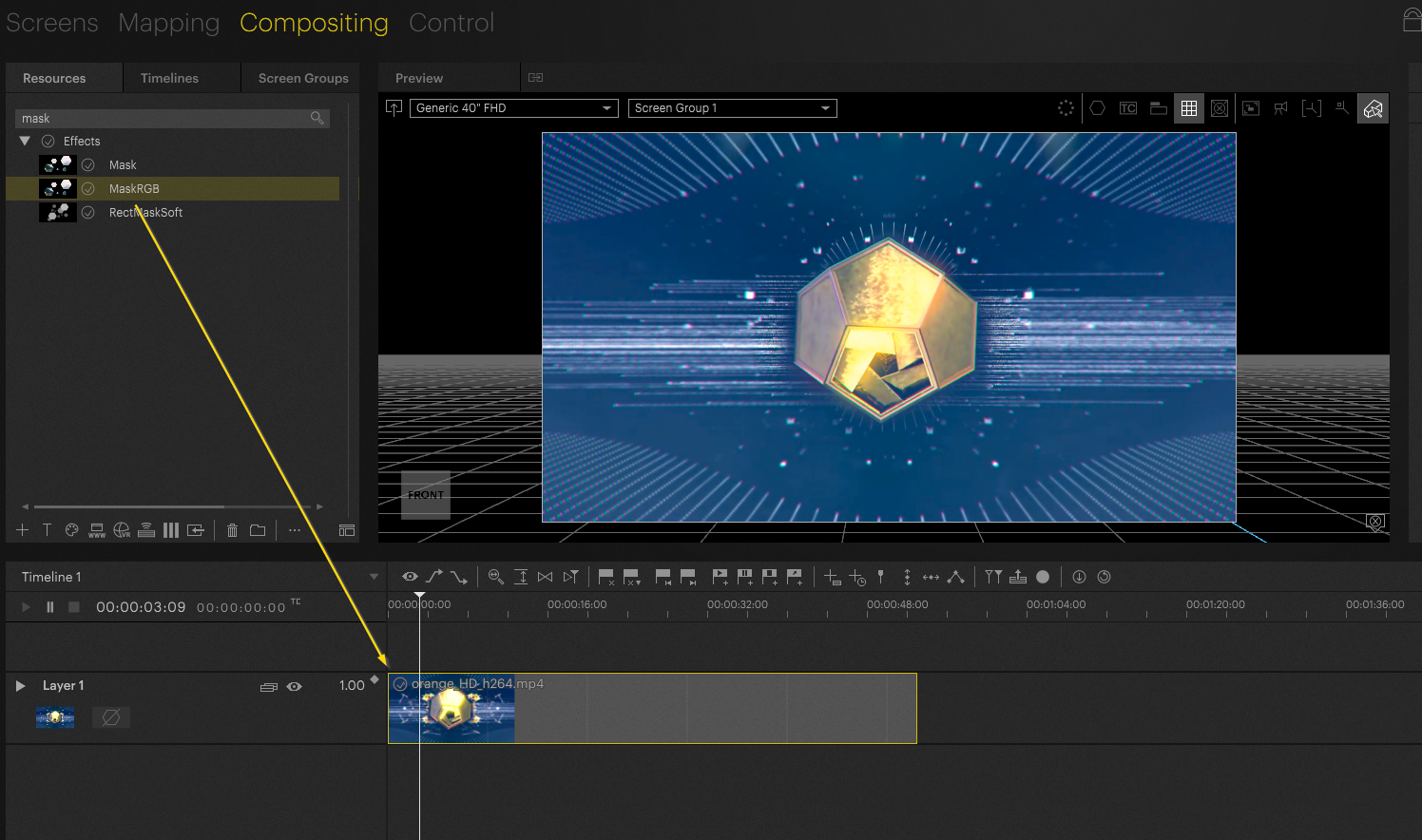
Important to know:
By default, most effects start with a Mix value of 1.0 or 100%. This effect starts at 0.00. To add effect, increase the value: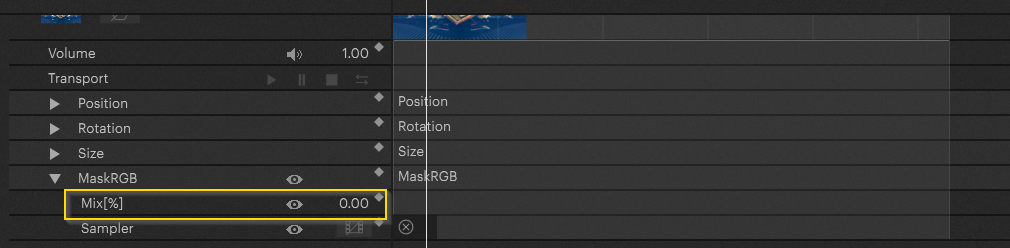
This effect comes with a sampler. You can load any video or mask to the sampler within the effect. This demonstration starts with a regular black and white mask:
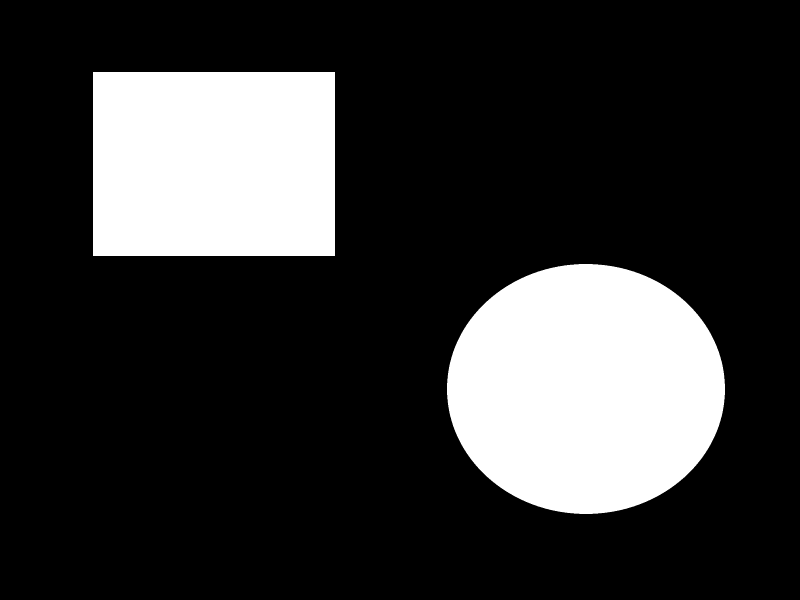
Add the mask to your project and apply the mask by drag and dropping it onto the sampler layer on the timeline: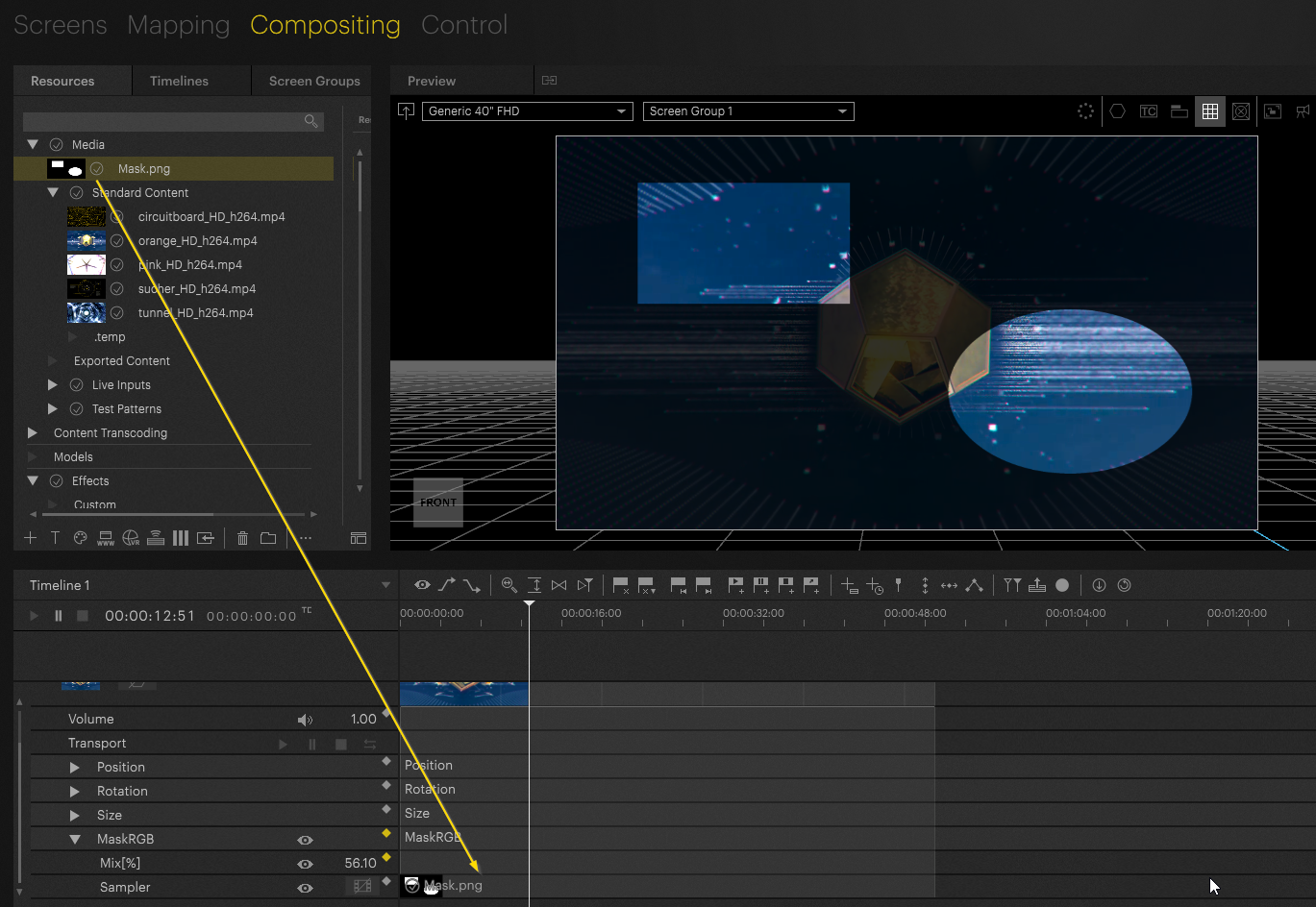
Depending on your Mix settings the mask will be applied with different weightings.
This effect differentiates from the regular mask effect. Instead of still black and white masks, you can utilize videos as well. Double click on the sampler layer within the timeline to add more sampler buckets. Import videos by applying them via drag and drop:
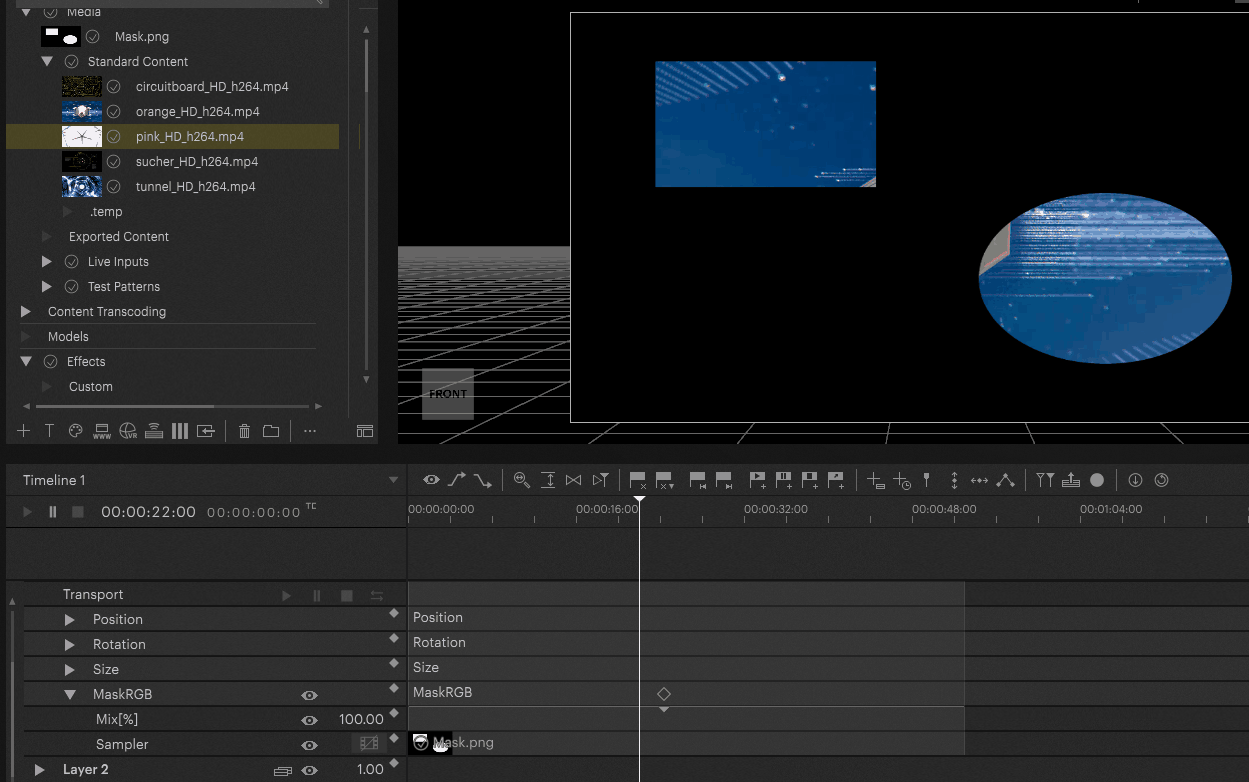
Workflow tips
This effect can cover special workflow requirements. Let's imagine the use case is to at first have the regular content running. In the end of the video the mask should be applied.
This can be utilized by adding a white image in the beginning of the effect and afterwards applying the actual mask. Create a rgb file which is white, add it to the front part of the video. In the end apply the mask.
Learn how to add color resources here: Color Resource
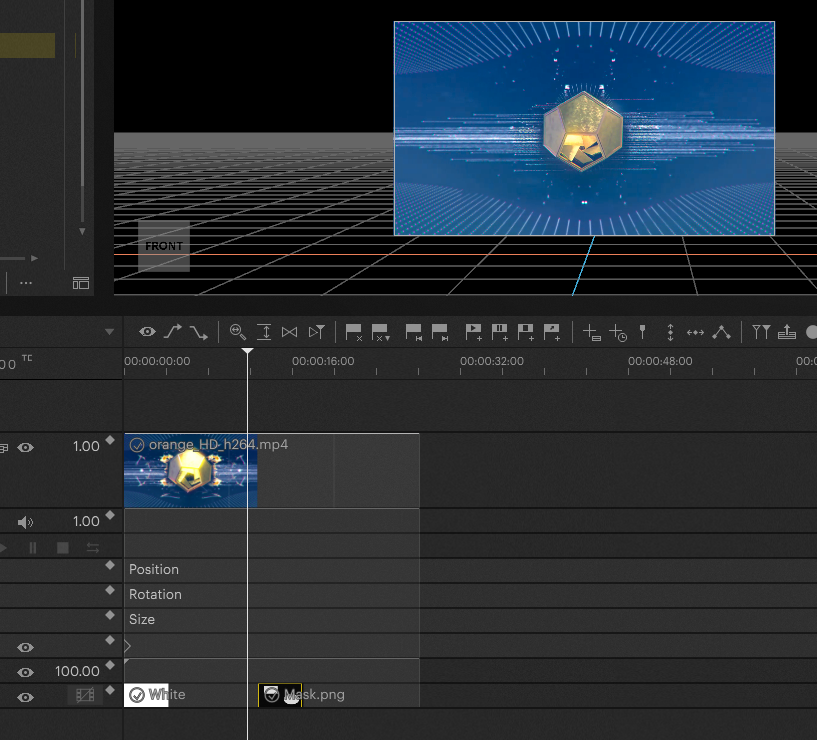
This will display the content regularly if the white PNG-file is shown and afterwards will apply the mask.
Reference Resource Workflow
Forewarning:
This approach is much more advanced and requires basic knowledge of the layer reference ressource feature.
To learn about layer reference ressource look here: Layer Reference Resource
By utilizing this feature, we can sample with compositing features (blends jumps etc).
Start by creating a layer reference ressource (1).
Add the layer reference ressource to the sampler within the effect (2).
For easier management, an aux screen and aux layer were created. Compositing is happening on this aux screen/layer (3+4).
This enables much deeper functionality within the mask rgb effect.
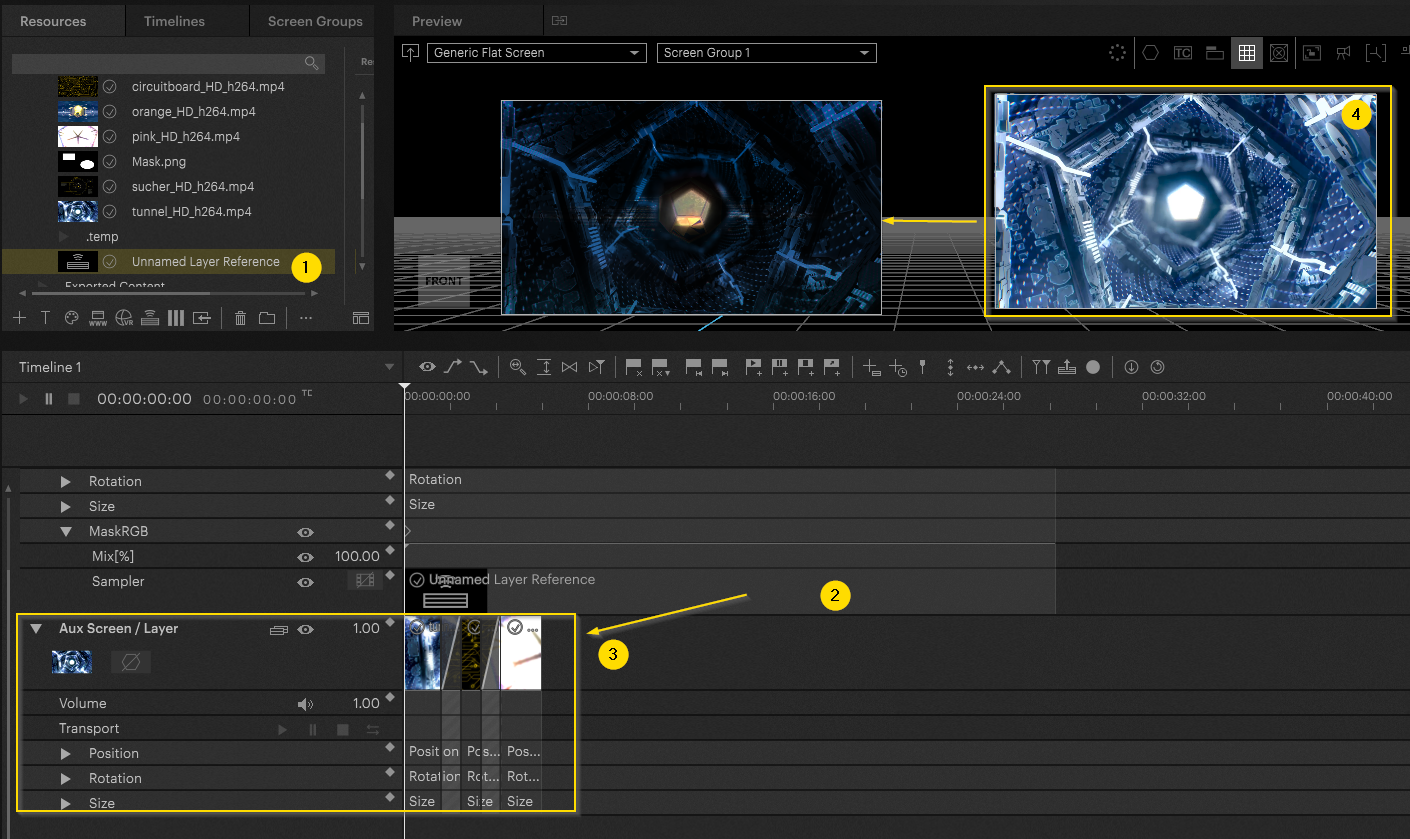
Alpha Transition effects
For detailed explanation please refer to this article:
Pixera 2.0.40 | 25. April 2024 |
 Contact Us
Contact Us


