The Live pane lists an hierarchical view of all available Graphics Devices and their Outputs of your setup. Outputs are anything that can send data (video, audio or control data) from a local or remote machine.
Note: The number of video outputs you can play out simultaneously without a watermark might be restricted by your license.
Video Output
In most projects, your video will be output on a port on your Graphics Device on the local or a remote machine. Pixera also supports output via NDI over network.
Depending on the configuration of your machines (i.e. which graphics- and videocards are installed), the listed devices will look differently. If you are in a Multi-Client setup, the available video adapters of each client are listed and any port with a connection.
In the following graphic, the machine has 2 different Graphics Devices (P1000 and P4000) installed. The Quadro P4000 has 4 outputs, of which each are phyiscally connected to a device with EDID FHD@60.
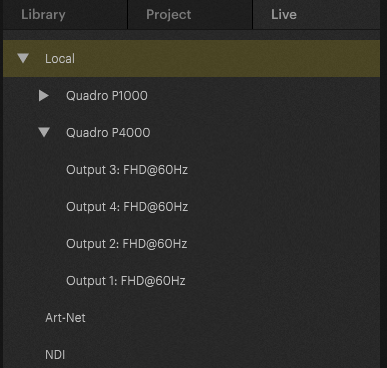
Configuring Outputs
To display content, the Image Devices (projectors, displays, ...) in the Workspace need to be mapped to Graphics Device's Output. This is both possible in the Inspector of the Image Device and the Inspector of the Output of the Graphics Device. The following section focusses on the configuration of the Graphics Devices and their Outputs and how to activate and deactivate Outputs.
Graphics Devices
A Graphics Device is an adapter that can Output video data. Depending on the type of device (graphic card or video card), hardware acceleration with a GPU might be available and can be activated. The Inspector lists the following options (depending on your graphics card this might look slightly different).
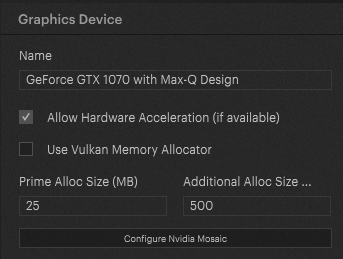
Outputs
In the hierarchy below a Graphics Device, any Output connected to an Image Device will be visible (certain Graphics Devices, like NVIDIA Quadro graphics cards, will also allow to simulate an EDID of an Image Device, even if none is connected). Next to the Output name, it will display the name of Image Device supplied by the EDID and the name of the Image Device as it is defined in Pixera's Workspace, once an Image Device is assigned to an output (see below)
For more information about EDID please see EDID Management
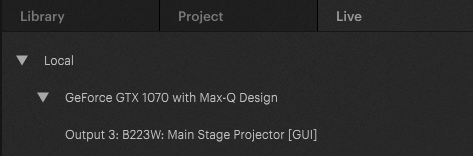
When selecting an Output, all its properties can be viewed and modified in the Inspector. Some options are also available by just right clicking the output and selecting the features from the context menu.
Live Systems

The following visual indicators represent the current connection and presence status of servers within the system:
| Indicator | Description |
|---|---|
|
Arrow and Green Circle |
Connected Server — The server is currently connected and active. |
|
Arrow and Light Gray Circle |
Previously Connected Server — The server was connected before. Presence is open, but RX has not yet started on the Presence server. |
|
Arrow and Light Gray Circle |
Not Yet Connected Server (Presence Previously Open) — The server has not yet connected. Presence is open, but RX was not previously started on the Presence server for this Manager. |
|
Arrow and Light Gray Circle with Middle Line |
Previously Connected Server (Presence Closed) — The server was connected before, but the Presence is currently not open. |
|
Arrow and Orange Circle |
Connected to other Manager — The Server is connected, but under the control of a different manager |
| Arrow and Light Gray Circle with Middle Line | Not Yet Connected Server (Presence Closed) — The server has not yet connected, and the Presence is not open. |
Each indicator combines color, circle type, and arrow style to represent both connection history and Presence server activity.
 Contact Us
Contact Us


