We offer the possibility to send Variable values from PIXERA into the Unreal scene via its Level Blueprint.
Warning
The PIXERA Connect Plugin is required for the following features in this article to work. Follow this article to install and learn about the Connect Plugin: PIXERA Connect, an Unreal Plugin - General Usage .
Setup Unreal
To enable access, the variables must be specified via the respective “Register Event Data Received” Action in the Unreal Level Blueprint.
Color, Float, Int, Vec 2d and Vec 3d are possible datatypes that can be sent. For Float and Int, sending an Array is also possible.
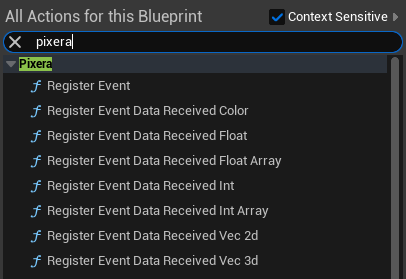
In this example, we change the “Snow Amount” of a Niagara Component.
“Register Event Data Received ” has to be connected directly to the Event “BeginPlay” in order it to be recognized by the PIXERA Connect Plugin when the Unreal Project's scene is first opened.
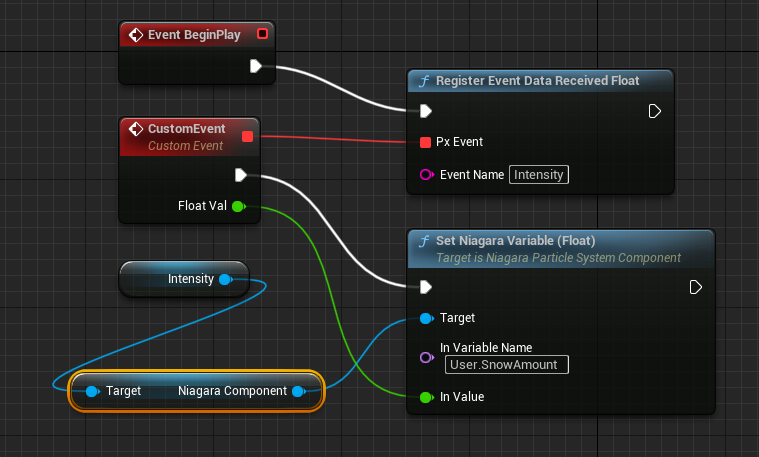
Setup PIXERA
In PIXERA you have to create an Unreal Variable Data Layer.
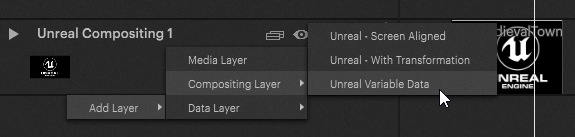
When creating the Layer, you have to select the “Unreal Project” file in the drop-down. You can add more Variables via the + button.
You can change the “Count Entries” for Float and Int when working with arrays.
The “Name” and "Kind" must exactly match those inside the Unreal blueprint.
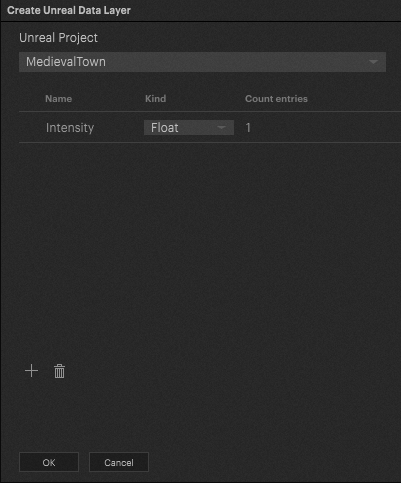
A new Layer will be created, and you can place a container via double-click in the empty space of the Layer. You can either work with Keyframes or Dominant Values to change the Variable Data.
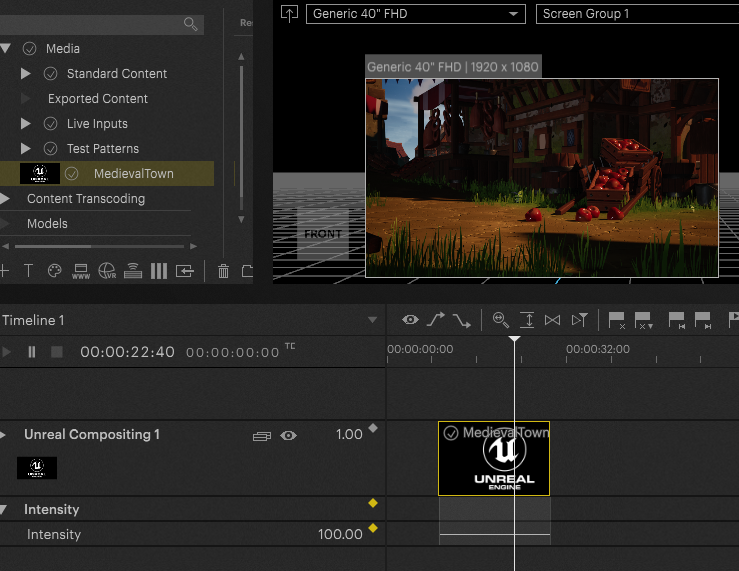
Continue With PIXERA Connect
The PIXERA Connect Plugin allows a variety of workflows with an opened Unreal Project. Follow the links below to learn more:
PIXERA Connect, an Unreal Plugin - General Usage
PIXERA Connect, an Unreal Plugin - Trigger Events in Unreal from PIXERA
PIXERA Connect, an Unreal Plugin - Unreal Level Streaming and Loading In Pixera
PIXERA Connect, an Unreal Plugin - Send Variable Data from PIXERA to Unreal
PIXERA Connect, an Unreal Plugin - Send Variable Data from Unreal to PIXERA
PIXERA 2.0.65 | 10 July 2024 | CL
 Contact Us
Contact Us


