When a 3D object is loaded in PIXERA, and it is not displayed correctly in preview or output, either the texture (video) is not displayed or in warping the texture (video) is not displayed either.
PLEASE NOTE:
If you do projection onto a 3D model, and you get nothing but black on the output and see almost no vertices, try setting your feed mode to "none".
Explanation:
Setting the feed mode to none makes sense in most cases on 3D objects. The setting depends on the complexity of the surface and the UV coordinates. If you have non-continuous UV coordinates, you must set the feedmap to “none”. If you have continuous UV coordinates, but a complex surface (e.g. a house facade with many elements), it could be very tedious without “none”.
Symptoms
Surfaces are not displayed as desired in warping and on the output.
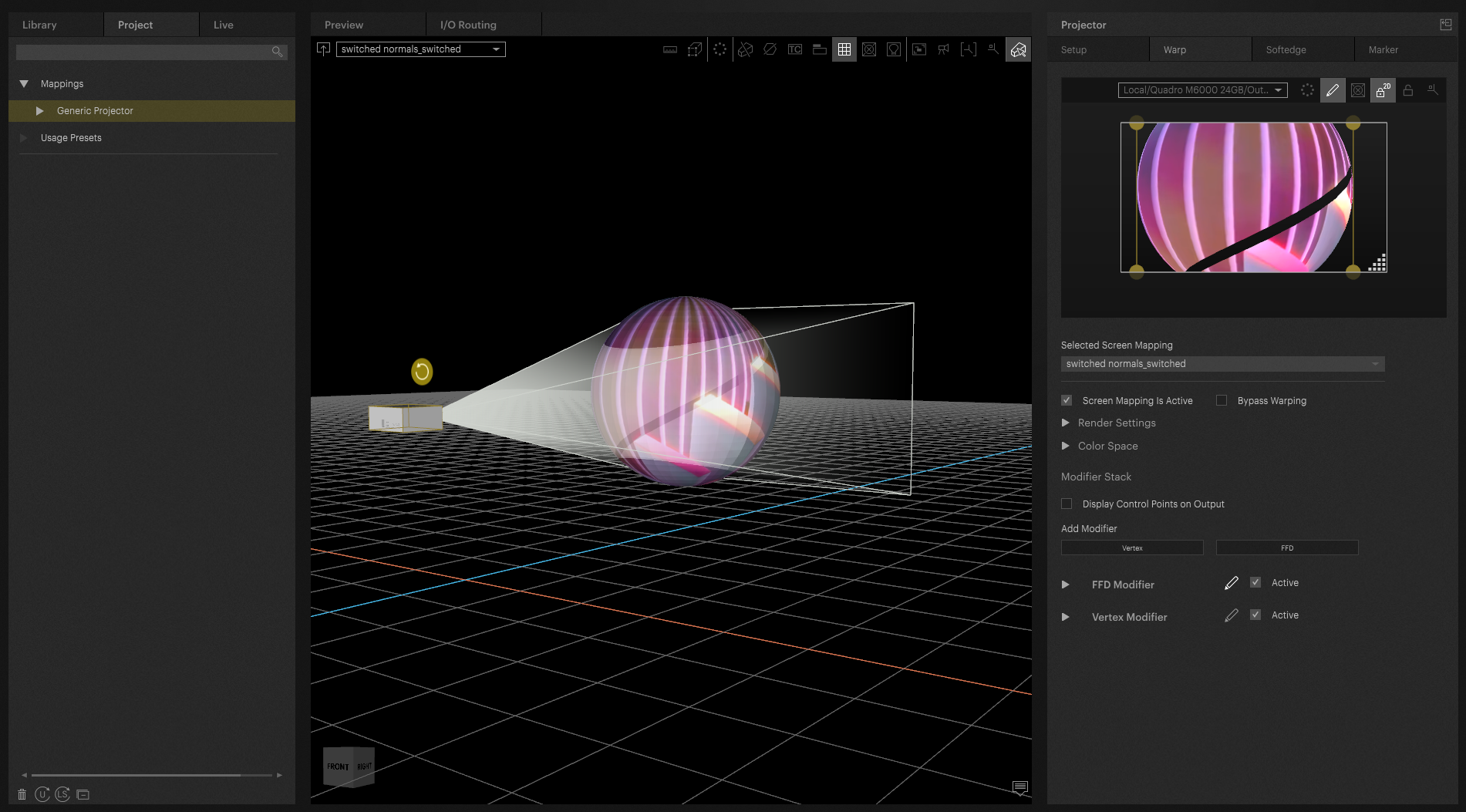
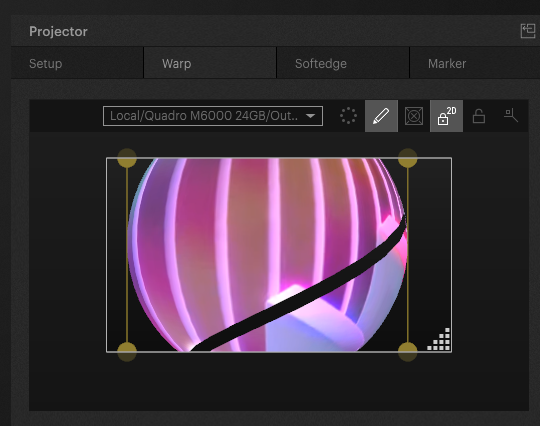
It can happen that this is not noticeable in compositing, this is the same 3d object in compositing.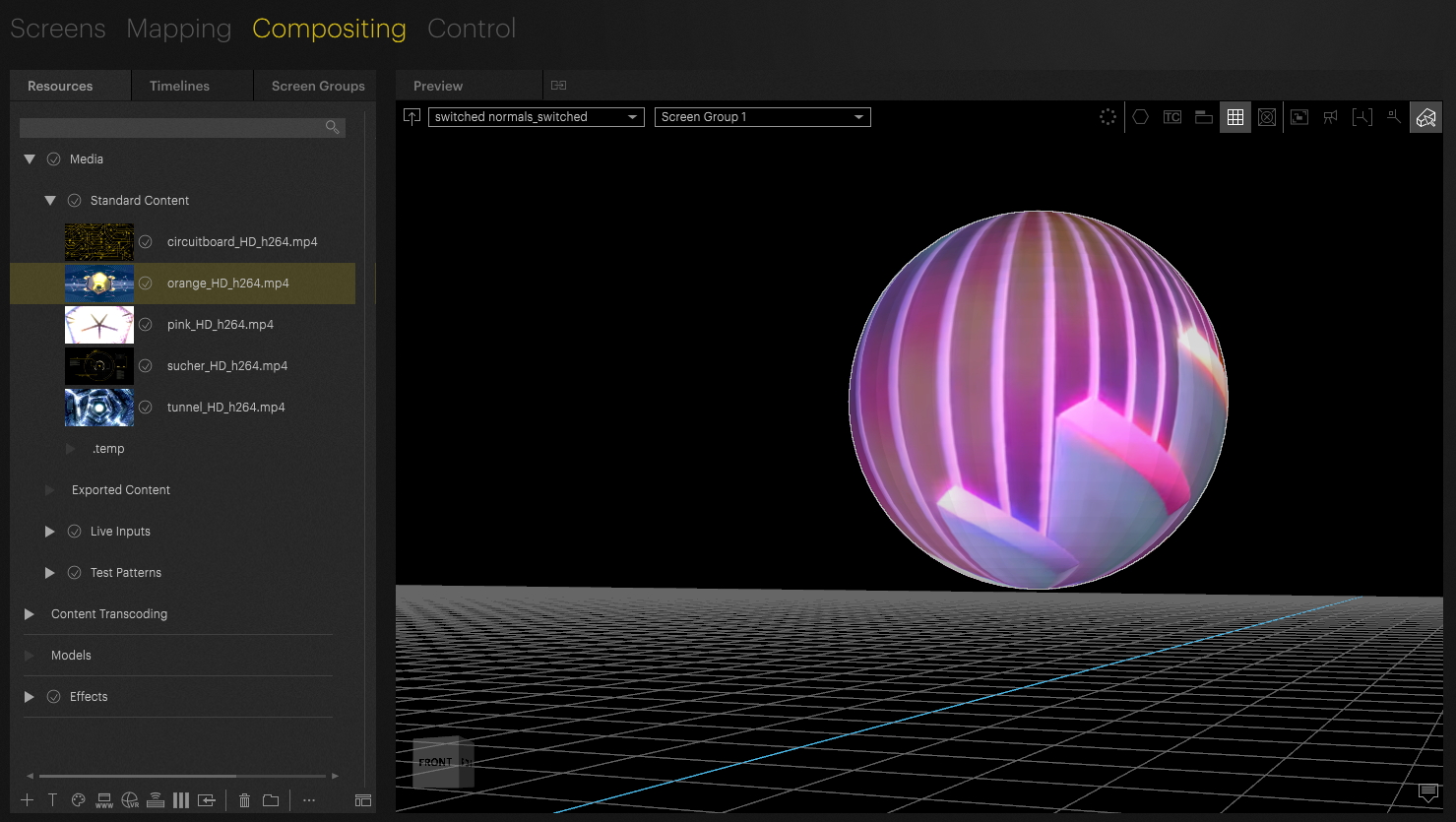
This is more visible with some 3d objects than with others:
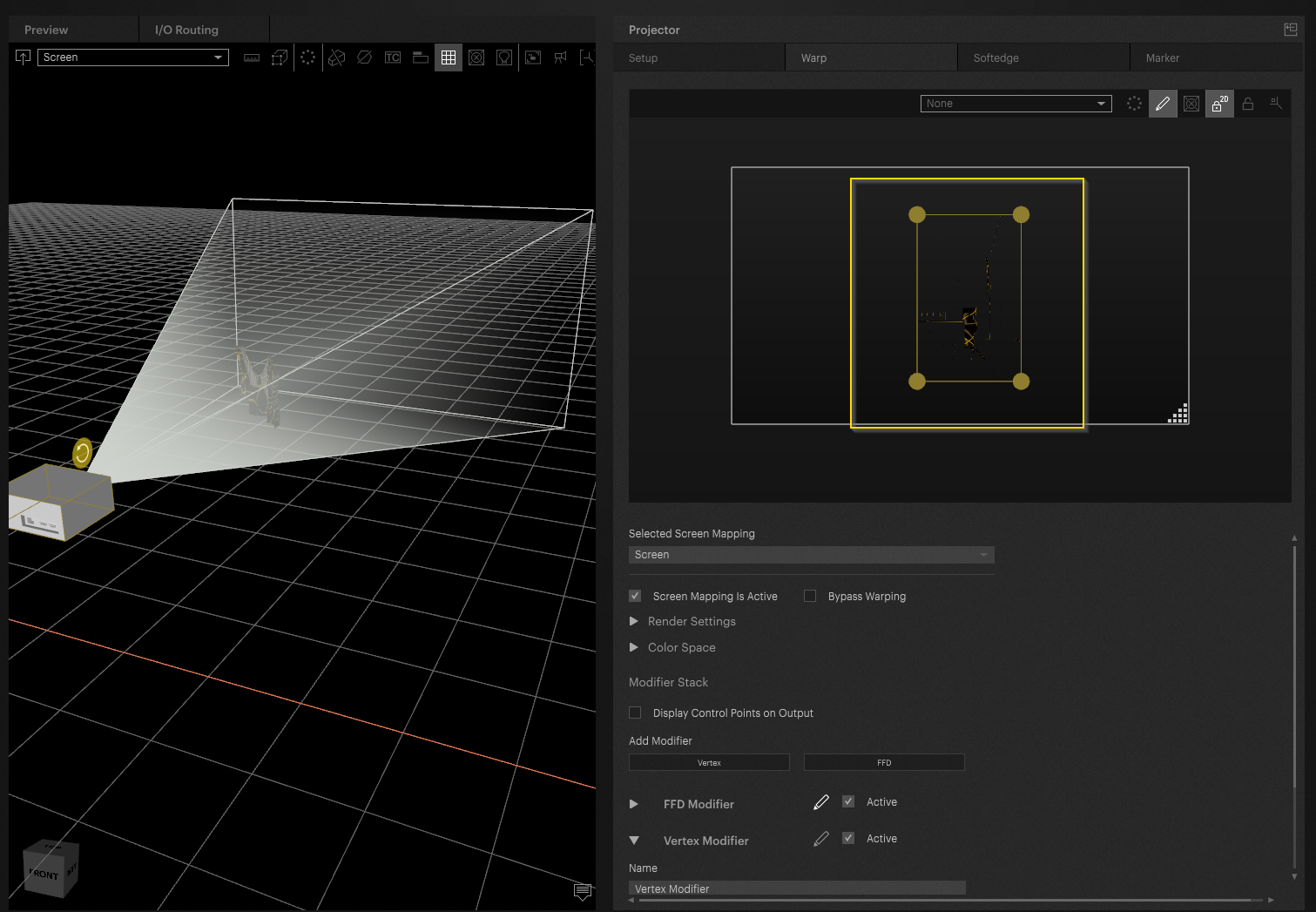
A strong indicator is when no texture is displayed in the vertex modifier.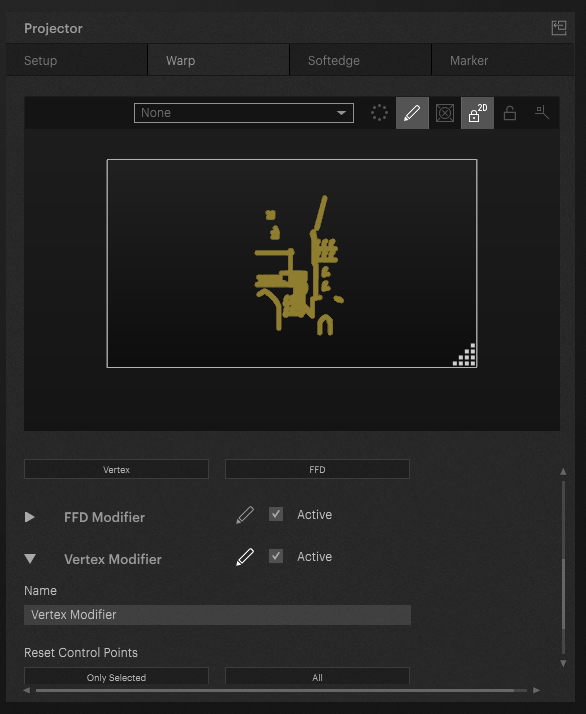
Cause
It is possible that the normals are oriented incorrectly.
A normal in 3D software is the direction of a face or vertex for purposes of interacting with light.
Face Orientation
The orientation of surfaces can be displayed in 3D software like Blender.
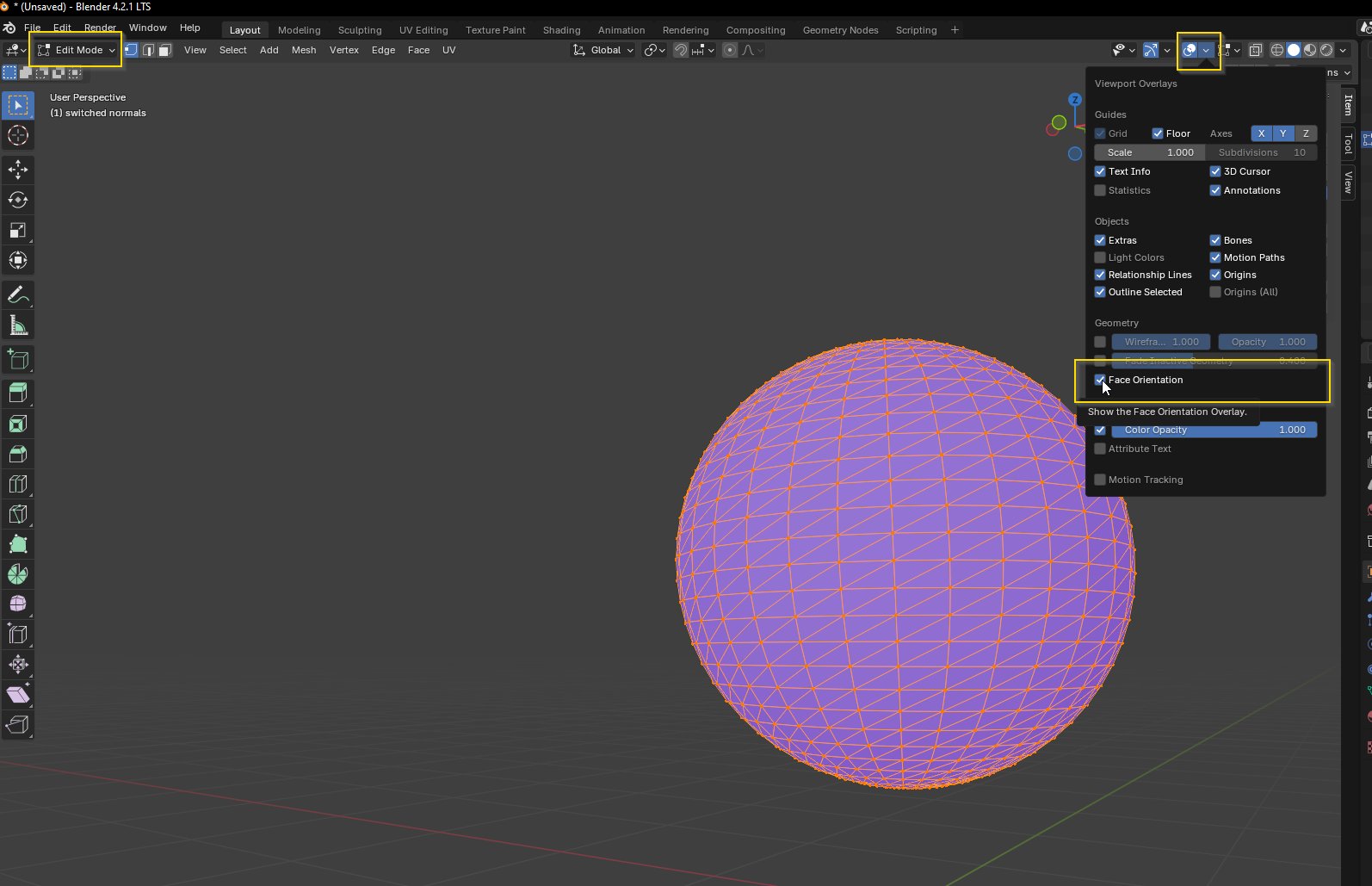
If surfaces are displayed in red, then they are inverted, i.e. they're face orientation is wrong.
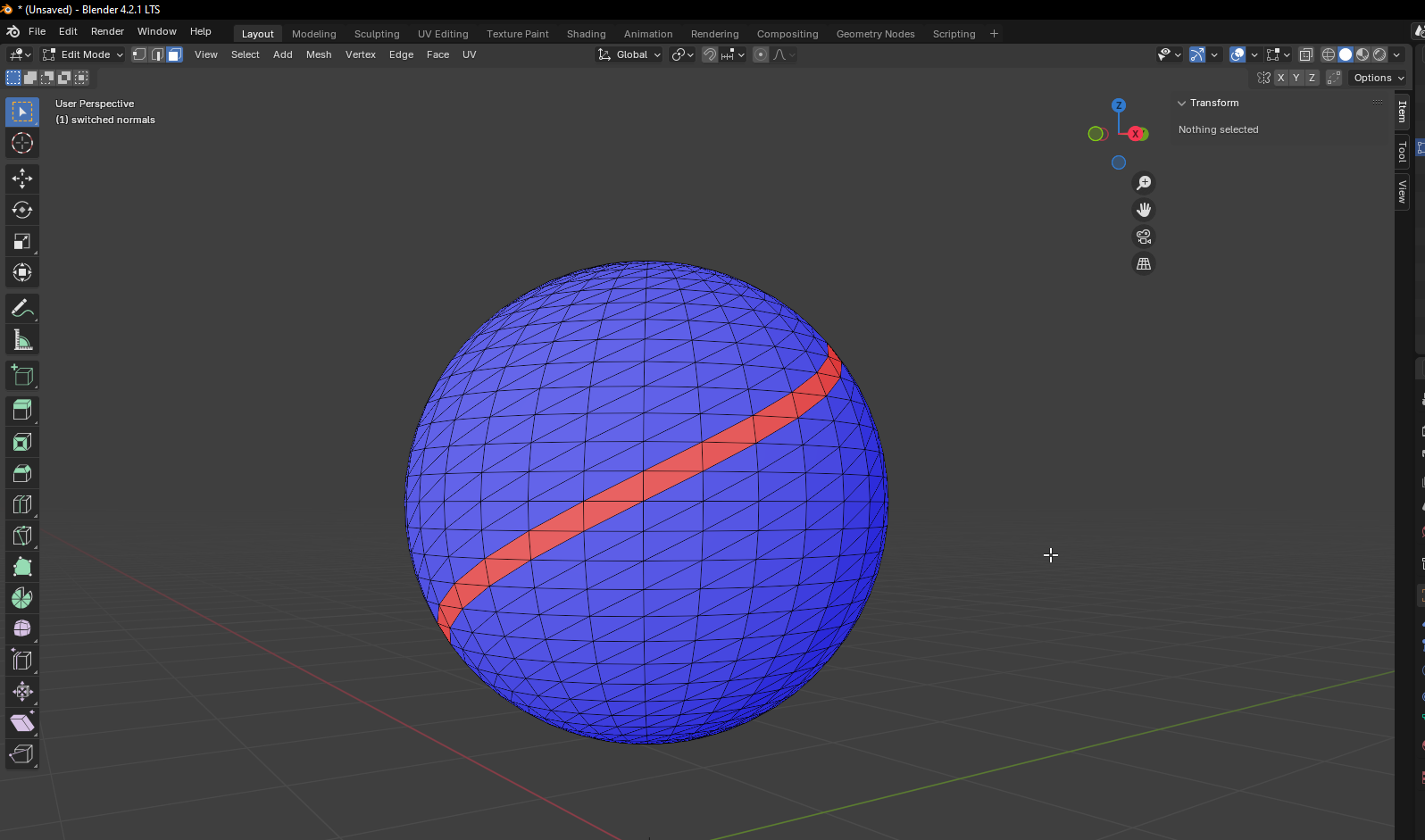
Normals
The direction of the normal ones can also be a problem, these can be displayed as well:
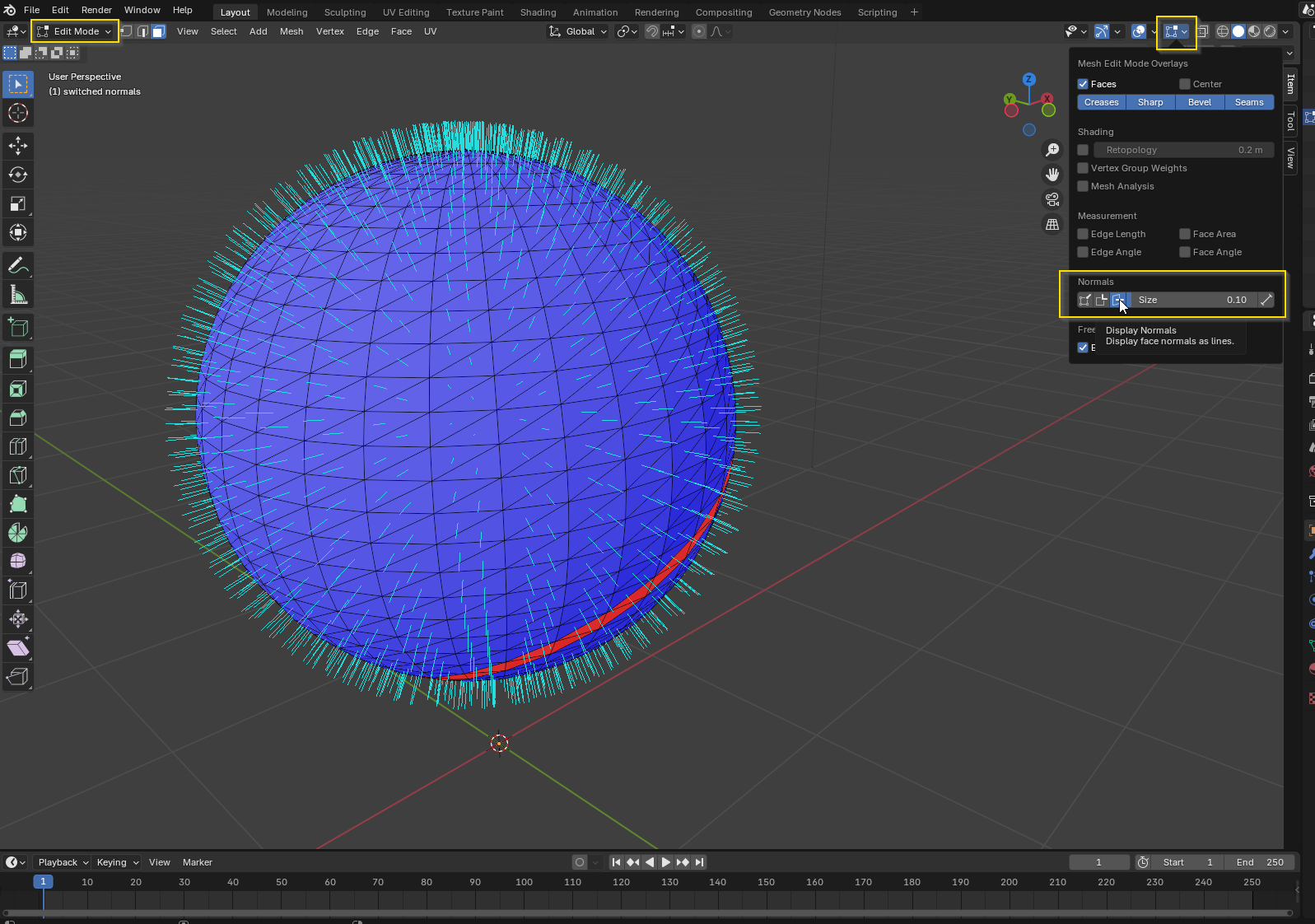
Solution
Flip the affected faces in a 3d editing software like Blender and reimport it to PIXERA.
You may also need to align normals in the 3d object.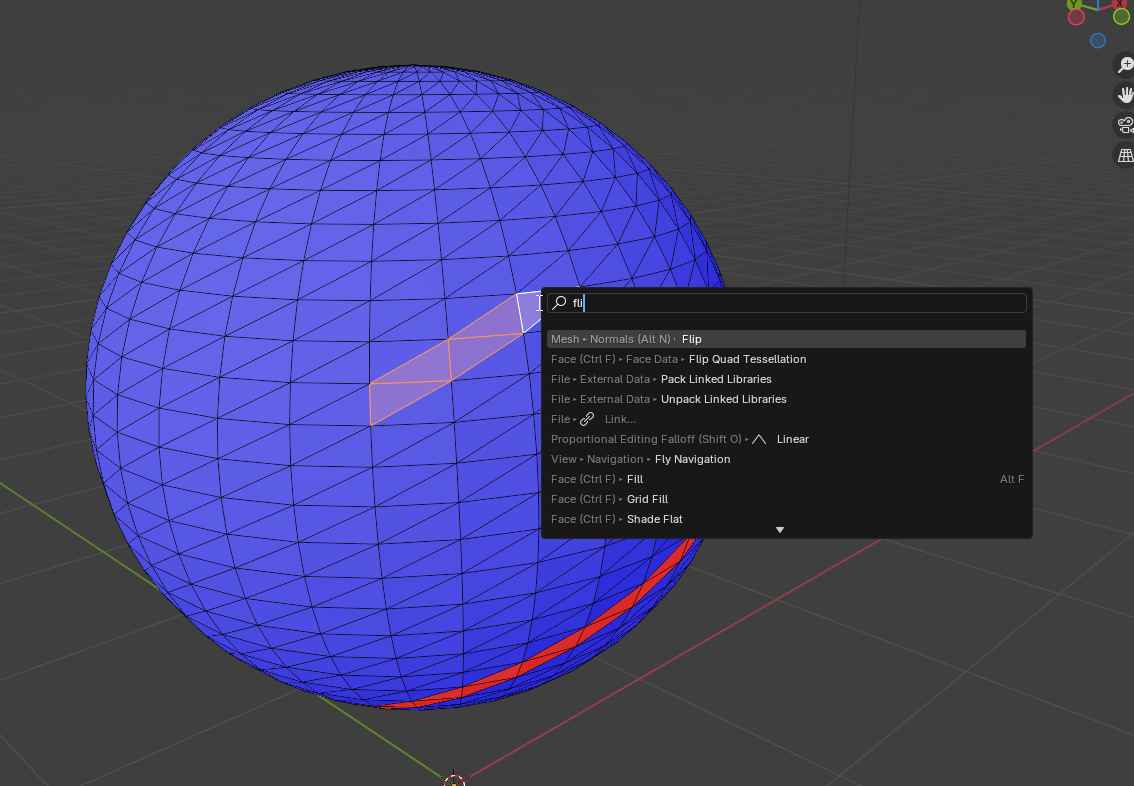
Automatic recalculation of normals
Blender has a function that allows you to automatically recalculate the normals. To do so, open the corresponding model in Blenders ‘Edit Mode’ by pressing the tab key or by changing ‘Object Mode’ to ‘Edit Mode’ in the top left area of the layout tab. Then select all vertices by pressing the keyboard shortcut ‘A’ or via the ‘Select / All’ menu. Then recalculate the normals by pressing the shortcut ‘Shift+N’ or via the menu ‘Mesh / Normals / Recalculate Outside’.
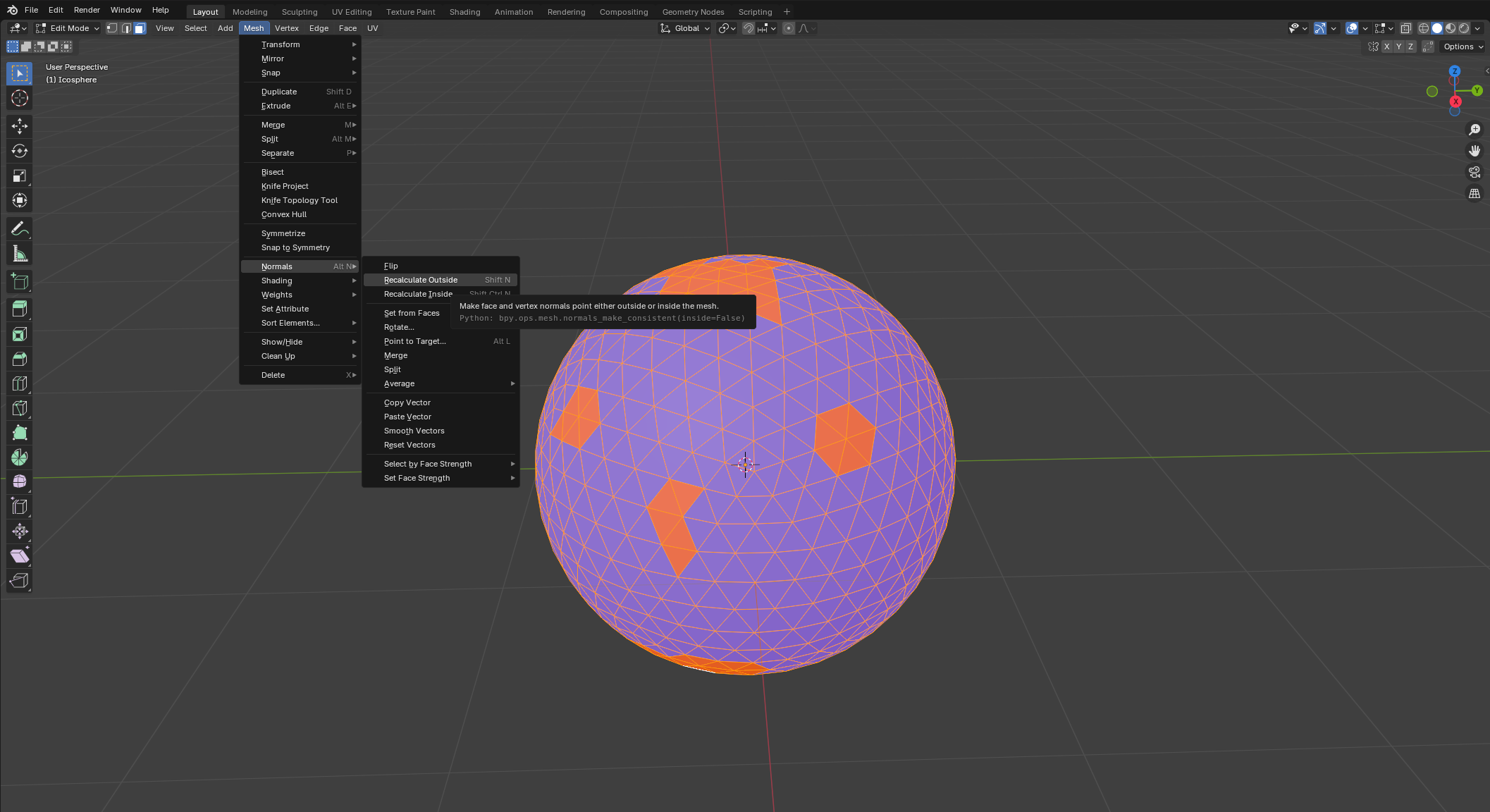
Pixera 2.0.172 | 5. September 2024 | J.B.
 Contact Us
Contact Us


