Configuring the default Test Pattern
Settings → Test Patterns: you can find the configuration of the default Test Pattern, that is used for any screen after creating it in the screen space.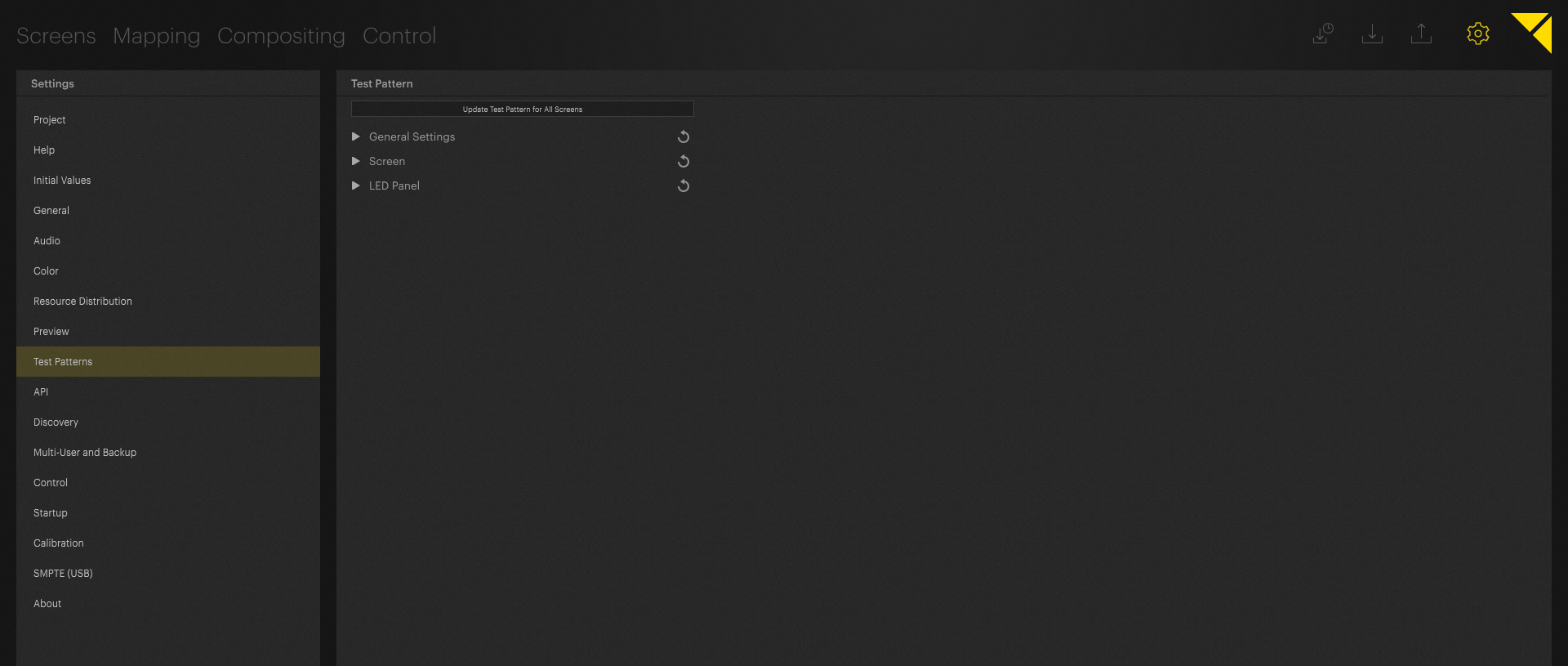
Screen already exists.
If a screen already exists in the screen space the Test Pattern can be updated by pressing the button
“Update Test Pattern for All Screens”
There are a lot of different settings regarding the customization of the style of Test Patterns.
General Settings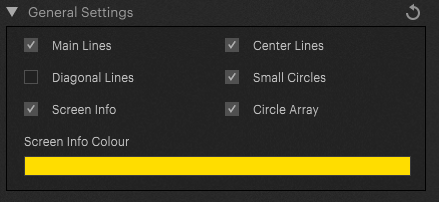
The general settings consist of the backbone of the Test Pattern.
Different Lines, circles and the screen info can be turned on / off.
Screen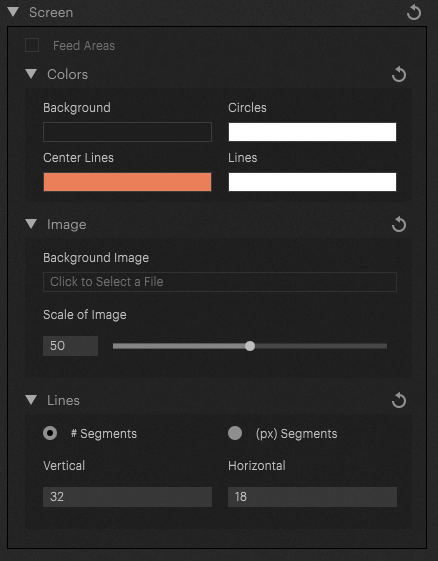
The screen Test Pattern settings configure the Test Pattern for projectable screens.
The Color of lines and the background color can be edited.
You can also add your own logo by setting the background image.
This image will replace the PIXERA logo in the center of the Test Pattern.
The image can only be scaled but not repositioned, it always stays in the center.
Lines: defines the amount of lines displayed in the background.
LED Panel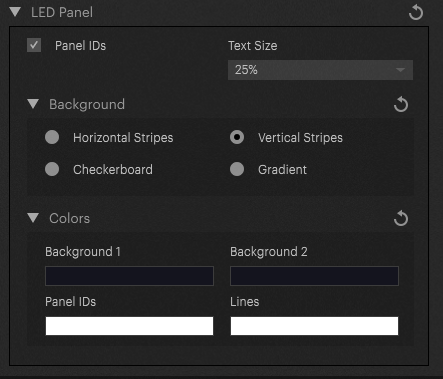
Turn Panel Ids on / off
Customize the coloring pattern of the Panels Stripes / Checkerboards
with the background color from below.
Test Pattern for individual Screens / Displays / Led panels.
Select a screen, display or Led panels in the Mapping Tab → in the Inspector is also the possibility to configure the Test Pattern of the screen.
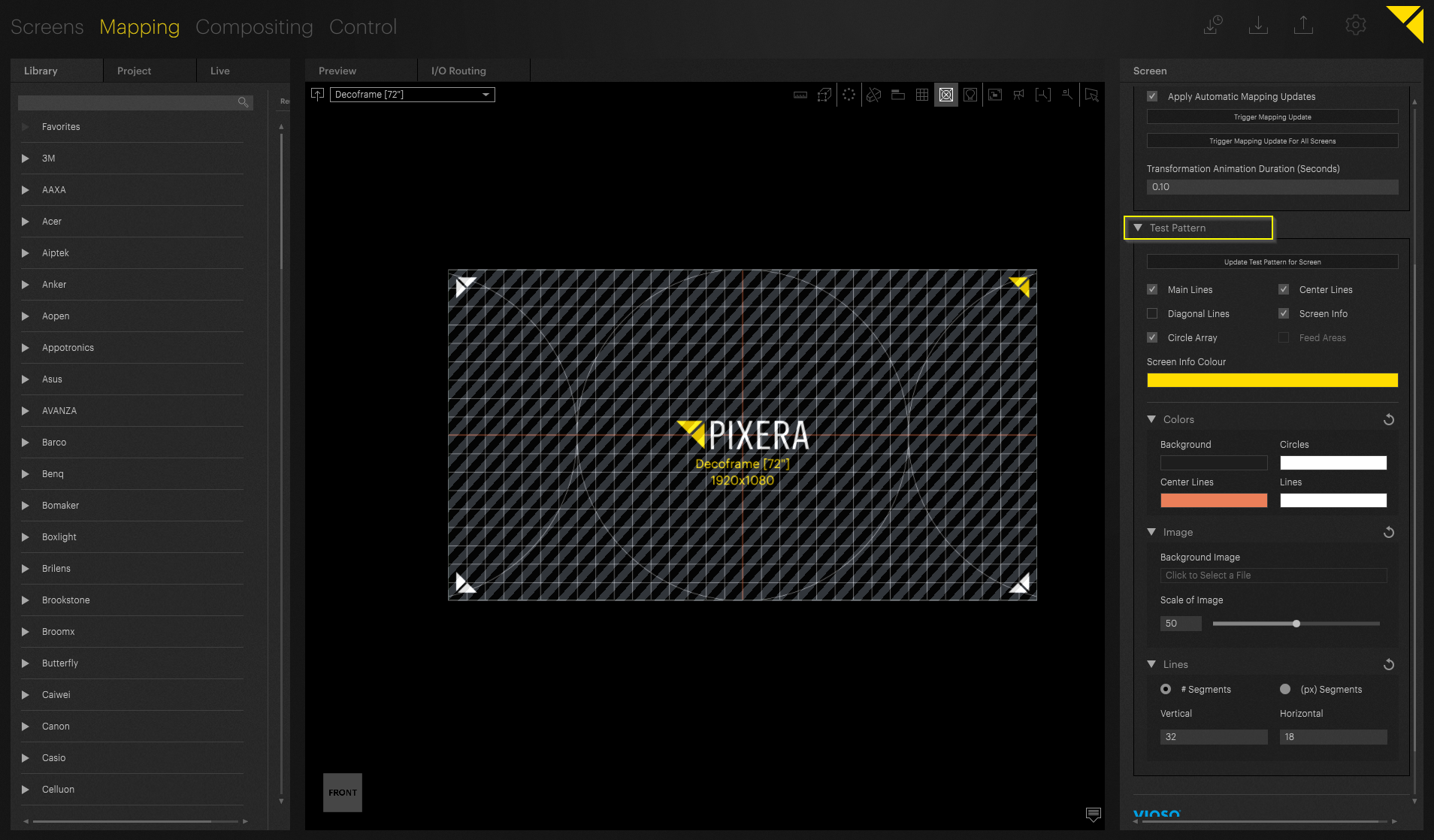
The changes will be updated after pressing the button “Update Test Pattern for Screen”
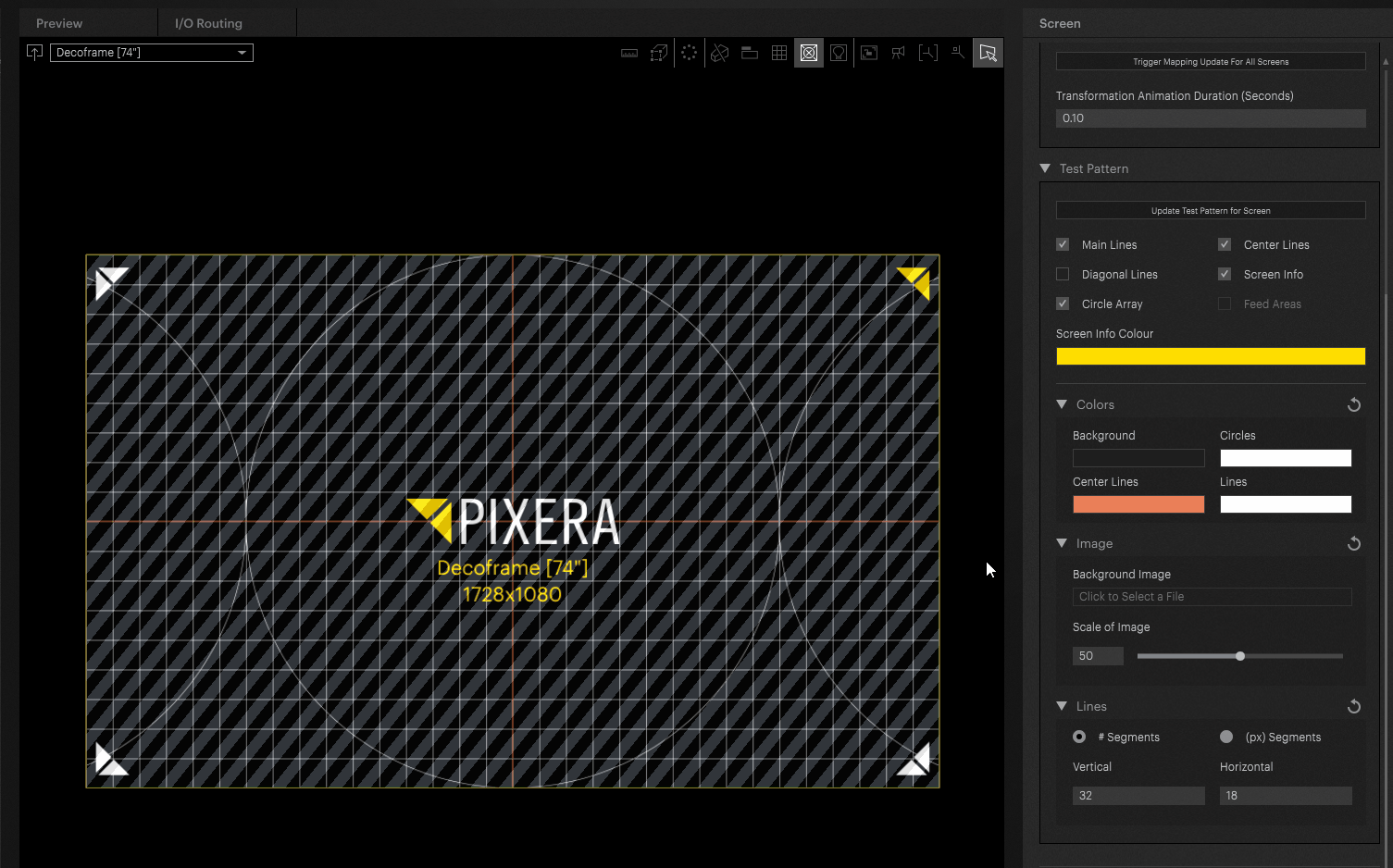
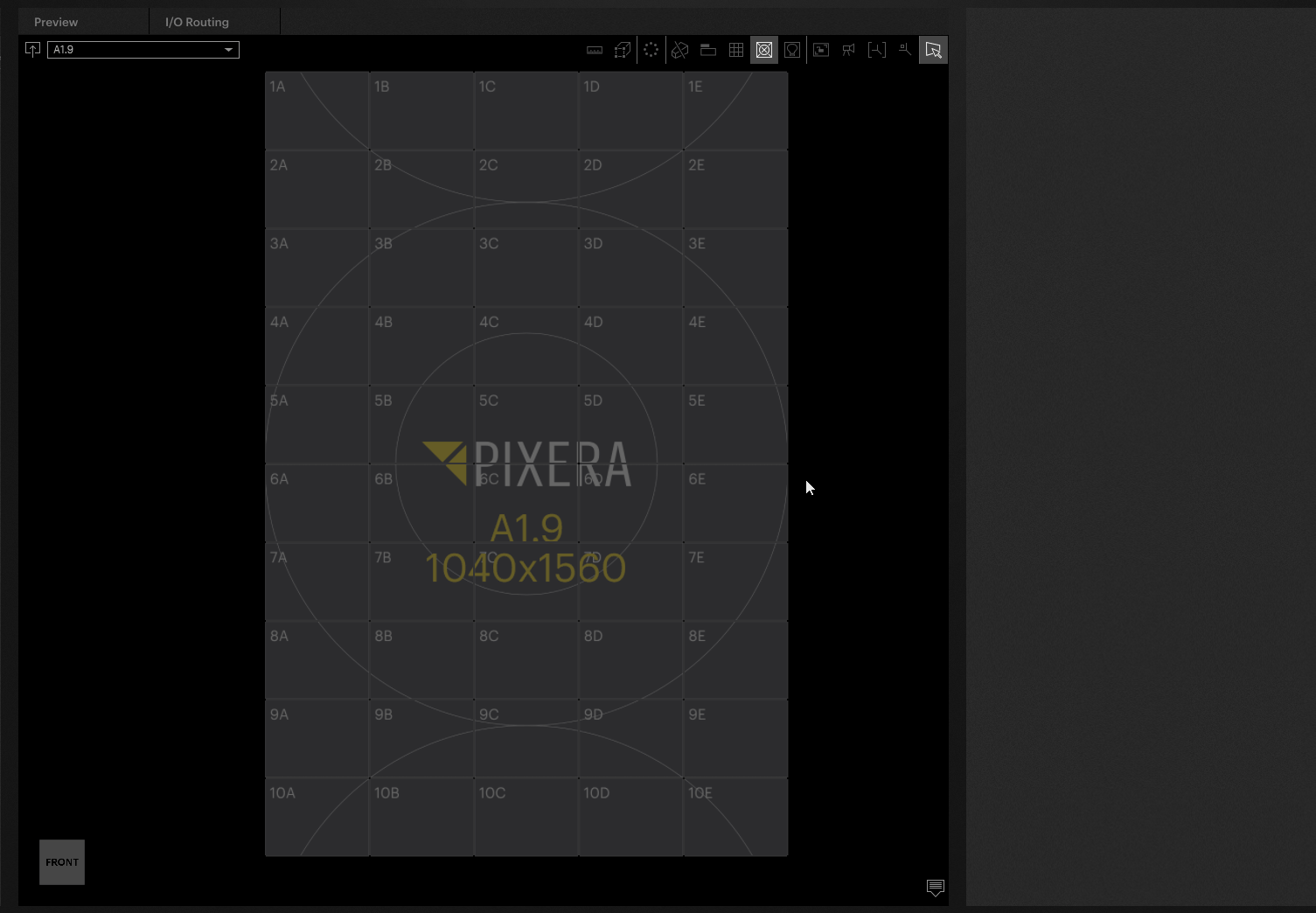
PIXERA 1.9.172 | 03. November 2023
 Contact Us
Contact Us


