In setups with multiple computers, it is very convenient if the shutdown can be executed centrally from the control computer.
Pixera Control offers this possibility with the UI Builder. In the following it is explained how such a control possibility can be realized.
Control Local Engine
- Create a button inside your UI
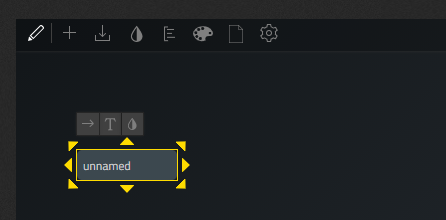
- Click on the module select tool and choose “Pixera”
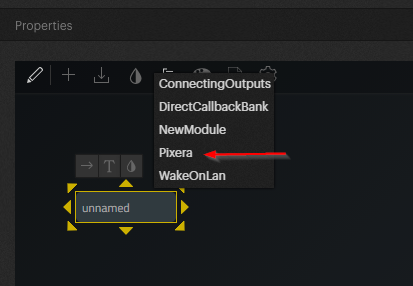
- Click on the button and click on the “arrow to the right”
You should see the word Pixera now above the button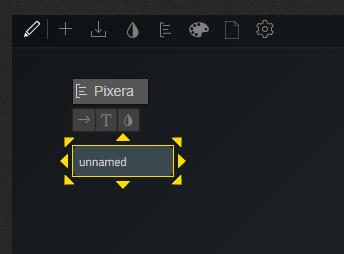
- For the local Manager navigate to the following:
Pixera>LiveSystem>Local
Choose shutdown
Save User Interface
Repeat for all machines and that you are presented within Pixera>LiveSystems-
Please use one button per machine.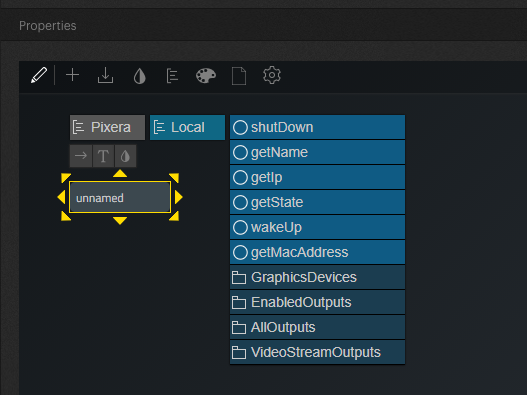
-
In the next step - save the function by pressing this button
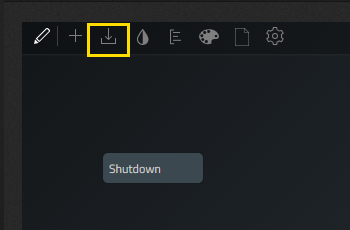
-
Change in to "live mode" to be able to execute the action by pressing the button
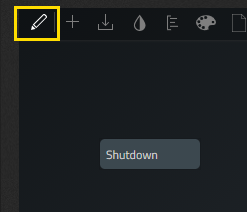
-
Control Remote Engines
For other remote Pixera machines that you might not see in Pixera>LiveSystems:
Create a button, navigate to the Pixera module, navigate to Pixera>Session>liveSystemStateChange:
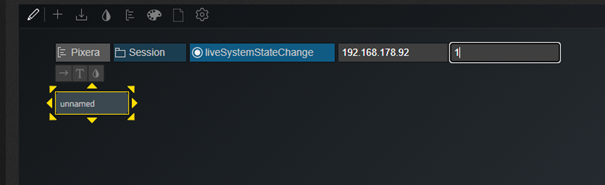
First field type in IP address, second field is for the mode:
Shut down the local machine. There are three options for mode:
- 1: Shut down.
- 2: Shut down and turn off power (if supported).
- 3: Shut down and reboot.
 Contact Us
Contact Us


