Important Information
Identifying the product and other information
This instruction manual relates to media server and media player systems from AV Stumpfl GmbH.
The model designation and serial number are located on the media server’s serial number tag.
The serial number tag is located on the back of the unit.

General information about this instruction manual
With this instruction manual, users of AV Stumpfl GmbH media servers are provided the necessary information for the safe use of their systems.
The safety instructions resulting from the legally prescribed risk analysis and assessment are an essential part of these instructions.
-
IMPORTANT! Please read these instructions carefully before using your system! Store this instruction manual in a safe place for later reference.
-
IMPORTANT! Due to the high number of possible configurations, it is not possible to provide specific instructions for all the individual components in this manual.
For specific questions and further support, please contact us at:
AV Stumpfl GmbH, Tel: +43 (7249) 42811, support@avstumpfl.com
Subject to change without notice. All information is provided without guarantee and liability.
Safety information
The safety information in this instruction manual can be broken down into the following categories:
-
WARNING is used for hazards that could result in death or serious injuries.
-
CAUTION is used for hazards that could result in minor injuries.
-
IMPORTANT is used for all other cases where the potential for material damage exists or specific actions are recommended.
Target group/qualifications
The use of media server systems requires specialist AV and IT knowledge. For this reason, the use of media server systems should be limited to qualified personnel. Media server system owners and operators must ensure this via organizational measures.
The qualified personnel responsible for installation and maintenance must also be able to prevent any remaining risks in terms of health and safety with their understanding of the existing dangers.
Warning about electrical hazards
Electrical hazards can arise across a media server system’s entire life cycle. These can arise not only from the media server system, but the electrical installation on site as well.
-
WARNING! Dangerous situations can arise from the careless handling of the server system or faulty electrical installation.
These can result in severe injury or death!
Intended use
The media server systems are meant exclusively for use in rooms with normal operating conditions (temperature, humidity, radiation) such as air-conditioned server rooms, offices and other rooms with similar conditions.
Warning about foreseeable misuse
-
WARNING! Dangerous situations can arise from using the server systems in unsuitable environments.
These can result in severe injury or death! -
WARNING! Dangerous situations can arise from unauthorized modifications.
These can result in severe injury or death!
Installation on site
Checking for transport damages
Check the packaging and the media server system for possible damage that could have arisen during transport. If you find damage, please report it immediately to your vendor or AV Stumpfl GmbH.
-
IMPORTANT! Add-on cards can sometimes become partially detached from their slots during transport.
In this case please report it immediately to your vendor or AV Stumpfl GmbH.
Danger from condensation
-
WARNING! A difference in temperature of 15°C between the room’s temperature and the media servers can lead to condensation. This can lead to short circuits and other damage. These can lead to the risk of electrocution. Electrocution can result in severe injury or death!
Danger from incorrect posture and overexertion
-
WARNING! Due to the weight and dimensions of the server system, physical danger can arise during set up and installation.
Danger from tipping
-
WARNING! The server system can tip over from improper transport or installation. This is particularly true for rack systems that have a high center of gravity due to their construction.
This can result in severe injury or death!
Installation on site
AV Stumpfl GmbH recommends installing the server in an air-conditioned server room. Select a site that is:
- Clean, dry and free of particles in the air (except for normal dust).
- Not near sources that cause vibrations or shaking.
- Protected from strong electro-magnetic fields that arise from electrical devices.
- Provides access to a properly grounded wall socket.
- Able to be equipped with surge protection, particularly in areas subject to thunderstorms.
- Provides sufficient space for access to the power cables, as these are the primary way to disconnect the server from the power supply.
- Provides sufficient space to ensure air circulation (for cooling).
Danger from noise
-
WARNING! Some server systems emit noise. Generally, this noise is produced by the system fans.
In certain situations, this can lead to hearing damage. Communication near such server systems can also be impaired.
Initial installation
Notes for rack system installations
Install a line disconnector for the entire rack system.
This line disconnector must be easily accessible and have a label that states that it controls the power supply to the entire unit and not just the servers.
Danger from improper voltage supply
-
WARNING! Dangerous situations can arise from improper voltages. These can lead to the risk of electrocution.
Electrocution can result in severe injury or death!
The server system can be operated in combination with an uninterruptible power supply (UPS). In this case, please follow the instruction manual for the UPS system!
Danger from improper grounding
-
WARNING! Dangerous situations can arise from improper grounding. These can lead to the risk of electrocution.
Electrocution can result in severe injury or death!
Proper grounding is also very important for protection against EMC interference.
Danger from fire
-
WARNING! Dangerous situations can arise from improper electrical installations. These can lead to the risk of fire.
Fires can result in severe injury or death!
Operation, maintenance, modifications, cleaning and disassembly
Electrical hazards
Incidents arising from electrical hazards can occur during operation, maintenance, when making modifications, cleaning or disassembling the server.
Turn off all connected peripheral devices before opening the media server system.
NOTE: Opening the media server system will void its warranty!
-
WARNING! Dangerous situations can arise if the server system is not turned off before opening the system.
These can result in severe injury or death!
Additional comments on the subject:
- The power button will NOT disconnect the system from the source of power. The server system must be completely disconnected from the source of power.
- To do this, all power cables must be removed from the electrical outlet.
- A system may be equipped with multiple power cables. In such cases, ensure that all power cables have been unplugged.
- Do not make any modifications to the power cable and do not use any cables except those with the correct specifications. Each power supply in the system must be connected to the power source via its own cable.
- Power supplies do not have any parts that can be serviced by the user.
- Never open a power supply. Power supplies contain dangerous voltages, currents and energy sources. Send the device back for any necessary maintenance work.
- The server system can unexpectedly restart after an interruption in the supply of power.
One exception is components that can explicitly be plugged in (hot-plug) or swapped (hot-swap) during operation. Please note the following safety instructions for hot-plug power supplies.
Electrical hazards related to hot-plug power supplies
Electrical accidents can occur when exchanging hot-plug power supplies.
-
WARNING! Dangerous situations can arise from the careless handling of hot-plug power supplies.
These can result in severe injury or death!
Avoiding data loss
-
IMPORTANT! Remember to backup your data before performing any maintenance or any other similar work inside your media server system.
Check to ensure that your data restoration system works properly.
Disassembly and assembly of the housing
Should you need to remove the media server system’s housing for maintenance work or any similar work inside the system, make sure to store all screws and fastenings in a safe place.
NOTE: Opening the media server system will void ins warranty!
Once you have completed your work on the media server system, reassemble the housing using the original screws and fasteners.
IMPORTANT! Operating the system without its case can lead to damage for the system components.
Reattach the case as follows:
1. First, ensure that you have not left any tools or other parts in the system!
2. Check whether all cables, add-on cards and other components are correctly configured and attached.
3. Re-mount the panels onto the product’s frame!
Danger from sharp corners and edges
-
CAUTION! Despite careful selection of the components, sharp corners and edges can occur on the sheet metal housing. Plastic parts can also break during assembly or disassembly and leave sharp corners and edges.
Injuries can be the result. - Work with care and avoid sharp corners and edges.
- Wear protective gloves especially when working on the housing and when installing rack systems!
Danger of pinching
-
CAUTION! Moving parts can pinch fingers. Injuries can result!
Danger from hot components
-
WARNING! During operation, the processor and heat sink can get very hot. Burns can result.
Danger from moving parts
-
WARNING! Server systems contain moving parts, such as rotating fan blades.
Contact with such components can cause injury.
Danger from batteries
-
WARNING! A danger of explosion and corrosion can arise from improper battery replacements. Hazardous substances can be leaked.
Improper use can result in serious injury.
Preventing damage caused by a lack of ESD measures
-
IMPORTANT! Electrostatic discharge can damage electronic components, circuit boards and other components.
Perform all work at an ESD workstation!
If such a workspace is not available, you can achieve a degree of protection against electrostatic discharge by wearing an anti-static wristband. You can use these to keep you grounded by attaching the clip to any unpainted metal part of your computer case.
Always handle circuit boards with utmost caution. They are extremely sensitive to electrostatic discharge. Hold circuit boards by the edges.
After removing the circuit board from its protective case or the server, place it right side up on a grounded, fully discharged surface. We recommend the use of a conductive foam pad and not the board’s protective case.
Never drag the board across a surface.
Use gloves when working with sensitive components.
Preventing damage due to improper cooling and a lack of air flow
-
IMPORTANT! Make sure that all cooling fins of the heat sink and/or the ventilation slots are not covered.
Route all cables carefully to avoid disturbances in the air flow and avoid cooling problems.
To ensure proper cooling and air flow, only operate the system with its case fully assembled.
Preventing damage caused by unsuitable cleaning agents
-
IMPORTANT! Only use suitable cleaning agents.
A microfiber cloth is suitable for external cleaning.
Compressed air may be used to clean the inside of the server system. Please ensure that the air is applied gently and from a sufficient distance, as the components can otherwise be damaged.
Vacuum cleaners are not suitable for cleaning the inside of the media server system.
Instructions for disposal
The media server system and batteries must be properly disposed of as electrical waste at the end of their use. The disposal of electrical and electronic equipment is regulated by law. Please observe all local regulations. Disposal via household waste or ordinary industrial waste is not permitted.

You are responsible for deleting all data on the device, including confidential and personal data, before you hand it over for recycling.
Many of the materials are reusable. By following this notice, you make an important contribution to protecting the environment.
Specifications
To ensure proper operation, make sure that the following operating conditions are met for the media server.
- IMPORTANT! When you receive your media server, place it in the environment where you will install it. Leave the server in its shipping crate at its final destination for 12 hours and do not connect it to the power supply! This resting period prevents thermal shock and condensation.
Ambient temperature
An ambient temperature range of 21°C to 23°C is optimal for server reliability. This temperature range allows the recommended relative humidity level to be maintained quite easily. The maximum admissible temperature range is between 10°C and 30°C. Please bear in mind that high temperatures have a negative effect on the components’ life cycle.
Relative humidity
Ambient relative humidity levels between 45% and 50% are the most suitable for data processing operations.
- Prevent corrosion
- Provide an operating time buffer in the event of environmental control system failure.
- Help avoid failures caused by the intermittent interference from static discharges that occur when relative humidity is too low.
The maximum admissible relative humidity range is between 20% and 80% (noncondensing).
Airflow considerations
- Ensure that ventilation openings, such as cabinet doors, for both the inlet and exhaust of the server provide a minimum open area equal to the server’s open areas.
- Take care to prevent recirculation of exhaust air within a rack or cabinet.
- Manage cables to minimize interfering with the server exhaust vent.
In case the lighting effect device is equipped with fans:
- Ensure unobstructed airflow through the chassis. Ensure that air enters at the front of the server housing. Ensure that air exits at the openings designated for this purpose:
PXm: back and right side. PX1: back and top, PX2: back.
Scope of delivery
PX4: 2x Power Cable, DP to HDMI Adapter, Manual
Warranty
We offer 2 years warranty on PIXERA media servers. An additional warranty of total 3, 4 or 5 years is available on request.
IMPORTANT! Please note that opening or modifying the media server voids its warranty.
Environmental specifications – operating
Temperature (altitude less than 1000m, no direct sunlight) |
10°C to 30°C |
Maximum Temperature Gradation |
10°C per hour |
Temperature De-Rating (altitude more than 1000m) |
Reduce max. temp. by 1°C per 300m |
Maximum Altitude |
3000m |
Relative Humidity (noncondensing) |
20%RH to 80%RH |
Maximum Humidity Gradation |
10%RH per hour |
Environmental specifications – storage
Temperature (no direct sunlight) |
-30°C to 55°C |
Maximum Temperature Gradation |
20°C per hour |
Relative Humidity (noncondensing) |
5%RH to 95%RH |
Maximum Humidity Gradation |
10%RH per hour |
Power supply
PX4 |
|
Power Supply |
100-240VAC, 50-60Hz |
Power Consumption Peak |
900W |
Power Consumption Average with High Load * |
600W |
Redundant Power Supply Hot-Plug |
Yes |
PX4 |
|
Power Consumption Average with High Load * |
+20W |
Power Consumption Average with High Load * |
+40W |
* Power Consumption Average with High Load = Tested with very high CPU, GPU and storage workload.
Heat dissipation
PX4 |
|
Heat Dissipation Peak |
3071BTU/h |
Heat Dissipation Average with High Load * |
1535BTU/h |
* Heat Dissipation Average with High Load = Tested with very high CPU, GPU and storage workload
Physical
PX4 |
|
Case Dimension (WxDxH) |
445 x 482 x 176mm |
Max. Product Dimension (WxDxH)* |
484 x 550 x 176mm |
Product Weight |
18,5kg |
Shipping Dimension |
500 x 310 x 110mm |
Shipping Weight |
20,0kg |
Dimensions
IMPORTANT! Please note that due to the production process there may be deviations in the dimensions. For exact dimensions please use the measures of the actual device.
Dimensions PX4
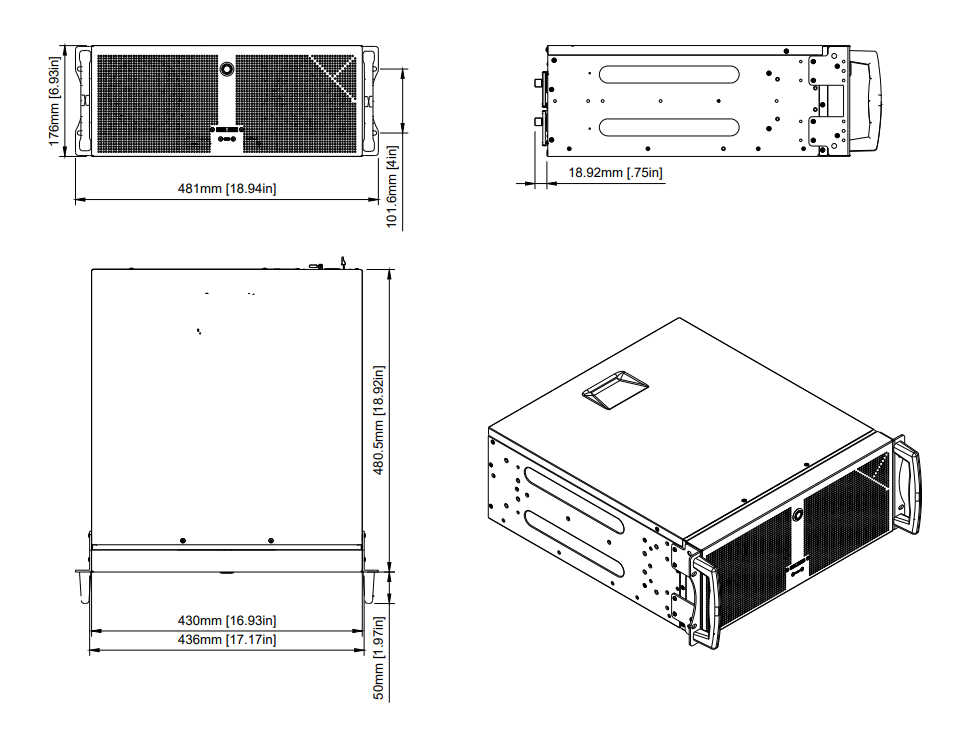
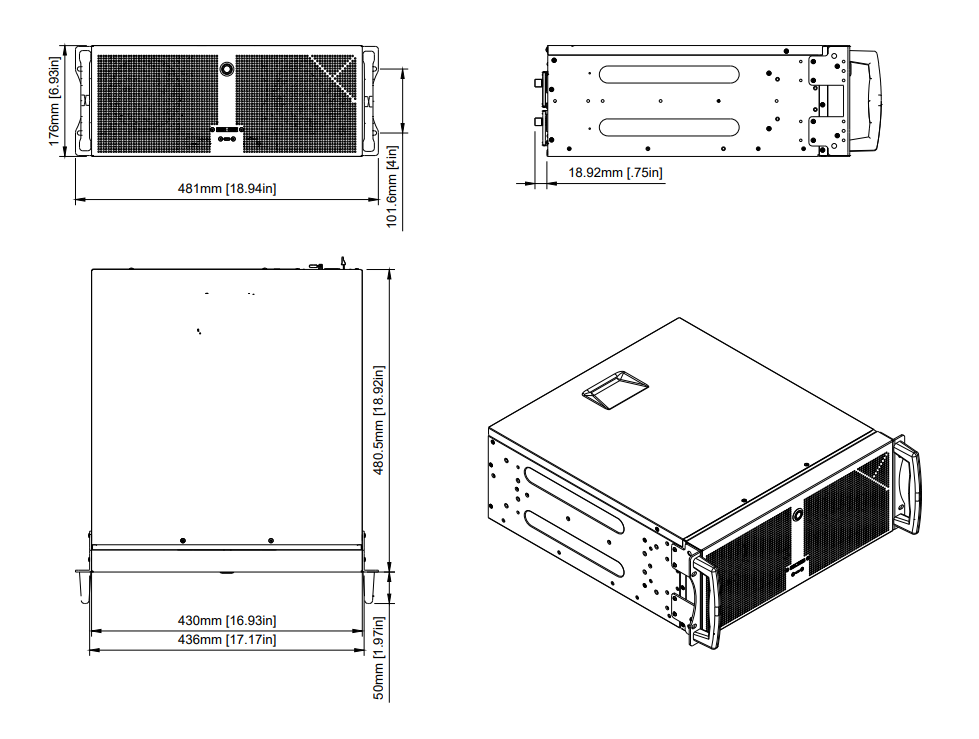
Front view
Front view PX4

Description front views
- Power button
- USB-C Port
- 2x USB3.0 port
Rear view
Rear view PX4

Description rear views PX4
- Socket for main connection, redundant power supplies. Both connections must be made.
- Switch and indication light of power supply
- Switch Backlight
- 2x USB3.0
- IPMI LAN: The IP address of the IPMI LAN port is similar to the IP address of LAN2 (see [6] below), but instead of 10.31.x.x. the address is 10.41.x.x. For example, if LAN2 has the address 10.31.2.3, the IPMI LAN port has the address 10.41.2.3.
- 2x 10Gbps LAN
Left port = LAN1: This LAN port is set to DHCP. If a unique fixed IP address is required, please use
Right port = LAN2: The fixed IP address of this LAN socket can be found on the serial number label. 10.32.x.y, where x and y are identical with the last two digits of the IP address of LAN2. For example, if LAN2 has the IP address 10.31.2.3, the IP address 10.32.2.2 can be used for LAN1.
Please note that these are the IP addresses of the delivery state of the media server. All IP addresses can of course be changed individually.
Important: Default LAN 1is bridged with the IPMI Port, if you are using LAN1 you have access to the IPMI. If you want to use IPMI separately please configure your switch or deactivate the Bridge in the PX4 Bios. - USB-C
- 2x USB3.0
- Stereo Audio Output 6,5mm
- Graphic card
- Option Slots FP1- FP7
Options PX4
Performance upgrade
The Performance Options consist of a faster CPU
Option Code: X83
Standard Configuration:
Standard Configuration PX4 |
CPU |
Option Name |
AMD X68 128GB RAM |
Code |
Y68 |
Server Grade Hardware Components |
Yes |
CPU Type |
AMD Epyc |
CPU Performance Index |
68 |
CPU # of Cores / # of Threads |
24/48 |
CPU Min/Max Frequency |
2,85/4,0GHz |
RAM |
128GB |
RAM Channels used |
8 |
ECC RAM |
Yes |
Performance Upgrades available:
Available for |
PX4 |
Option Name |
PXU-Y68Y83 |
Code |
Y83 |
Server Grade Hardware Components |
Yes |
CPU Type |
AMD EPYC |
CPU Performance Index |
83 |
CPU # of Cores / # of Threads |
32/64 |
CPU Min/Max Frequency |
2,6/3,65GHz |
RAM |
128GB |
RAM Channels used |
8 |
ECC RAM |
Yes |
Video Outputs
Video Outputs are always supplied with the Server.

Port description
- Video output standard: DP1.4a
- Video output resolution (max.): 5120x2880 @60Hz
- EDID management: Yes
Output option: GUI Output
Quad channel GUI output.
- Option Code: G2
Option Slot PX4: FP1
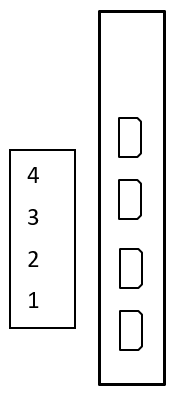
Port description
GUI Output
- GUI Output Standard: mDP1.4
- Max GUI Output Resolution: 4096x2160 @60Hz
Output option: Framelock and Genlock
Framelock and genlock input and outputs.
- Option Code: S2

Port description
FL0, FL1: Framelock 0/1 Input/Output
IMPORTANT! Do not connect to LAN! This will damage the sync card and the LAN equipment!
- LED yellow: Port is an output, but no signal is present
- LED green: Port is an input, but no signal detected
- LED yellow flashing: Port is an output and sending a signal, the frequency of the blinking is the refresh rate of the signal
- LED green flashing: Port is an input and receiving a signal, the frequency of the blinking is the refresh rate of the signal
FS: Framelock Sync Status LEDs
Shows the synchronization status of the connected video output card. The topmost LED is dedicated to video output card 1 (installed in all servers) and the second LED to video output card 2 (if installed).
- LED off: Video output card not connected. This indicates a technical problem – please contact us.
- LED yellow: Video output card not synchronized.
- LED green: Video output card synchronized.
- LED yellow flashing: Video output card synchronized, but within 5% of the threshold of losing sync.
- LED green flashing: Video output card is synchronizing.
SP: Stereo Phase Status LEDs
Shows the active stereo status of the connected video output card. The topmost LED is dedicated to video output card 1 (installed in all servers) and the second LED to video output card 2 (if installed).
- LED off: Stereo not active.
- LED green: Stereo locked.
- LED green flashing: Stereo in process of locking.
GL: Genlock Input/Output
NVMe-SSD option: 7,68TB (10GB/s)
NVMe storage for high data rate applications.
- Option Code: U7TR0x2
The maximum constant physical read rate of this drive is 10 GB/s. (Peak values can be higher.)
NVMe-SSD option: 15,36TB (10GB/s)
NVMe storage for high data rate applications.
- Option Code: U15TR0x2
The maximum constant physical read rate of this drive is 10GB/s. (Peak values can be higher.)
NVMe-SSD option: 30,72TB (10GB/s)
NVMe storage for high data rate applications.
- Option Code: U30TR0x2
The maximum constant physical read rate of this drive is 10GB/s. (Peak values can be higher.)
NVMe-SSD option: 7,68TB (20GB/s)
NVMe storage for high data rate applications.
- Option Code: U7TR0x4
Option Slot PX4: FP6, FP7
The maximum constant physical read rate of this drive is 20GB/s. (Peak values can be higher.)
NVMe-SSD option: 15,36TB (20GB/s)
NVMe storage for high data rate applications.
- Option Code: U15TR0x4
Option Slot PX4: FP6,FP7
The maximum constant physical read rate of this drive is 20GB/s. (Peak values can be higher.)
NVMe-SSD option: 30,72TB (20GB/s)
NVMe storage for high data rate applications.
- Option Code: U30TR0x4
Option Slot PX4: FP6,FP7
The maximum constant physical read rate of this drive is 20GB/s. (Peak values can be higher.)
NVMe-SSD option: 61,44TB (20GB/s)
NVMe storage for high data rate applications.
- Option Code: U61TR0x4
Option Slot PX4: FP6,FP7
The maximum constant physical read rate of this drive is 20GB/s. (Peak values can be higher.)
Network Card option: 1GbE Quad
Quad channel 1GbE Network Card
- Option Code: PXO-L1x4
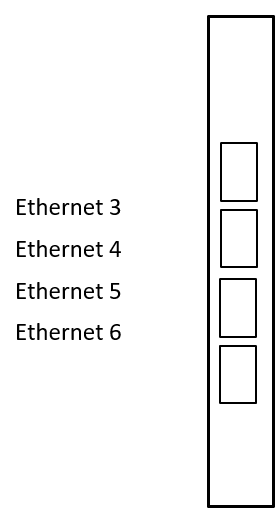
Option Slot PX4: FP6,FP7
Network Card option: 25GbE Quad
Dual channel 25GbE Network Card
- Option Code: PXO-L25x2
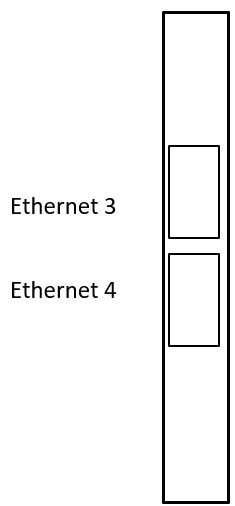
Option Slot PX4: FP6,FP7
Port description
- 2x Flexoptix 25GbE Transceiver SFP28 included
Live input option: HDMI2.0-I2
Dual channel HDMI 2.0b input.
- Option Code: IH2

Port description
HDMI-IN 1, HDMI-IN 2: HDMI Input 1, HDMI Input 2
- Video formats: PAL, NTSC, 720p, 1080i, 1080p, 2160p (4K-DCI or UHDTV)
- Graphic formats: VGA, SVGA, XVGA, WXGA, WXGA+, UXGA, WUXGA, WSXGA
- RGB 4:4:4, YUV 4:4:4, YUV 4:2:2, YUV 4:2:0
- 8-bit, 10-bit, 12-bit, 16-bit
- Frame rates from 23.98Hz to 120Hz depending on formats
Live input option: 3GSDI-I4
Single/dual/quad channel 3G-SDI input.
- Option Code: IS4
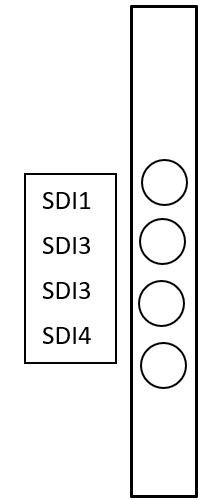
Option Slot PX4: FP5,FP6,FP7
Port description
3GSDI-IN 1, …, 3GSDI-IN 4: 3G-SDI input 1, …, 3G-SDI input 4
- Video Interfaces and Formats:
Live input option: HDMI2.0 /4x 3GSDI
Quad Channel 3G-SDI, Single Channel 12G SDI Input or Output
Single Channel HDMI 2.0 Input
Option Slot: FP6,FP7
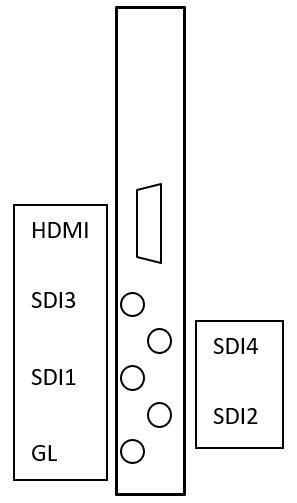
Port description
IMPORTANT! As this option does not have BNC connectors for space reasons, DIN-BNC adapters are required for operation with BNC cables.
GL: Genlock input
- Blackburst or tri-level sync reference input
- SDI Video Interfaces and Formats:
- HDMI-IN 1,
Live input option: 4x 12G SDI IO/8x 3GSDI IO
Quad Channel 12G-SDI or Octo Channel 3G SDI Input or Output
Option Slot: FP5,FP6,FP7
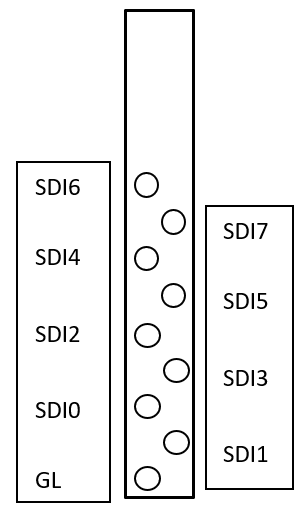
Port description
IMPORTANT! As this option does not have BNC connectors for space reasons, DIN-BNC adapters are required for operation with BNC cables.
GL: Genlock input
- Blackburst or tri-level sync reference input
- SDI Video Interfaces and Formats:
Audio output option: HDSPe AIO
RME HDSPe AIO sound interface.
- Option Code: A1
Option Slot :FP7
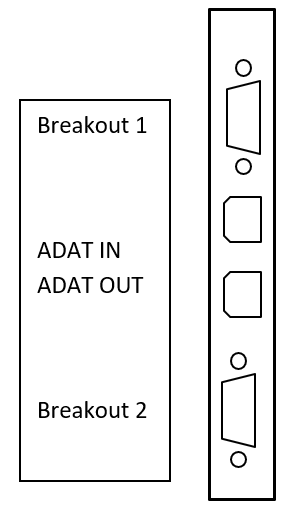
Port description
Breakout 1: Breakout cable for Analog input/output and MIDI input/output
- The 15-pin analog breakout cable has four RCA connectors (stereo analog I/O), a 1/4" TRS jack (headphones), and two 5-pin DIN connectors (MIDI I/O).
- Using the optional balanced analog XLR breakout cable, the card offers balanced Line inputs and outputs via female and male XLR connectors.
Breakout 2: Breakout cable for SPDIF input/output and AES input/output
- The 9-pin digital breakout cable has two RCA connectors as coaxial SPDIF input/output (the red phono socket is the output), and an XLR AES/EBU input and output.
ADAT IN, ADAT OUT: Optical ADAT input and output
(More details see RME manual: http://www.rme-audio.de/download/hdspeaio_e.pdf )
Audio output option: HDSPe AES
RME HDSPe AES sound interface
Option Code: A5
Option Slot PX: FP7,FP6
Main Card:
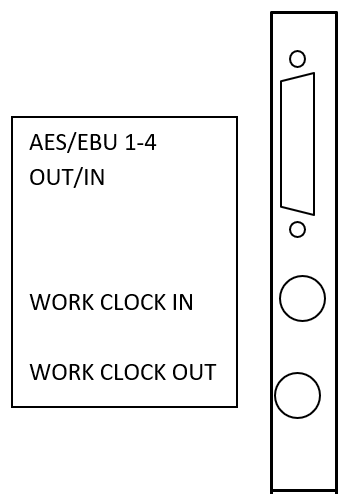
Expansion Card:

Port description
AES/EBU 4-8, AES/EBU 5-8 IN/OUT
- 2x 4 channel AES/EBU input and output.
- Note: Breakout and connection cables with this pinout are standard widely available.
WORD CLOCK IN/OUT
- Word clock input and output
MIDI IN/OUT
- The included breakout cable is connected to the 9-pin Mini-DIN connector and provides two MIDI inputs and outputs via four 5-pin DIN connectors.
(More details see RME manual: http://www.rme-audio.de/download/hdspeaes_e.pdf )
Mechanical installation
This section provides information on installing the media servers.
There are a variety of rack units on the market, which may mean that the assembly procedure will differ slightly from the instructions provided. You should also refer to the installation instructions that came with the rack unit you are using.
-
CAUTION! Never mount the media server solely on the 19" mounting bracket attached to the server. This will break the 19" mounting bracket and damage the server, the rack and may cause injury.
-
CAUTION! Do not pick up the server with the front handles. They are designed to pull the chassis from a rack only. This may damage the server and may cause injury.
Precautions
- Ensure that the leveling jacks on the underside of the rack are fully extended to the floor, with the entire weight of the rack resting on them.
- For single rack mounting, stabilizers must be attached to the rack.
- For multiple racking systems, the racks must be coupled together.
- Always make sure that the rack is stable before pulling a component out of the rack.
- You may only extend one component at a time - the simultaneous extension of two or more components can cause the rack to become unstable.
- The units must be installed in a rack in such a way that no dangerous condition arises due to uneven mechanical loading.
- Install the heaviest server components on the bottom of the rack first, and then work your way up.
- Use an uninterruptible power supply (UPS) to protect the server from power surges and voltage spikes and keep your system up and running in the event of a power failure.
Mounting the Rail Kit on PX4

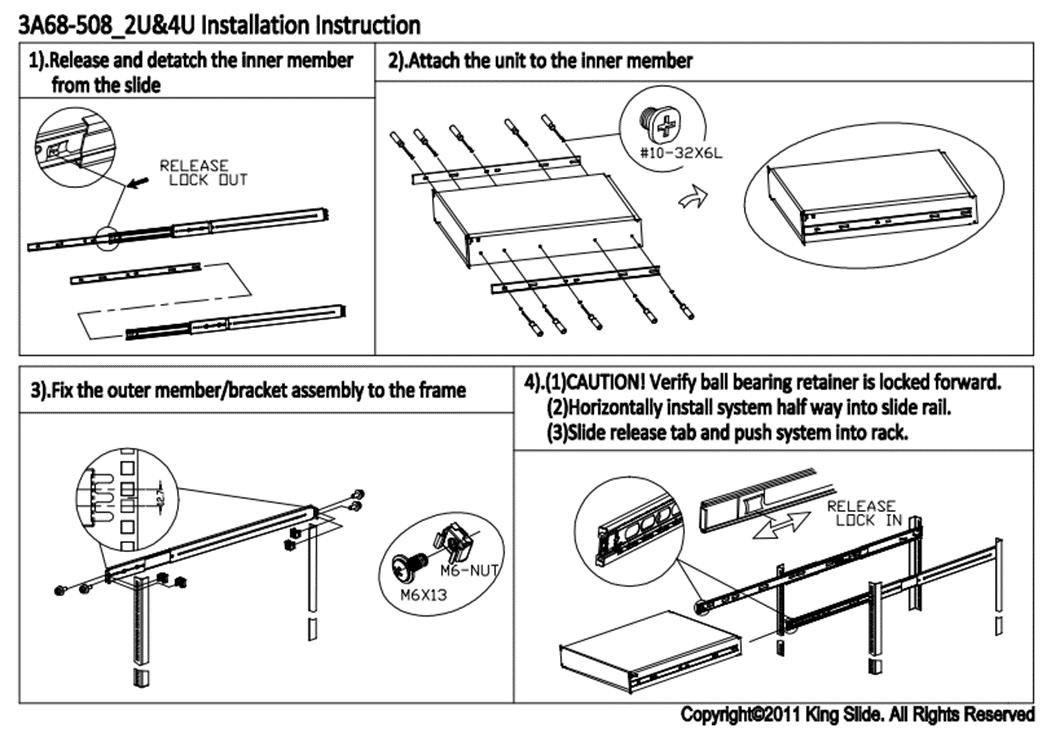
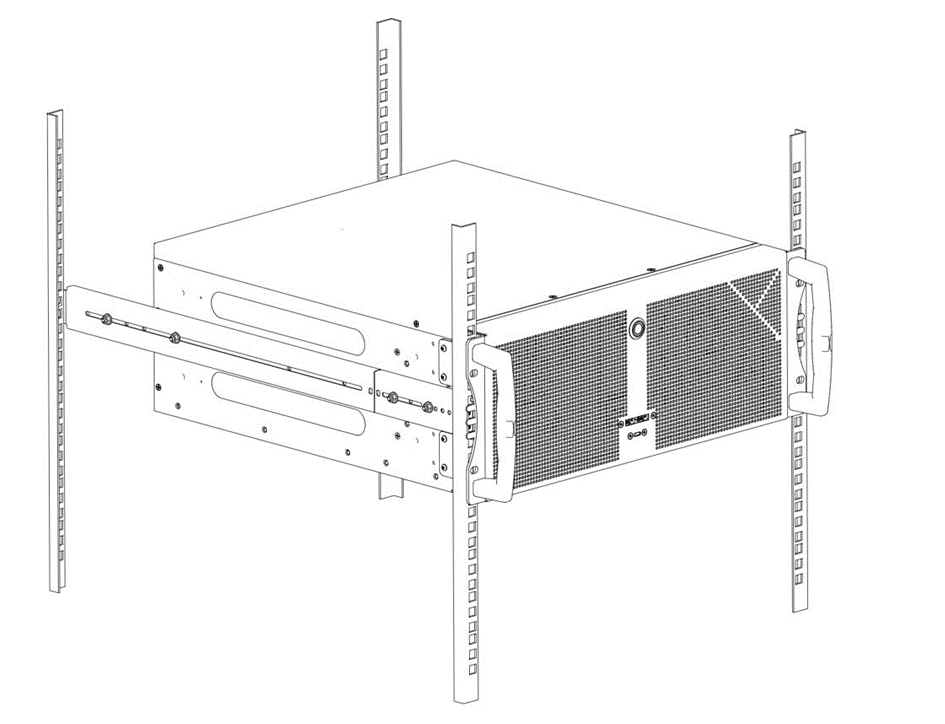
Starting up the media server
Plug in all cables first!
Do not connect or disconnect any cables during operation. This can cause damage to the device.
Press the power switch to turn the device on and off. The power button does not disconnect the server from the mains voltage! To completely disconnect it from the mains voltage, unplug the power plug(s) from all power supply inputs.
Turn on the server when operating conditions are within its operating range (see specifications). If the unit is operated outside this operating environment, the server may be damaged.
Servicing
Replacing the power supply
The PIXERA four media server has a redundant power supply. They automatically sense and operate at a 100V to 240V input voltage and are autoswiching. One power supply can be replaced without powering down the system.
A red lamp on the power supply unit illuminates when the unit is switched off. A green light indicates that the power is on.
If you are using only one Power supply you hear a alarm sound, press on the Red LED to silent it.
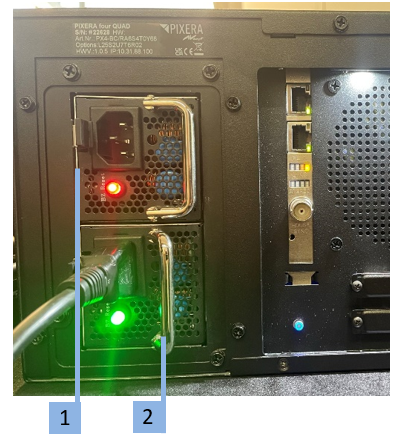
- Push the release tab on the back of the power supply.
- Pull the power supply out using the handle provided.
- Replace the failed power module with a new unit. The new power supply module must be identical with the replaced one. Power supply modules must be ordered at AV Stumpfl.
- Push the new power supply module into the power bay until you hear a click.
- Plug the AC power cord back into the module.
IMPORTANT! Please be aware that removing these parts without proper ESD protection can be dangerous and can destroy the parts and the media server!
Backlight ON/OFF
To switch the Backlight ON or OFF press this Button (1)

06.05.2024| R.F
 Contact Us
Contact Us



