EDID MANAGEMENT
The EDID management can be set in the Nvidia Control Panel. To open the Nvidia Control Panel, right-click on the desktop and select Nvidia Control Panel.
To open the EDID Settings open "View system topology" [1]. Then select "EDID" [2] at the corresponding graphics card port to export, load or unload EDIDs.
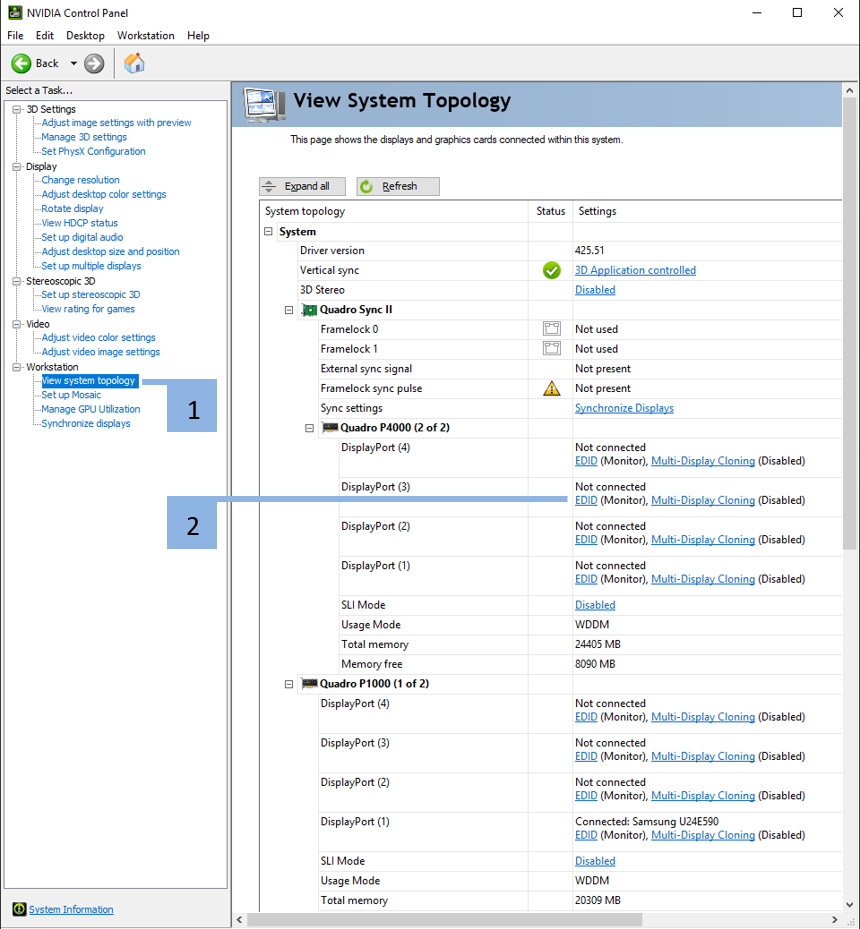
In the System Topology you can also see at a glance whether an EDID is loaded or not. If the word "Monitor" appears next to the menu item "EDID" [2], no EDID is loaded. If the word "File" appears, an EDID file is loaded.

A selection of the common display resolutions and refresh rates can be found as an EDID file in the following directory: C:\AVStumpfl\EDIDs\.
These EDIDs are VESA compliant and should work for most displays and projectors.
On a PIXERA Server we provide a Keyboard Shortcut to unload all EDIDs.
By pressing Ctrl+Alt+U all loaded EDIDs will be unloaded. If you accidentally loaded a wrong EDID and your main screen is not visible anymore this shortcut safes your life.
Export EDID to File
To export an EDID file, open the tab "Export", select the corresponding display and click on "Export EDID". The resulting file can then be loaded into any graphics card output.
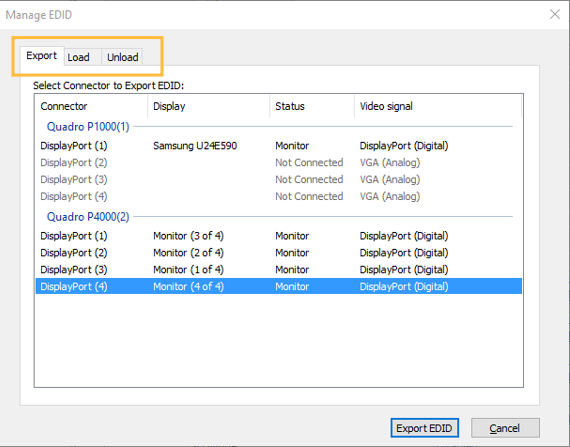
Load EDID from File
To load an EDID, the tab "Load EDID" must be opened, the corresponding EDID file must be selected and the graphic card outputs into which the corresponding EDID is to be loaded must be selected. Then the EDID can be loaded via "Load EDID".
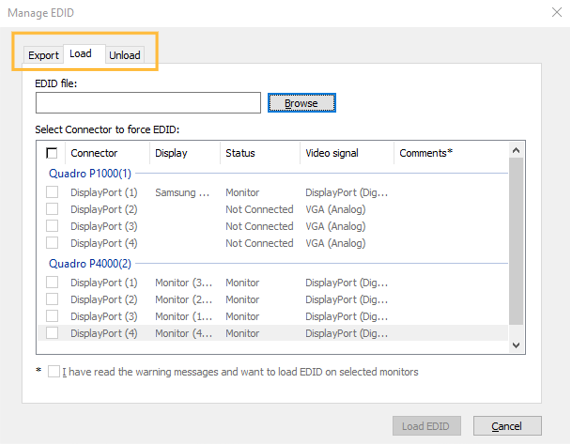
Unload EDID
To unload an EDID file the tab "Unload EDID" must be opened, the graphic card outputs to be unloaded must be selected and clicked on "Unload EDID"
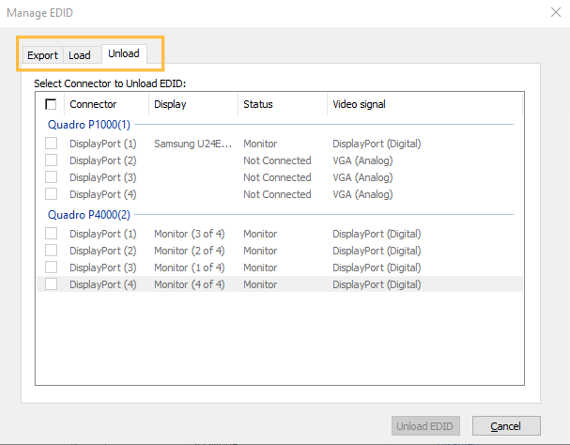
EDID Examples
In the following file we offer EDIDs with different resolutions, refresh rates and bit rates. These are built by us and have been used again and again over the years.
Please find the zip file below:
Troubleshooting EDID
Output drops to half of framerate
This can have several reasons:
-
EDID
We have found that sometimes the timings of EDIDs cause the output to run at half the frame rate.
We recommend loading the EDIDs from AVStumpfl as a test to see if the behaviour still occurs.
This EDID can then be used as the basis for a custom EDID (e.g. to adjust the resolution, etc.).
-
Wrong OpenGL Command execution
However, on dual GPU systems where only one graphics card is used, it can happen that the OpenGL commands are sent to the wrong graphics card. This can be adjusted via the so-called "GPU Affinity".
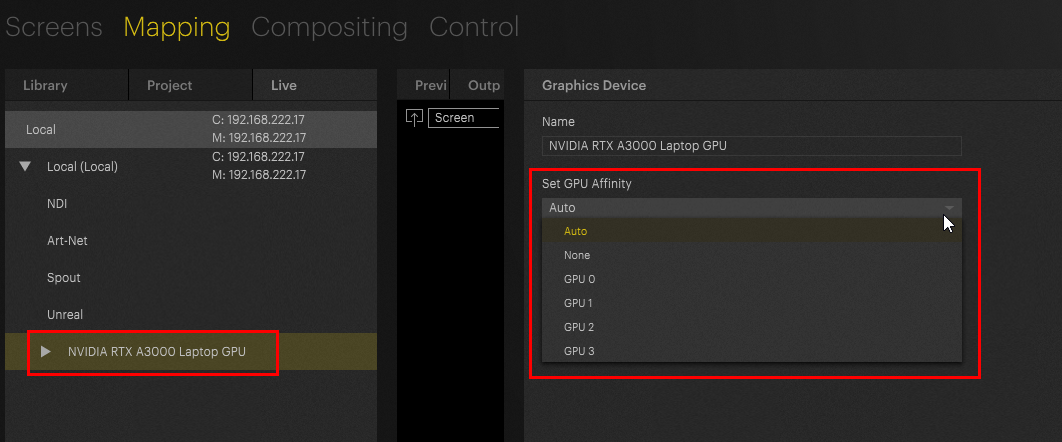
Outputs are black after connecting a monitor
- Please unload all EDID's - restart the system and reconnect each display device after each other. Check inbetween if it is recognized by the system in the "System Topology" of NVIDIA Control Panel
- there are also shortcuts to unload EDIDs - these shortcuts only work with Pixera HUB running and activated "Hotkey Agent" - Desktop / System Shortcuts
 Contact Us
Contact Us


