Please refer to this article for the basic information about the Slider UI Element: Module UI Elements.
In this article, we will be going into more depth of how the Slider works, with visual aids stepping through its use.
Sliders can be used in a variety of ways, all aiming to allow quick changes between values or states depending on what the Slider is set to affect.
Workflows
Using Sliders with PIXERA Control Actions
Sliders will usually be connected to Actions which will use the sent value for some purpose. For Sliders especially, creating an “Action with Attribute of Double” is very helpful for having the Slider stay at the last inputted value, as discussed later. Below is an example setup:
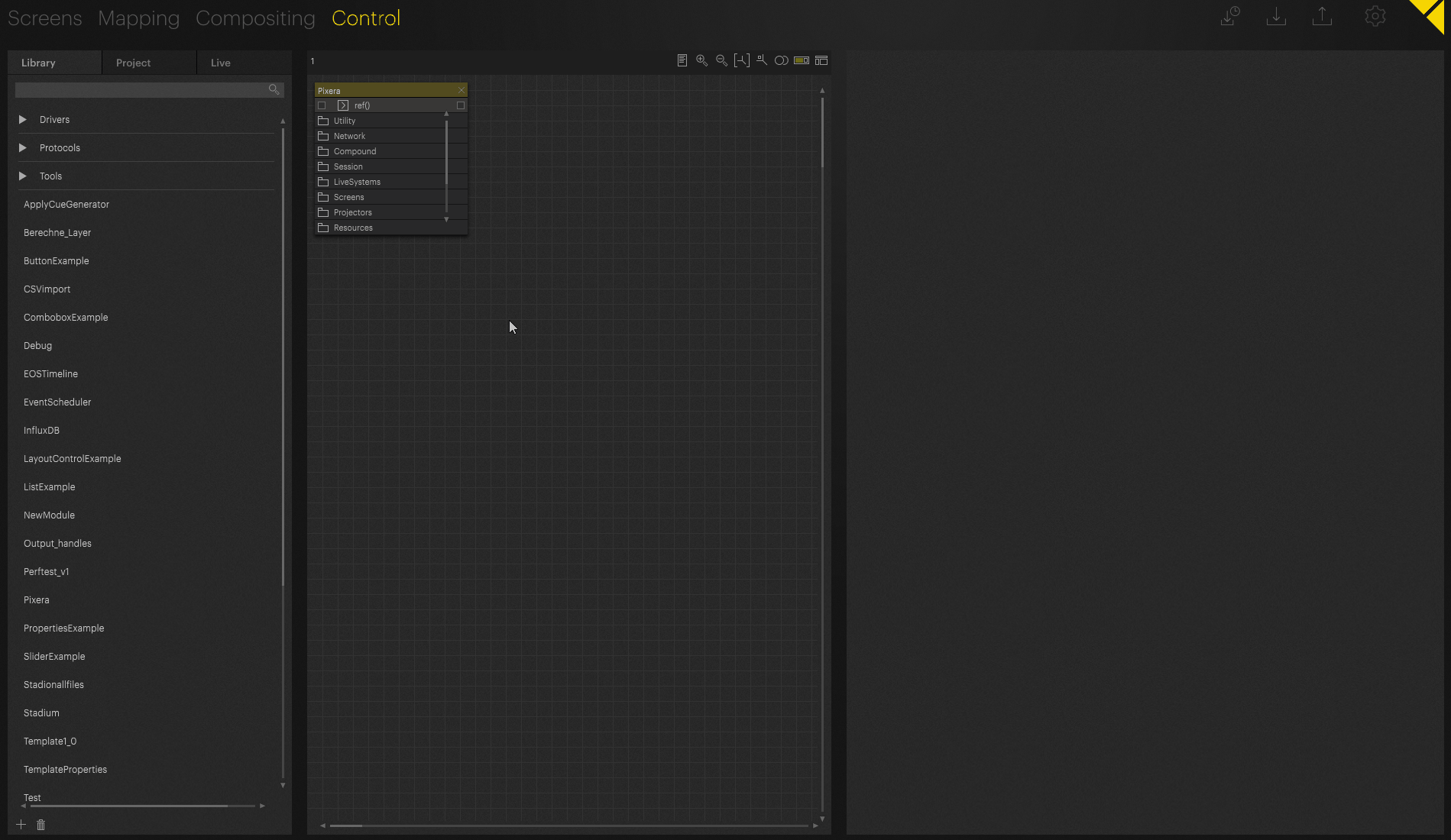
It is recommended to have "Lock Linked Action to Action" turned on to automatically have the current “Action” be set as the “Linked Action” as well. The “Linked Action” will set the Slider to the returned value of that Action, so if the page is refreshed or the project reopened, the Slider will not go back to default and instead go to the last used value.
Using Sliders with PIXERA API Calls
Instead of using custom Actions, you can use separate API calls to do the same workflow as above. In this case, with opacity, we need to set the “Action” to “setOpacity()” and the “Linked Action” to “getOpacity()” to retrieve the value of the Timeline when it changes.
Warning
The Slider will not update if you manually change the opacity in the GUI, only when changed via the Slider.
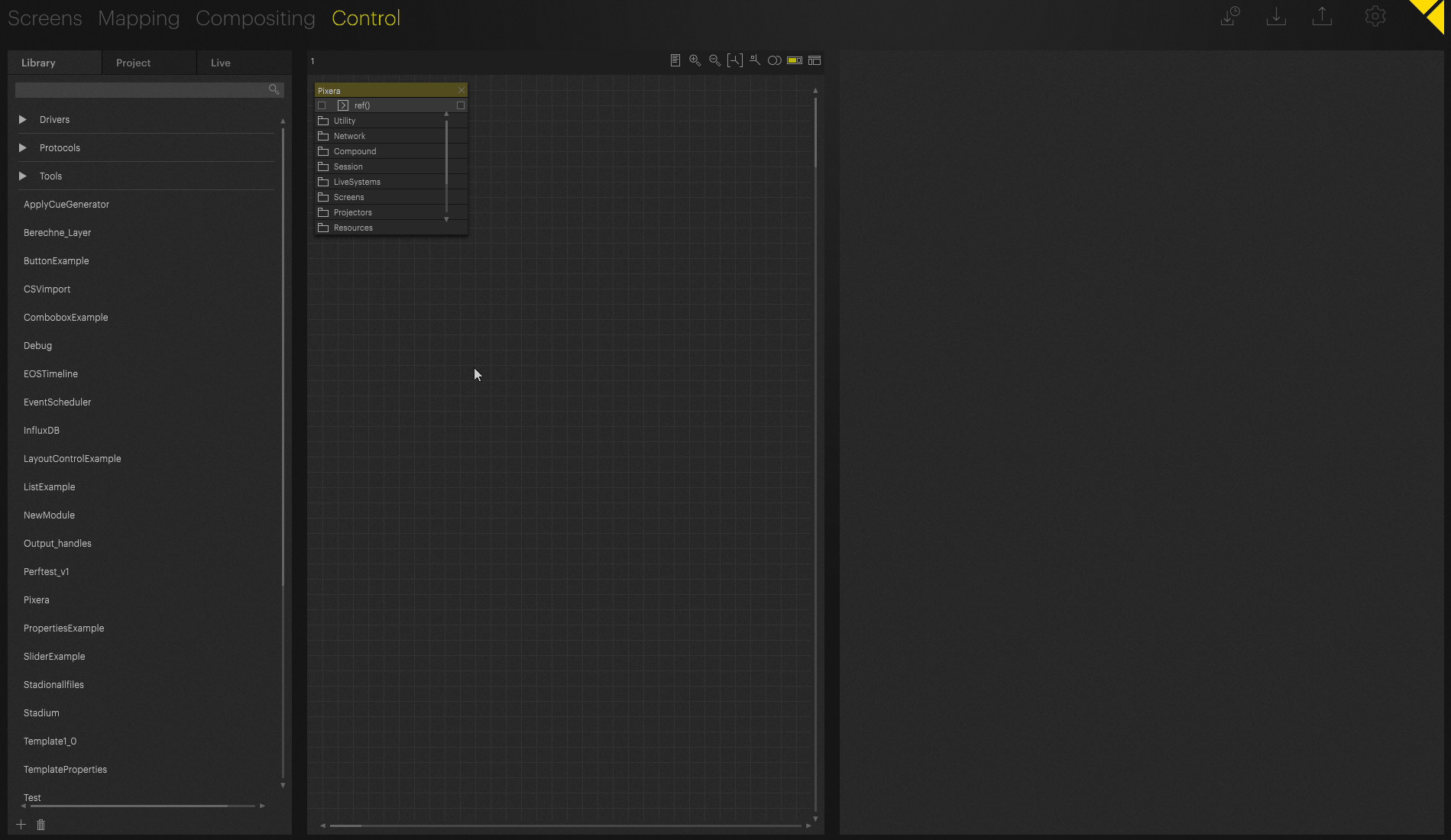
It is also important to note that the Timeline opacity value has a range of 0-1, which we must also set in the Slider settings to achieve the desired effect.
TimelineInfo Module for Auto Updates
If you would like to have common values like the Timeline opacity above to always be up to date, you can use the value from a continuously updating Module, like the TimelineInfo Module, and send it to the Timeline “setOpacity()” call. With this workflow you ensure updating of the Slider even when manually changing the opacity from the PIXERA GUI.
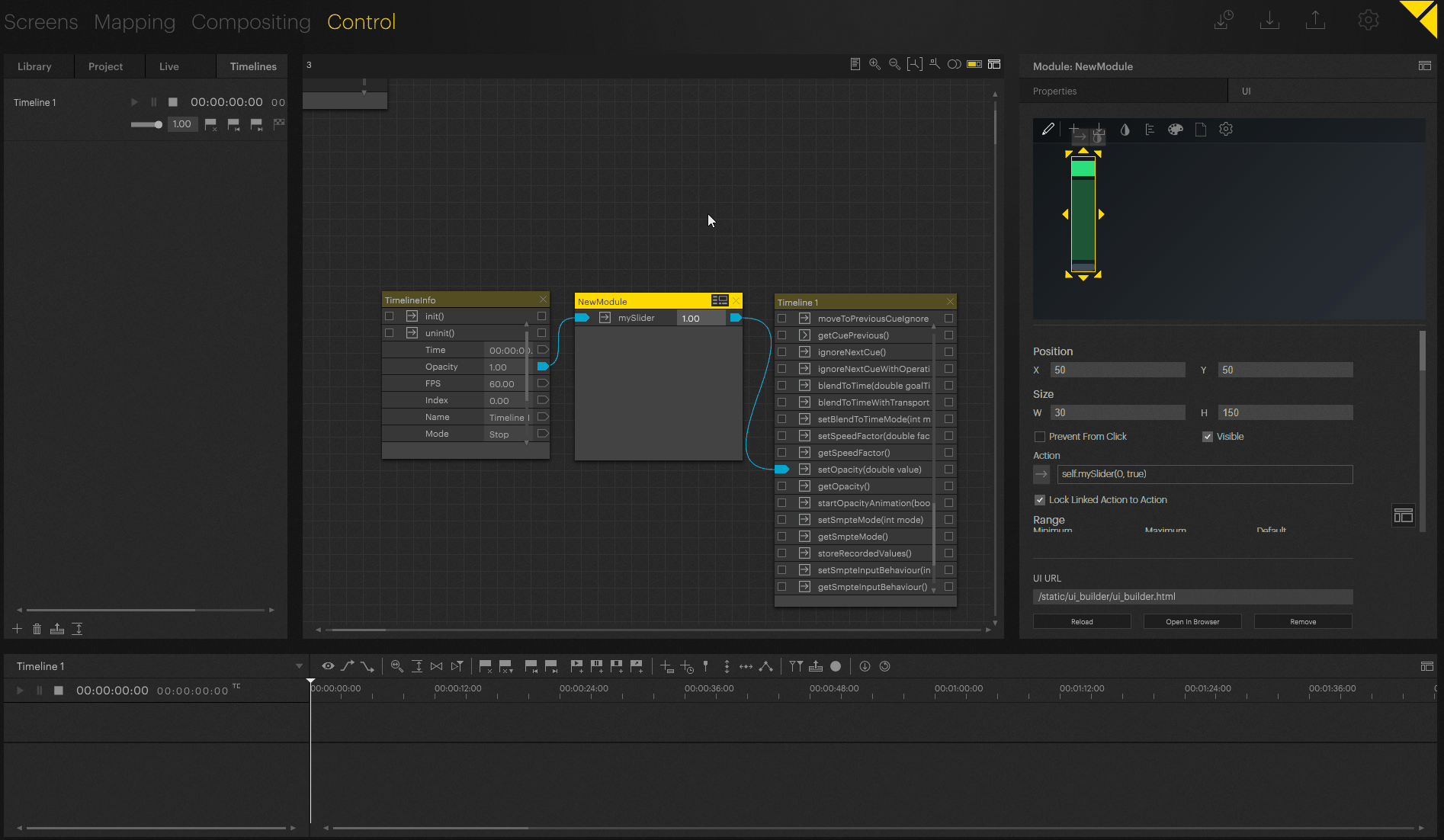
PIXERA 2.0.223 | 18. December 2024 | CL
 Contact Us
Contact Us


