Important Changes with Version 2.0.14X
With this version, we have made important changes for the sustainability of patches and fixtures.
Previously, when the effects were expanded, all DMX IDs were moved, which meant that a DMX fixture had to be adjusted very frequently.
In the new version, all effects are listed in a .json file and therefore always have a fixed DMX ID.
If a new effect is added, it is added at the bottom.
Effects
As a 3D engine, Pixera can harness the power of modern GPUs with Shader programs to perform real time processing on video content, or to create generative content.
Pixera is an OpenGL based 3D engine that supports GLSL shaders, i.e. effects that are processed on your graphics card in real time. These effects range from simple color corrections to dramatic effects and even procedural animations to spice up your composition.
By default, Pixera offers several effects for immediate use. They can be found in the Effects category of the Resources pane and can be applied to a Layer simply by dragging and dropping them onto a Layer in the Timeline.
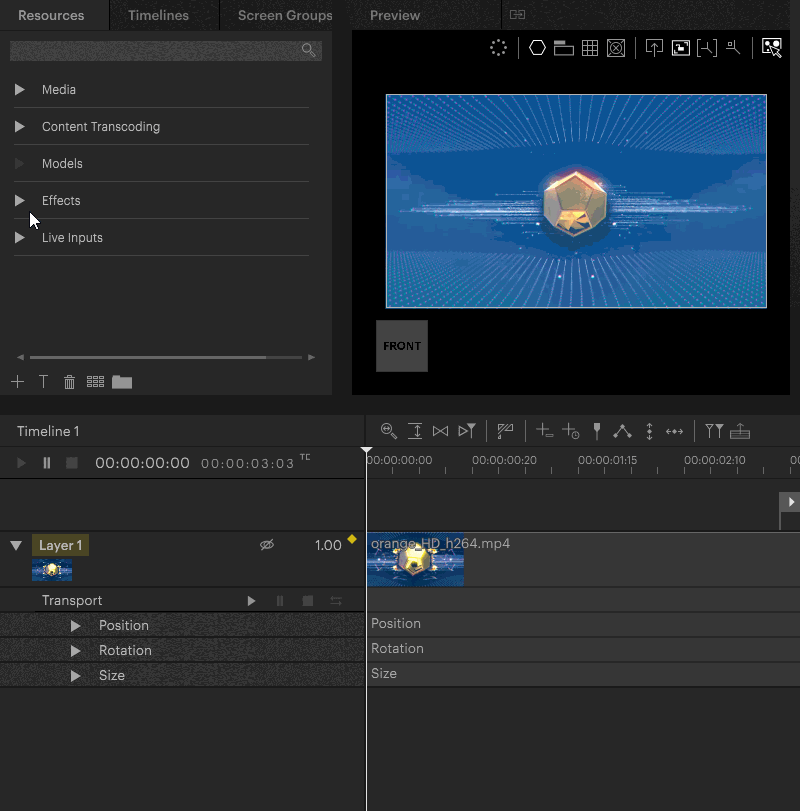
Managing Effects in Resources
All Effects are listed in the tab "Resources - Effect".

Importing custom Effects
Pixeras Effects library can be extended by importing supported formats to the Custom subfolder in the Effects category. To import an effect file either
- Drag them onto the Custom folder in the Effects category from the Windows Explorer
- Select the Custom folder in the Effects category and '+' sign below. A file selection dialog will appear, where the effect file can be selected
See Also
Stacking Effects
Multiple Effects can be stacked on top of each other.

MultiFX Effect
The MultiFX effect allows you to assign a fixed range of values for effect parameters to a layer.
This makes it very easy to change and control the effect on a layer via DMX control from a lighting console, for example.
PIXERA offers effects with 4, 8 or 14 parameters.
With version 2.0.14X, effects are now divided into groups. These groups are now assigned IDs in steps of 100. So if an effect is added to a group, not all effects are moved, but there is simply a new ID which was not previously used.

The IDs of the MultiFX effects can be found in C:\ProgramData\AV Stumpfl\Pixera\multiFxs
 If you open the .json file with a text editor, you can view these IDs.
If you open the .json file with a text editor, you can view these IDs.

The values 0-99 are currently not used and are intended for custom effects.
DMX Patching of MultiFX
In previous PIXERA versions, a value range of 8bit was reserved for MultiFX DMX patching.
Due to the new integration and the extended, more flexible value range, 16 bits are now reserved.

For further information about DMX patching please read Timeline Output Patching Artnet / sACN DMX
Layer Mapping Effects
Pixera also offers the option of applying special textures to screen objects using effects.
These effects are called "layer mapping effects" and can also be found in the effects library.
For further information please read the Layer Mapping Effects article.
PIXERA 2.0.144 | 14. August 2024 | FE
 Contact Us
Contact Us


