Download Driver
The latest driver package can be downloaded via www.PIXERA.one - underneath the dedicated PIXERA version.
https://PIXERA.one/de/support/downloads
Which driver version for which PIXERA version?
| PIXERA | Deltacast Driver Pack |
| since verion 25.1 R 1 | V6.30.1 |
| since version 2.0.167 | V6.25.2 (requires Windows10 1709 or higher) |
| since version 2.0 | V6.23 |
| since version 1.8.0 | V6.18 |
| since version 1.6.58 | V6.17 |
| till version 1.6.58 | V6.12 |
Deltacast Update Pack V6.30.1
- Download the latest dCare (Version 1.16)
- Run the setup and follow the instructions to finish the setup.
- Download the Deltacast videomaster v6.30.1
Caution! It is recommended to close all applications before installation!
- Unzip the downloaded file and run the .exe

- A window appears, uninstall the old version of videomaster and press "Yes"

- Select the destination folder of the VideoMaster

- You have to install device firmwares and the firmware updater service

- A new console window will open, to check for updates of your devices.
Important! During the install don’t shut down the system.
- After successful installation (only if required for the I/O card) you will be asked to restart the system and press "Enter"
Notice: After each start of the system, a console window will appear, automatically checked for new Deltcast cards with different firmware and also updated!
Important! It is possible to disable in the Task Manager/Startup/FWUpdaterViewer.bat (not recommended)
Deltacast Update Pack V6.25.2
- Download the latest dCare (Version 1.14)
- Run the setup and follow the instructions to finish the setup.
- Download the deltacast driver from the pixera.one homepage in downloads
Caution! It is recommended to close all applications before installation!
- Unzip the downloaded file and run the .exe

- A window appears, uninstall the old version of videomaster and press "Yes"

- Select the destination folder of the VideoMaster

- You have to install device firmwares and the firmware updater service

- A new console window will open, to check for updates of your devices.
Important! During the install don’t shut down the system.
- After successful installation (only if required for the I/O card) you will be asked to restart the system and press "Enter"
Notice: After each start of the system, a console window will appear, automatically checked for new Deltcast cards with different firmware and also updated!
Important! It is possible to disable in the Task Manager/Startup/FWUpdaterViewer.bat (not recommended)
Deltacast Update Pack V6.23 and V6.18
Since Deltacast Version V6.18 the update progress is a lot easier.
1. In the highlighted path, you can find the file "install.bat"
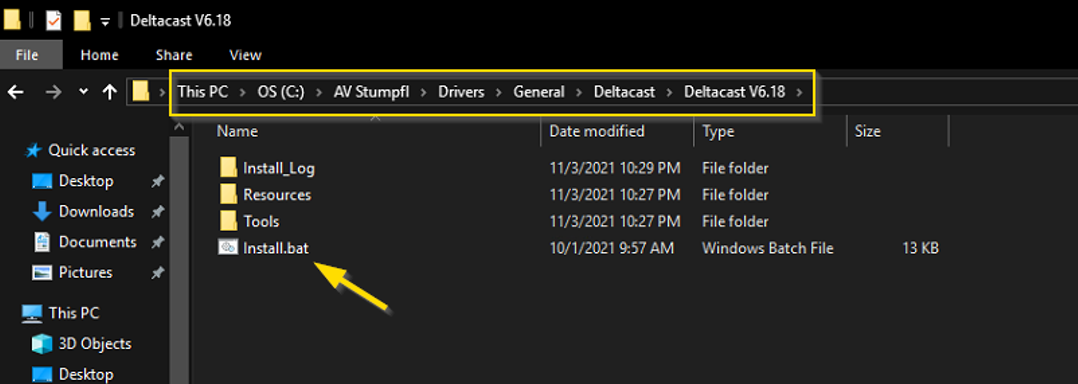
2. Right click on "install.bat" and run it as administrator.
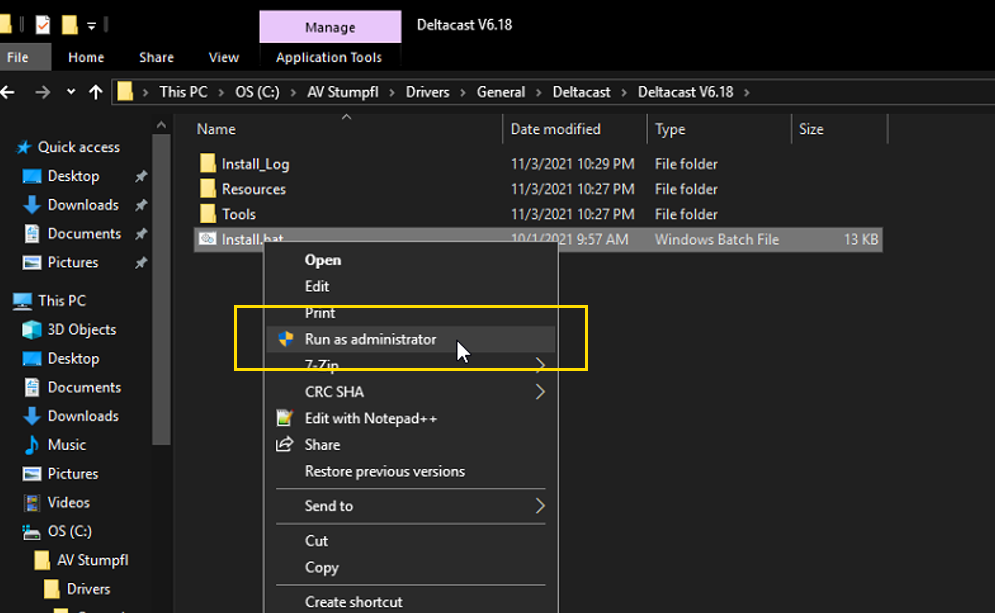
3. Finally, reboot your system.
Deltacast Update Pack V4 – V6.12
Introduction
This quick introduction should guide you through the installation process of the Deltacast
Update Pack V4.
Please follow this guide with accuracy!
If you follow these instructions the following functions are working again:
- Deltacast Live Inputs in PIXERA Versions as of 1.0.29+
Prerequisites
The following prerequisites must be present to install the driver:
- Deltacast Live Input Hardware
- Deltacast Update Pack V4 which includes:
- dCARE-1.5.2-windows-x64-installer
- dMOSAIC-1.2.0-windows-x64-installer
- dREC-1.4.1-windows-x64-installer
- dSCOPE-1.3.1-windows-x64-installer
- EEDID_Editor_1.3.9_Setup_Win64
- VideoMaster_Redist_Windows_v6.12
- dCARE-1.5.2-windows-x64-installer
Installation Steps
1. Go to Windows Explorer → “Open Control Panel” → “Device Manager”.
In the device manager you see a point called “Deltacast”. With the “plus” on the left side you can expand this menu. Afterwards you see a sub-item for each deltacast input card. Right click on a sub-item and a new menu appears.
Click on “Update Driver Software…” in this new window!
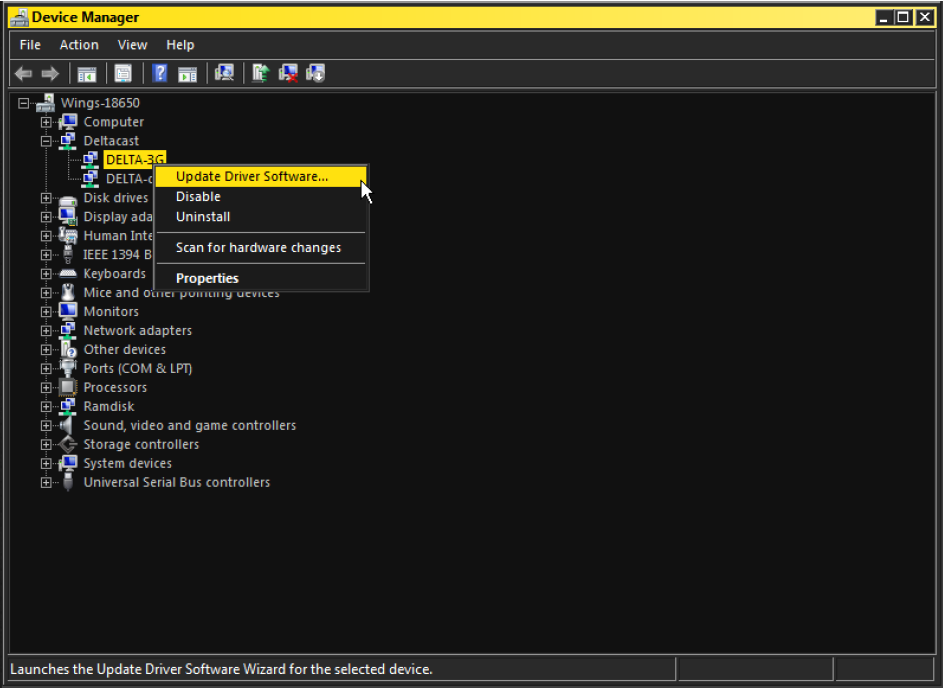
2. Click on “Browse my computer for driver software”.
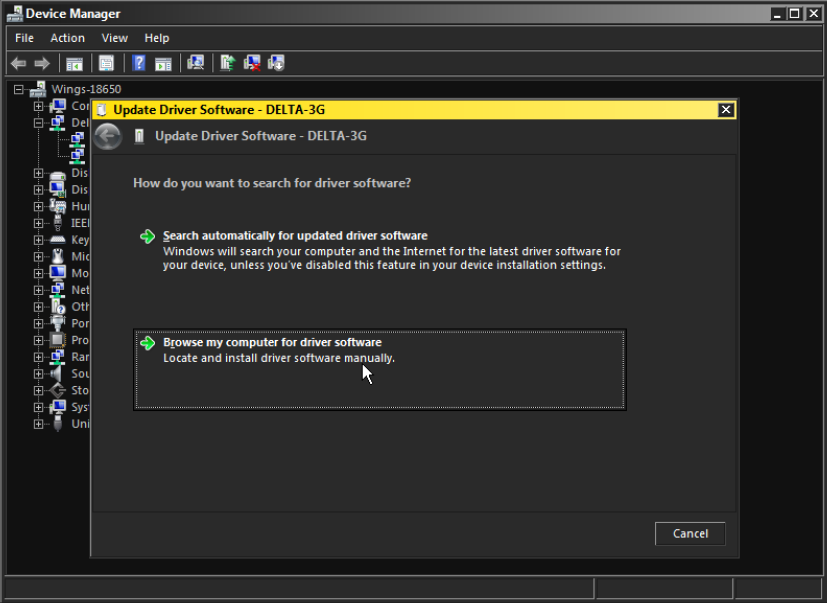
3. Click on “Browse” and navigate to the Deltacast Update Pack which you downloaded recently. In this pack choose the following folder:
Deltacast Update Pack V4 - 6.12\VideoMaster_Redist_Windows_v6.12\Drivers
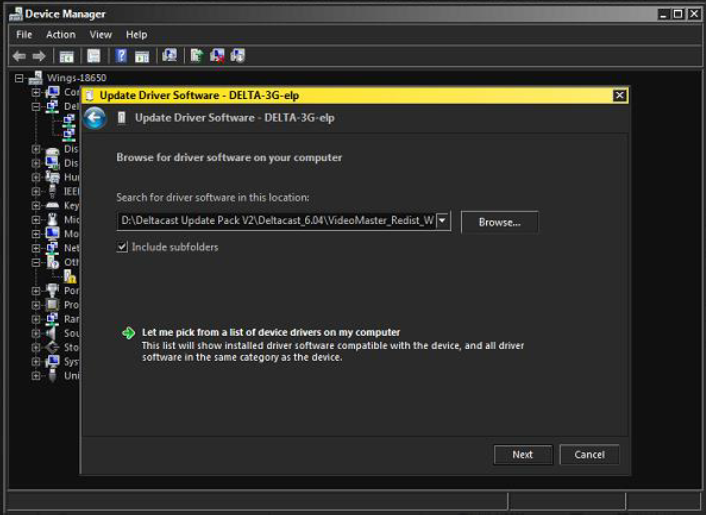
4. During the installation process, a security window appears!
Click on “Install”.
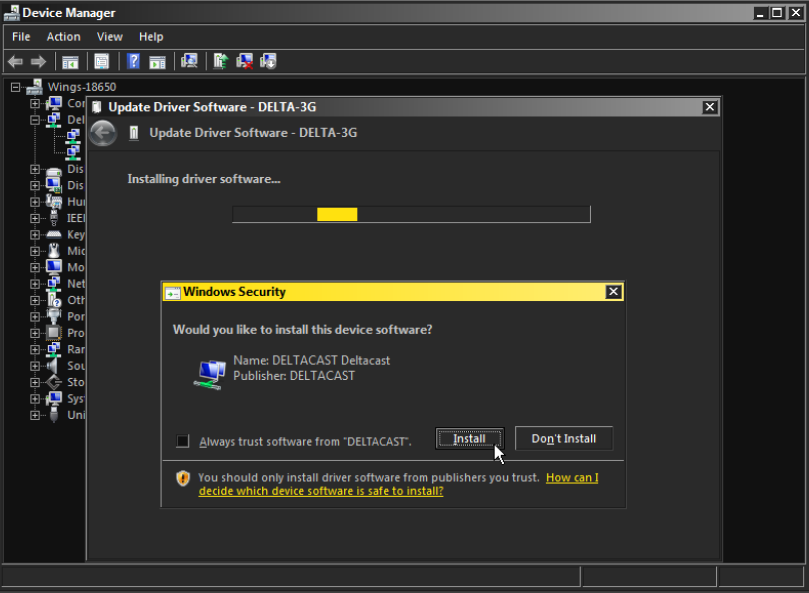
5. The installation has finished! “Close” the window.
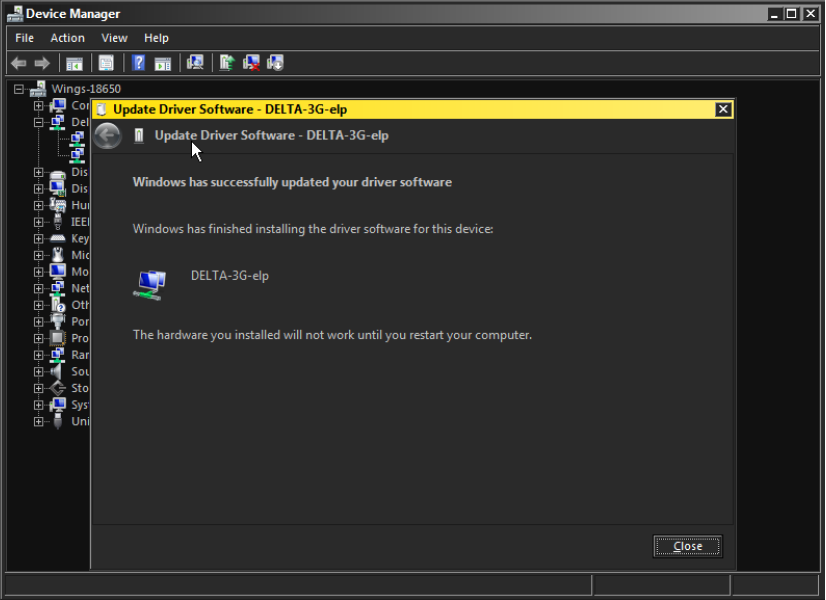
6. The system recognized that some hardware settings have changed and asks if you want to reboot the system. Click “No”.
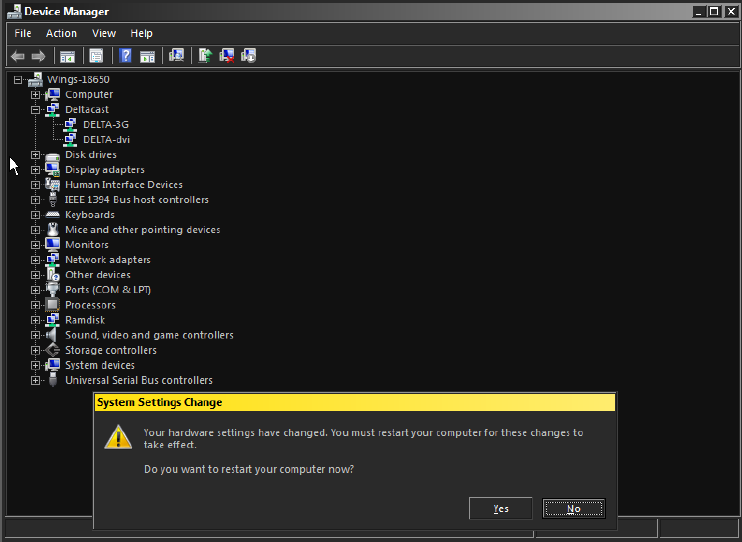
7. If you have a second input card (like in the screenshot above), click on the second sub-item and repeat the steps 1 to 6 with it!
8. Open the Windows Explorer and navigate to the folder
“Deltacast Update Pack V4 - 6.12\VideoMaster_Redist_Windows_v6.12\Lib32\
Copy all the files from this folder and replace them with the files from
“C:\Windows\SysWOW64\”.
9. Open the Windows Explorer and navigate into the folder
“Deltacast Update Pack V4 - 6.12\VideoMaster_Redist_Windows_v6.12\Lib64\
Copy the files from this folder and replace them with the files from
“C:\Windows\System32\”.
Yes, it’s correct!
The Lib32 files must replaced with the SysWow64 and the Lib64 must be replaced with
the one in System32.
10. Reboot the system!
 Contact Us
Contact Us


