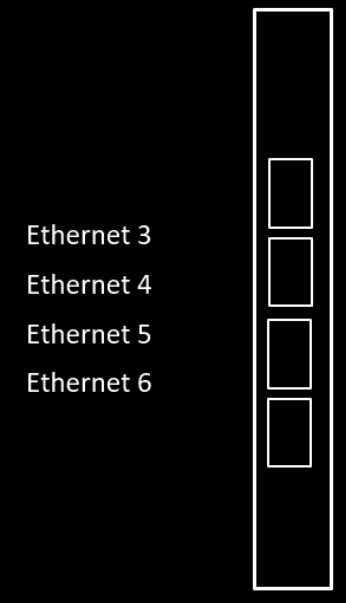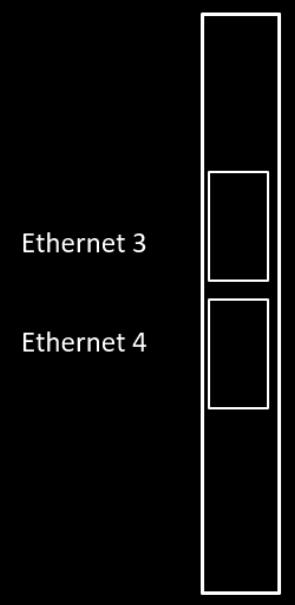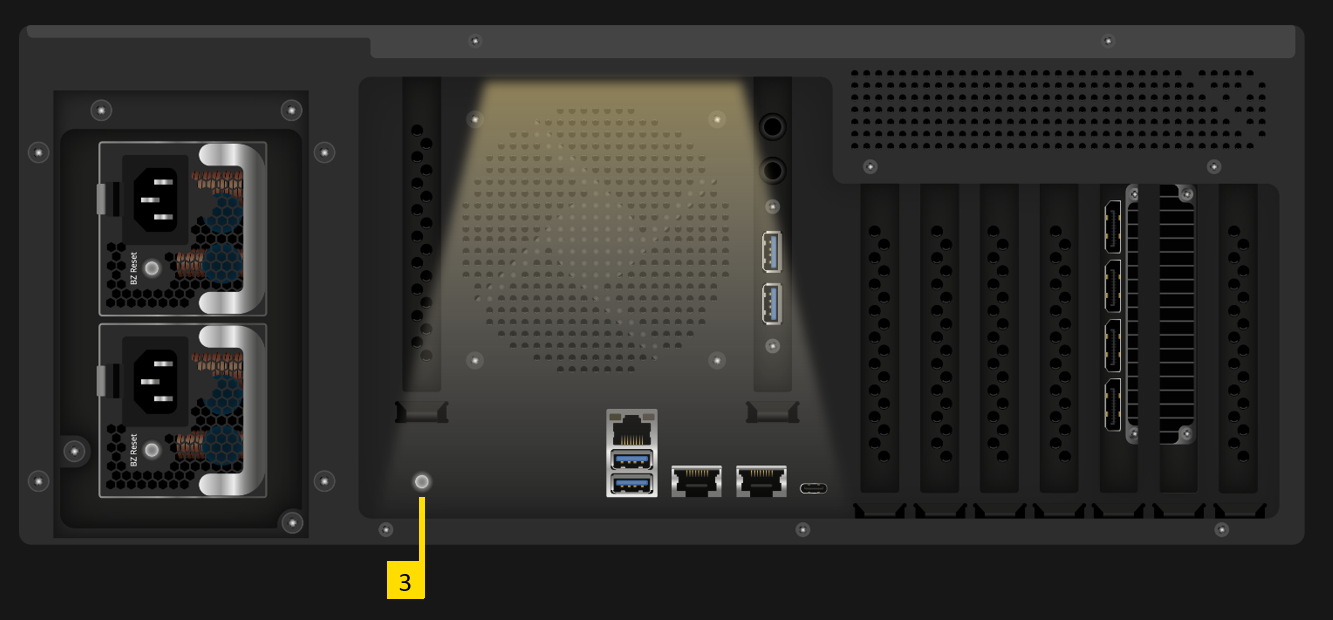IMPORTANT INFORMATION
Identifying the product and other information
This instruction manual relates to media server and media player systems from AV Stumpfl GmbH.
The model designation and serial number are located on the media server’s serial number tag.
The serial number tag is located on the back of the unit.
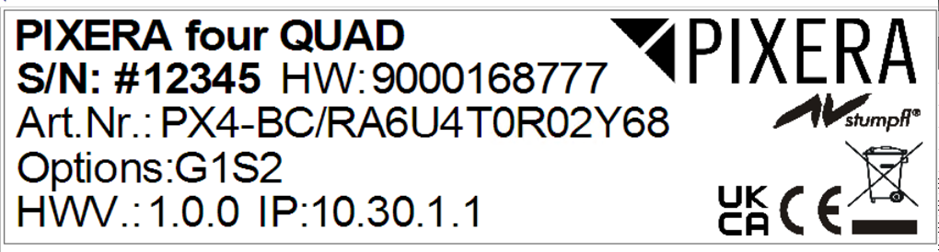
General information about this instruction manual
With this instruction manual, users of AV Stumpfl GmbH media servers are provided the necessary information for the safe use of their systems.
The safety instructions resulting from the legally prescribed risk analysis and assessment are an essential part of these instructions.
- IMPORTANT! Please read these instructions carefully before using your system! Store this instruction manual in a safe place for later reference.
- IMPORTANT! Due to the high number of possible configurations, it is not possible to provide specific instructions for all the individual components in this manual.
For specific questions and further support, please contact us at:
AV Stumpfl GmbH, Tel: +43 (7249) 42811, support@avstumpfl.com
Subject to change without notice. All information is provided without guarantee and liability.
Safety information
The safety information in this instruction manual can be broken down into the following categories:
- WARNING is used for hazards that could result in death or serious injuries
- CAUTION is used for hazards that could result in minor injuries.
- IMPORTANT is used for all other cases where the potential for material damage exists or specific actions are recommended.
Target group/qualifications
The use of media server systems requires specialist AV and IT knowledge. For this reason, the use of media server systems should be limited to qualified personnel. Media server system owners and operators must ensure this via organizational measures.
The qualified personnel responsible for installation and maintenance must also be able to prevent any remaining risks in terms of health and safety with their understanding of the existing dangers.
Warning about electrical hazards
Electrical hazards can arise across a media server system’s entire life cycle. These can arise not only from the media server system, but the electrical installation on site as well.
-
WARNING! Dangerous situations can arise from the careless handling of the server system or faulty electrical installation.
These can result in severe injury or death!- Extreme care should be used when working on the media server system.
- Always consult the responsible specialists when working with dangerous voltages.
Intended use
The media server systems are meant exclusively for use in rooms with normal operating conditions (temperature, humidity, radiation) such as air-conditioned server rooms, offices and other rooms with similar conditions.
Warning about foreseeable misuse
-
WARNING! Dangerous situations can arise from using the server systems in unsuitable environments.
These can result in severe injury or death!- Only use the media server systems in professional AV and IT environments!
- The use of the media server systems in special environments, such as medical facilities, potentially explosive environments or areas with unusually high EMC requirements, is not permitted!
-
WARNING! Dangerous situations can arise from unauthorized modifications.
These can result in severe injury or death!
Do not attempt to modify the existing protections!
Installation on site
Checking for transport damages
Check the packaging and the media server system for possible damage that could have arisen during transport. If you find damage, please report it immediately to your vendor or AV Stumpfl GmbH.
-
IMPORTANT! Add-on cards can sometimes become partially detached from their slots during transport.
In this case please report it immediately to your vendor or AV Stumpfl GmbH.
Danger from condensation
-
WARNING!A difference in temperature of 15°C between the room’s temperature and the media servers can result in the formation of condensation. This can lead to short circuits and other damage. These can lead to the risk of electrocution. Electrocution can result in severe injury or death!
- Please ensure that the server system is not subject to quick changes in temperature!
- Give the system time to acclimate to its environment.
- Do not operate the server system if condensation has formed!
Danger from incorrect posture and overexertion
-
WARNING!Due to the weight and dimensions of the server system, physical danger can arise during set up and installation.
- Avoid incorrect posture and overexertion (e.g. from lifting heavy objects)!
Danger from tipping
-
WARNING! The server system can tip over from improper transport or installation. This is particularly true for rack systems that have a high center of gravity due to their construction.
This can result in severe injury or death!- Transport the system with the necessary care!
- Ensure secure installation on a flat and level surface.
- Rack systems must be anchored to a suitable firm surface!
- When installing devices into the rack, start at the lowest slot and work upwards. Install the heaviest devices at the bottom of the rack!
- Only remove one device at a time from a rack!
Installation on site
AV Stumpfl GmbH recommends installing the server in an air-conditioned server room. Select a site that is:
- Clean, dry and free of particles in the air (except for normal dust).
- Not near sources that cause vibrations or shaking.
- Protected from strong electro-magnetic fields that arise from electrical devices.
- Provides access to a properly grounded wall socket.
- Able to be equipped with surge protection, particularly in areas subject to thunderstorms.
- Provides sufficient space for access to the power cables, as these are the primary way to disconnect the server from the power supply.
- Provides sufficient space to ensure air circulation (for cooling).
Danger from noise
-
WARNING! Some server systems emit noise. Generally, this noise is produced by the system fans.
In certain situations, this can lead to hearing damage. Communication near such server systems can also be impaired.- Use care when selecting an installation site for such servers!
- There must be no permanent impairment!
Initial installation
Notes for rack system installations
Install a line disconnector for the entire rack system.
This line disconnector must be easily accessible and have a label that states that it controls the power supply to the entire unit and not just the servers.
Danger from improper voltage supply
-
WARNING! Dangerous situations can arise from improper voltages. These can lead to the risk of electrocution.
Electrocution can result in severe injury or death!- Only operate the server system using the voltage specified in this manual!
The server system can be operated in combination with an uninterruptible power supply (UPS). In this case, please follow the instruction manual for the UPS system!
Danger from improper grounding
-
WARNING! Dangerous situations can arise from improper grounding. These can lead to the risk of electrocution.
Electrocution can result in severe injury or death!- Please ensure that the server system and/or the rack itself and all incorporated devices are properly grounded!
- For such work, always consult the responsible specialists.
Proper grounding is also very important for protection against EMC interference.
Danger from fire
-
WARNING! Dangerous situations can arise from improper electrical installations. These can lead to the risk of fire.
Fires can result in severe injury or death!- Please ensure that electrical installations are properly performed!
- Always consult the responsible specialists for such work.
Operation, maintenance, modifications, cleaning and disassembly
Electrical hazards
Incidents arising from electrical hazards can occur during operation, maintenance, when making modifications, cleaning or disassembling the server.
Turn off all connected peripheral devices before opening the media server system.
NOTE: Opening the media server system will void its warranty!
-
WARNING! Dangerous situations can arise if the server system is not turned off before opening the system.
These can result in severe injury or death!- Ensure that the media server system is disconnected from the power source before opening the media server system!
- Turn off the media server system via the power switch and unplug all power cables from the outlet!
- Ensure that the media server system will not be plugged in unexpectedly by another person or that the system will unexpectedly restart after an interruption in the power supply.
Additional comments on the subject:
- The power button will NOT disconnect the system from the source of power. The server system must be completely disconnected from the source of power.
- To do this, all power cables must be removed from the electrical outlet.
- A system may be equipped with multiple power cables. In such cases, ensure that all power cables have been unplugged.
- Do not make any modifications to the power cable and do not use any cables except those with the correct specifications. Each power supply in the system must be connected to the power source via its own cable.
- Power supplies do not have any parts that can be serviced by the user.
- Never open a power supply. Power supplies contain dangerous voltages, currents and energy sources. Send the device back for any necessary maintenance work.
- The server system can unexpectedly restart after an interruption in the supply of power.
One exception is components that can explicitly be plugged in (hot-plug) or swapped (hot-swap) during operation. Please note the following safety instructions for hot-plug power supplies.
Electrical hazards related to hot-plug power supplies
Electrical accidents can occur when exchanging hot-plug power supplies.
-
WARNING! Dangerous situations can arise from the careless handling of hot-plug power supplies.
These can result in severe injury or death!- Unplug all power cables of a hot-plug power supply before swapping it out!
Avoiding data loss
-
IMPORTANT! Remember to back-up your data before performing any maintenance or any other similar work inside your media server system.
Check to ensure that your data restoration system works properly.
Disassembly and assembly of the housing
Should you need to remove the media server system’s housing for maintenance work or any similar work inside the system, make sure to store all screws and fastenings in a safe place.
NOTE: Opening the media server system will void ins warranty!
Once you have completed your work on the media server system, reassemble the housing using the original screws and fasteners.
IMPORTANT! Operating the system without its case can lead to damage for the system components. Reattach the case as follows:
- First, ensure that you have not left any tools or other parts in the system!
- Check whether all cables, add-on cards and other components are correctly configured and attached.
- Re-mount the panels onto the product’s frame!
Danger from sharp corners and edges
-
CAUTION! Despite careful selection of the components, sharp corners and edges can occur on the sheet metal housing. Plastic parts can also break during assembly or disassembly and leave sharp corners and edges.
Injuries can be the result. - Work with care and avoid sharp corners and edges.
- Wear protective gloves especially when working on the housing and when installing rack systems!
Danger of pinching
-
CAUTION! Moving parts, such as hard drive bays and caps, can pinch fingers. Injuries can result!
- Work carefully and pay attention to places where pinches can occur.
- Wear protective gloves when working on server housing!
Danger from hot components
-
WARNING!During operation, the processor and heat sink can get very hot. Burns can result.
- Do not open the system until it has cooled completely!
- Be careful when removing or installing hot-plug components to avoid contact with hot elements!
Danger from moving parts
-
WARNING! Server systems contain moving parts, such as rotating fan blades.
Contact with such components can cause injury.- Never touch rotating fan blades or other moving parts!
- Always operate the server system with the fan cover closed (if present)!
- Long hair can be caught in the fan. If necessary, use a hair net.
Danger from batteries
-
WARNING! A danger of explosion and corrosion can arise from improper battery replacements. Hazardous substances can be leaked.
Improper use can result in serious injury.- Only use the battery types recommended by the manufacturer!
- Never try to charge or open a battery!
Preventing damage caused by a lack of ESD measures
-
IMPORTANT! Electrostatic discharge can damage hard drives, circuit boards and other components.
Perform all work at an ESD workstation!
If such a work space is not available, you can achieve a degree of protection against electrostatic discharge by wearing an anti-static wristband. You can use these to keep you grounded by attaching the clip to any unpainted metal part of your computer case.
Always handle circuit boards with utmost caution. They are extremely sensitive to electrostatic discharge. Hold circuit boards by the edges.
After removing the circuit board from its protective case or the server, place it right side up on a grounded, fully-discharged surface. We recommend the use of a conductive foam pad and not the board’s protective case.
Never drag the board across a surface.
Use gloves when working with sensitive components.
Preventing damage due to improper cooling and a lack of air flow
-
IMPORTANT! Make sure that the ventilation slots are not covered.
Route all cables carefully to avoid disturbances in the air flow and avoid cooling problems.
To ensure proper cooling and air flow, only operate the system with its case fully assembled.
Preventing damage caused by unsuitable cleaning agents
-
IMPORTANT! Only use suitable cleaning agents.
A microfiber cloth is suitable for external cleaning.
Compressed air may be used to clean the inside of the server system. Please ensure that the air is applied gently and from a sufficient distance, as the components can otherwise be damaged.
Vacuum cleaners are not suitable for cleaning the inside of the media server system.
Instructions for disposal
The media server system and batteries must be properly disposed of as electrical waste at the end of their use. The disposal of electrical and electronic equipment is regulated by law. Please observe all local regulations. Disposal via household waste or ordinary industrial waste is not permitted.

You are responsible for deleting all data on the device, including confidential and personal data, before you hand it over for recycling.
Many of the materials are reusable. By following this notice, you make an important contribution to protecting the environment.
Specifications
To ensure proper operation, make sure that the following operating conditions are met for the media server.
-
IMPORTANT! When you receive your media server, place it in the environment where you will install it. Leave the server in its shipping crate at its final destination for 12 hours and do not connect it to the power supply! This resting period prevents thermal shock and condensation.
Ambient temperature
An ambient temperature range of 21°C to 23°C is optimal for server reliability. This temperature range allows the recommended relative humidity level to be maintained quite easily. The maximum admissible temperature range is between 10°C and 30°C. Please bear in mind that high temperatures have a negative effect on the components’ life cycle.
Relative humidity
Ambient relative humidity levels between 45% and 50% are the most suitable for data processing operations.
- Prevent corrosion
- Provide an operating time buffer in the event of environmental control system failure.
- Help avoid failures caused by the intermittent interference from static discharges that occur when relative humidity is too low.
The maximum admissible relative humidity range is between 20% and 80% (noncondensing).
Airflow considerations
- Ensure unobstructed airflow through the chassis.
- Ensure that air enters at the front of the server housing.
- Ensure that air exits at the openings designated for this purpose - PX4: back
- Ensure that ventilation openings, such as cabinet doors, for both the inlet and exhaust of the server provide a minimum open area equal to the server’s open areas.
- Take care to prevent recirculation of exhaust air within a rack or cabinet.
- Manage cables to minimize interfering with the server exhaust vent.
Scope of delivery
PX4: 2x Power Cable, DP to HDMI Adapter, Manual
Warranty
We offer 2 years warranty on PIXERA media servers.
An additional warranty of total 3, 4 or 5 years is available on request.
- IMPORTANT! Please note that opening or modifying the media server voids its warranty.
Environmental specifications – operating
Temperature (altitude less than 1000m, no direct sunlight) |
10°C to 30°C |
Maximum Temperature Gradation |
10°C per hour |
Temperature De-Rating (altitude more than 1000m) |
Reduce max. temp. by 1°C per 300m |
Maximum Altitude |
3000m |
Relative Humidity (noncondensing) |
20%RH to 80%RH |
Maximum Humidity Gradation |
10%RH per hour |
Environmental specifications – storage
Temperature (no direct sunlight) |
-30°C to 55°C |
Maximum Temperature Gradation |
20°C per hour |
Relative Humidity (noncondensing) |
5%RH to 95%RH |
Maximum Humidity Gradation |
10%RH per hour |
Power supply
PX4 |
|
Power Supply |
100-240VAC, 50-60Hz |
Power Consumption Peak |
900W |
Power Consumption Average with High Load * |
600W |
Redundant Power Supply Hot-Plug |
Yes |
PX4 |
|
Power Consumption Average with High Load * |
+20W |
Power Consumption Average with High Load * |
+40W |
* Power Consumption Average with High Load = Tested with very high CPU, GPU and SSD/NVMe workload
Heat dissipation
PX4 |
|
Heat Dissipation Peak |
3701BTU/h |
Heat Dissipation Average with High Load * |
1535BTU/h |
* Heat Dissipation Average with High Load = Tested with very high CPU, GPU and SSD/NVMe workload
Physical
PX4 |
|
Case Dimension (WxDxH) |
445 x 482 x 176mm |
Max. Product Dimension (WxDxH)* |
484 x 550 x 176mm |
Product Weight |
18,5kg |
Shipping Dimension |
500 x 310 x 110mm |
Shipping Weight |
20,0kg |
Dimensions
IMPORTANT! Please note that due to the production process there may be deviations in the dimensions. For exact dimensions please use the measures of the actual device.
Dimensions PX4
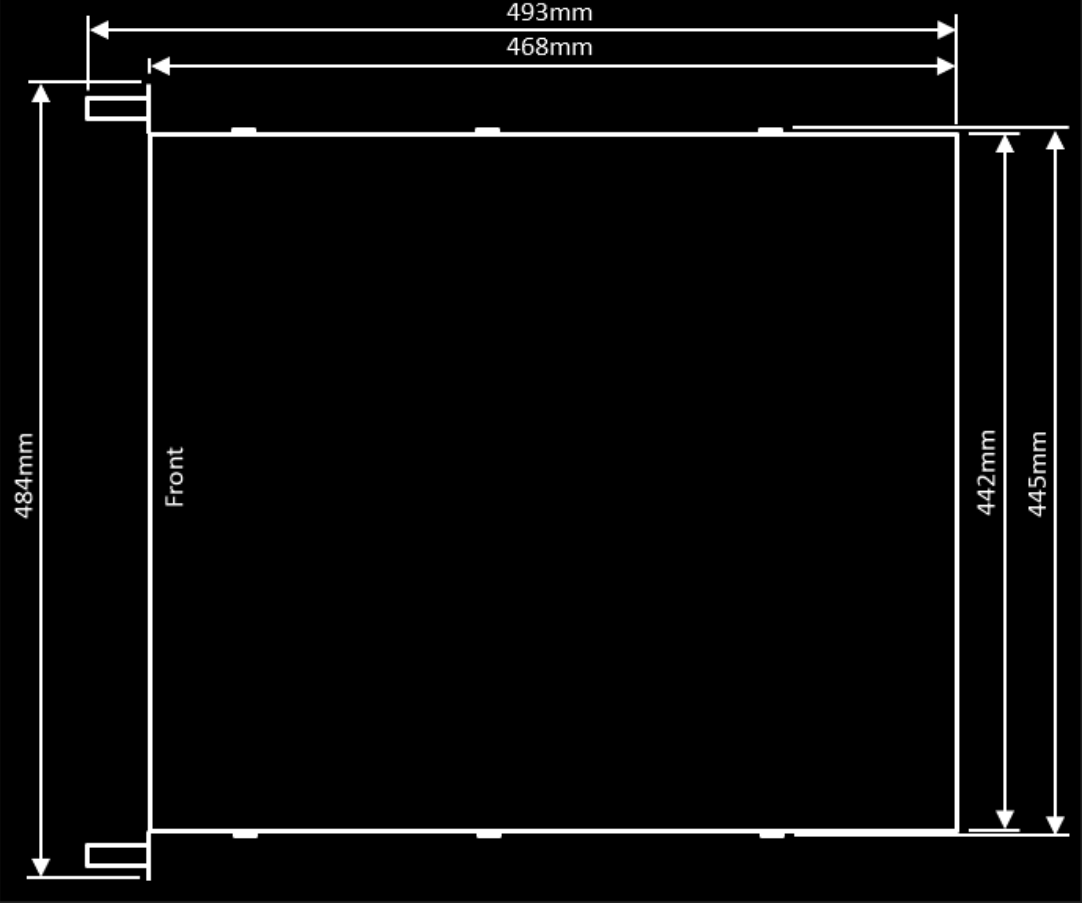
Front view
Front view PX4
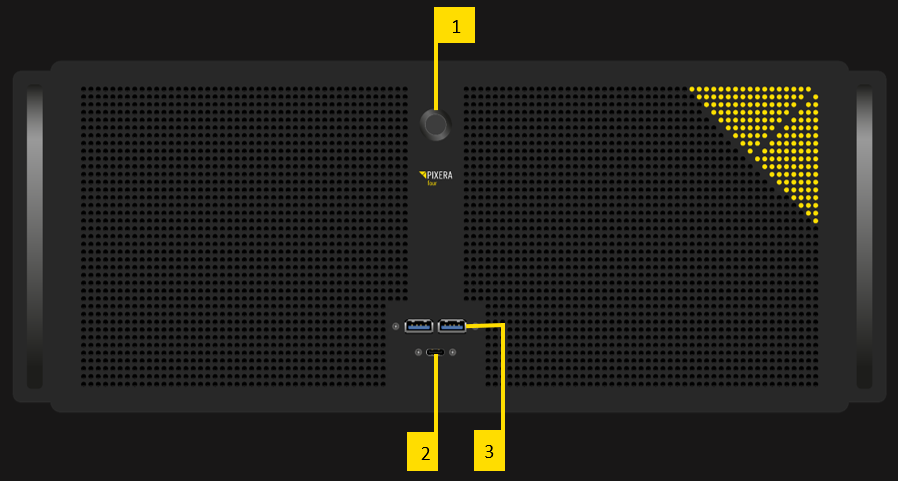
Description front views
- Power button
- USB-C port
- 2x USB3.0 port
Rear views
Rear view PX4
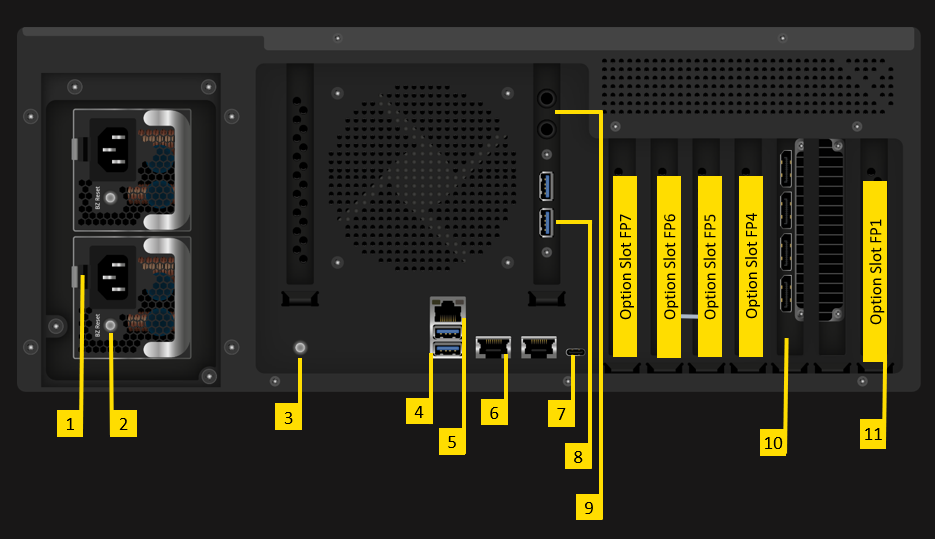
Description rear view PX4
1. Socket for main connection, redundant power supplies. Both connections must be made.
2. Switch and indication light of power supply
3. Switch Backlight
4. 2x USB3.0
5. IPMI LAN: for further information please read IPMI
6. 2x 10Gbps LAN
Left port = LAN1: This LAN port is set to DHCP. If a unique fixed IP address is required, please use
Right port = LAN2: The fixed IP address of this LAN socket can be found on the serial number label. 10.32.x.y, where x and y are identical with the last two digits of the IP address of LAN2. For example, if LAN2 has the IP address 10.31.2.3, the IP address 10.32.2.2 can be used for LAN1.
7. USB-C
8. 2x USB3.0
9. Stereo Audio Output 6,5mm
10. Graphic card
11. Option Slots FP1- FP7
OPTIONS PX4
Performance upgrade
The Performance Options consist of a faster CPU
Option Code: X83, X110,
Standard Configuration:
| Standard Configuration PX4 | CPU |
| Option Name | AMD X68 128 GB RAM |
| Code | Y68 |
| Server grade hardware components | Yes |
| CPU type | AMD Epyc |
| CPU performance index | 68 |
| CPU # of Cores / # of Threads | 24/48 |
| CPU min/max frequency | 2,85/4,0 GHz |
| RAM | 128 GB |
| RAM channels used | 8 |
| ECC RAM | Yes |
Performance upgrades available:
Available for |
PX4 |
PX4 |
Option Name |
PXU-Y68Y83 |
PXU-Y68Y110 |
Code |
Y83 |
Y110 |
Server Grade Hardware Components |
Yes |
Yes |
CPU Type |
AMD EPYC |
AMD EPYC |
CPU Performance Index |
83 |
110 |
CPU # of Cores / # of Threads |
32/64 |
48/96 |
CPU Min/Max Frequency |
2,6/3,65GHz |
2,3/3,6GHz |
RAM |
128GB |
128GB |
RAM Channels used |
8 |
8 |
ECC RAM |
Yes |
Yes |
Video Outputs
Video Outputs are always supplied with the Server.
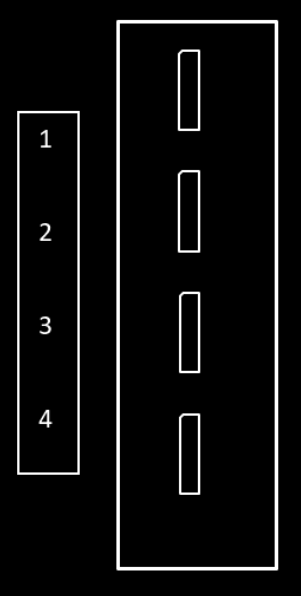
Port description
- Video output standard: DP1.4a
- Video output resolution (max.): 5120x2880 @60Hz
- EDID management: Yes
Output option: GUI Output
Dual channel GUI output.
- Option Code: G2
Option Slot PX4: FP1
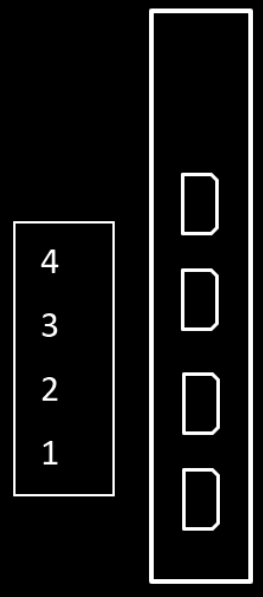
Port description
GUI Output
- GUI Output Standard: mDP1.4
- Max GUI Output Resolution: 4096x2160 @60Hz
Output option: Framelock and Genlock
Framelock and genlock input and outputs.
- Option Code: S2

Port description
FL0, FL1: Framelock 0/1 Input/Output
IMPORTANT! Do not connect to LAN! This will damage the sync card and the LAN equipment!
- LED yellow: Port is an output, but no signal is present
- LED green: Port is an input, but no signal detected
- LED yellow flashing: Port is an output and sending a signal, the frequency of the blinking is the refresh rate of the signal
- LED green flashing: Port is an input and receiving a signal, the frequency of the blinking is the refresh rate of the signal
FS: Framelock Sync Status LEDs
Shows the synchronization status of the connected video output card. The topmost LED is dedicated to video output card 1 (installed in all servers) and the second LED to video output card 2 (if installed).
- LED off: Video output card not connected. This indicates a technical problem – please contact us.
- LED yellow: Video output card not synchronized.
- LED green: Video output card synchronized.
- LED yellow flashing: Video output card synchronized, but within 5% of the threshold of losing sync.
- LED green flashing: Video output card is synchronizing.
SP: Stereo Phase Status LEDs
Shows the active stereo status of the connected video output card. The topmost LED is dedicated to video output card 1 (installed in all servers) and the second LED to video output card 2 (if installed).
- LED off: Stereo not active.
- LED green: Stereo locked.
- LED green flashing: Stereo in process of locking.
GL: Genlock Input/Output
NVMe-SSD option: 7,68TB (10GB/s)
NVMe storage for high data rate applications.
- Option Code: U7TR0x2
The maximum constant physical read rate of this drive is 10 GB/s. (Peak values can be higher.)
NVMe-SSD option: 15,36TB (10GB/s)
NVMe storage for high data rate applications.
- Option Code: U15TR0x2
The maximum constant physical read rate of this drive is 10GB/s. (Peak values can be higher.)
NVMe-SSD option: 30,72TB (10GB/s)
NVMe storage for high data rate applications.
- Option Code: U30TR0x2
The maximum constant physical read rate of this drive is 10GB/s.
NVMe-SSD option: 7,68TB (20GB/s)
NVMe storage for high data rate applications.
- Option Code: U7TR0x4
The maximum constant physical read rate of this drive is 20 GB/s. (Peak values can be higher.)
NVMe-SSD option: 15,36TB (20GB/s)
NVMe storage for high data rate applications.
- Option Code: U15TR0x4
Option Slot PX4: FP6, FP7
The maximum constant physical read rate of this drive is 20GB/s. (Peak values can be higher.)
NVMe-SSD option: 30,72TB (20GB/s)
NVMe storage for high data rate applications.
- Option Code: U30TR0x4
Option Slot PX4: FP6, FP7
The maximum constant physical read rate of this drive is 20GB/s. (Peak values can be higher.)
NVMe-SSD option: 61,44TB (20GB/s)
NVMe storage for high data rate applications.
- Option Code: U61TR0x4
Option Slot PX4: FP6, FP7
The maximum constant physical read rate of this drive is 20GB/s. (Peak values can be higher.)
Network card option: 1GbE Quad
Quad channel 1GbE network card
- Option Code: PXO-L1x4
Option Slot PX4: FP6, FP7
Network card option: 25GbE Quad
Dual channel 25GbE network card
- Option Code: PXO-L25x2
Option Slot PX4: FP6, FP7
Port description:
- 2x Flexoptix 25GbE Transceiver SFP28 included
Live input option: HDMI1.4-I2
Dual channel HDMI 1.4b input (297MHz TMDS clock).
- Option Code: IH1
Option Slot PX4: FP5, FP6, FP7
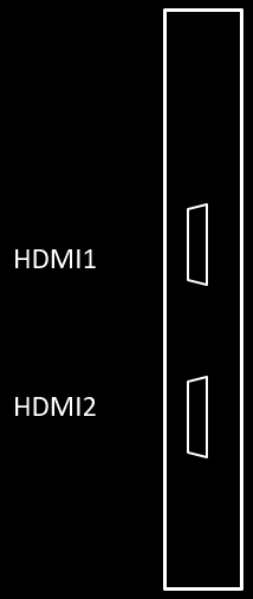
Port description
HDMI-IN 1, HDMI-IN 2: HDMI Input 1, HDMI Input 2
- Video display resolutions: up to 4096x2160@24Hz or 3840x2160@25/30Hz or 1080p@120Hz
- Support of some UHD 60Hz formats (4096x2160 or 3840x2160@60Hz in 4:2:0 8-bit) on a single port (HDMI 2.0 format)
- Graphic display resolution up to 1600x1200@60Hz
Live input option: HDMI2.0-I2
Dual channel HDMI 2.0b input.
- Option Code: IH2
Option Slot PX4: FP5, FP6, FP7
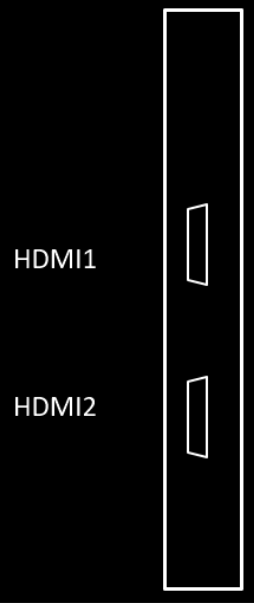
Port description
HDMI-IN 1, HDMI-IN 2: HDMI Input 1, HDMI Input 2
- Video formats: PAL, NTSC, 720p, 1080i, 1080p, 2160p (4K-DCI or UHDTV)
- Graphic formats: VGA, SVGA, XVGA, WXGA, WXGA+, UXGA, WUXGA, WSXGA
- RGB 4:4:4, YUV 4:4:4, YUV 4:2:2, YUV 4:2:0
- 8-bit, 10-bit, 12-bit, 16-bit
- Frame rates from 23.98Hz to 120Hz depending on formats
Live input option: 3GSDI-I4
Single/dual/quad channel 3G-SDI input.
- Option Code: IS4
Option Slot PX4: FP5, FP6, FP7
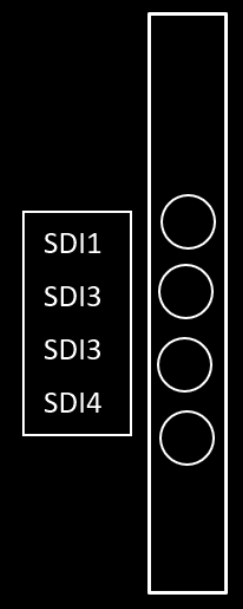
Port description
3GSDI-IN 1, …, 3GSDI-IN 4: 3G-SDI input 1, …, 3G-SDI input 4
- Video Interfaces and Formats:
- HD_292_1: S296M_720p_50Hz, S296M_720p_60Hz, S274M_1080p_24Hz, S274M_1080p_25Hz, S274M_1080i_50Hz, S274M_1080i_60Hz
- HD_DUAL_372: S274M_1080p_50Hz, S274M_1080p_60Hz
- 3G_A_425_1: S274M_1080p_50Hz, S274M_1080p_60Hz
- 4XHD_QUADRANT: 3840x2160p_24Hz, 3840x2160p_25Hz, 3840x2160p_30Hz
- 4X3G_A_QUADRANT: 3840x2160p_50Hz, 3840x2160p_60Hz
- 3G_B_DL_425_1: S274M_1080p_50Hz, S274M_1080p_60Hz
- 4X3G_B_DL_QUADRANT: 3840x2160p_50Hz, 3840x2160p_60Hz
- 2X3G_B_DS_425_3: 3840x2160p_24Hz, 3840x2160p_25Hz, 3840x2160p_30Hz
- 4X3G_A_425_5: 3840x2160p_50Hz, 3840x2160p_60Hz
- 4X3G_B_DL_425_5: 3840x2160p_50Hz, 3840x2160p_60Hz
Live input option: HDMI 2.0 / 4x3GSDI
Quad channel 3G-SDI, single channel 12G-SDI configurable input and output card
single channel HDMI 2.0 input
- Option Code: PXO-CT1H1
Option Slot PX4: FP6, FP7

Port description
IMPORTANT! As this option does not have BNC connectors for space reasons, DIN-BNC adapters are required for operation with BNC cables.
GL: Genlock input
- Blackburst or tri-level sync reference input
SDI Video Interfaces and Formats:
- HD_292_1: S296M_720p_50Hz, S296M_720p_60Hz, S274M_1080p_24Hz, S274M_1080p_25Hz, S274M_1080i_50Hz, S274M_1080i_60Hz
- HD_DUAL_372: S274M_1080p_50Hz, S274M_1080p_60Hz
- 3G_A_425_1: S274M_1080p_50Hz, S274M_1080p_60Hz
- 4XHD_QUADRANT: 3840x2160p_24Hz, 3840x2160p_25Hz, 3840x2160p_30Hz
- 4X3G_A_QUADRANT: 3840x2160p_50Hz, 3840x2160p_60Hz
- 3G_B_DL_425_1: S274M_1080p_50Hz, S274M_1080p_60Hz
- 4X3G_B_DL_QUADRANT: 3840x2160p_50Hz, 3840x2160p_60Hz
- 2X3G_B_DS_425_3: 3840x2160p_24Hz, 3840x2160p_25Hz, 3840x2160p_30Hz
- 4X3G_A_425_5: 3840x2160p_50Hz, 3840x2160p_60Hz
- 4X3G_B_DL_425_5: 3840x2160p_50Hz, 3840x2160p_60Hz
- 4x12G: 3840x2160p_60HZ or 4096x2160p_60Hz, in 8 or 10-bit
HDMI-In 1
- Video formats: PAL, NTSC, 720p, 1080i, 1080p, 2160p (4K-DCI or UHDTV)
- Graphic formats: VGA, SVGA, XVGA, WXGA, WXGA+, UXGA, WUXGA, WSXGA
- RGB 4:4:4, YUV 4:4:4, YUV 4:2:2, YUV 4:2:0
- 8-bit, 10-bit, 12-bit, 16-bit
- Frame rates from 23.98Hz to 120Hz depending on formats
Live input option: 4x 12GSDI IO/8x 3GSDI IO
Quad channel 12G-SDI or octo channel 3G-SDI configurable input and output card.
- Option Code: PXO-CT4
Option Slot PX4: FP5, FP6, FP7
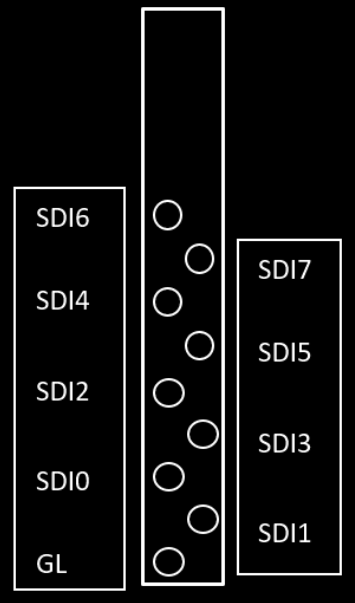
Port description
IMPORTANT! As this option does not have BNC connectors for space reasons, DIN-BNC adapters are required for operation with BNC cables.
GL: Genlock input
- Blackburst or tri-level sync reference input
SDI Video Interfaces and Formats:
- HD_292_1: S296M_720p_50Hz, S296M_720p_60Hz, S274M_1080p_24Hz, S274M_1080p_25Hz, S274M_1080i_50Hz, S274M_1080i_60Hz
- HD_DUAL_372: S274M_1080p_50Hz, S274M_1080p_60Hz
- 3G_A_425_1: S274M_1080p_50Hz, S274M_1080p_60Hz
- 4XHD_QUADRANT: 3840x2160p_24Hz, 3840x2160p_25Hz, 3840x2160p_30Hz
- 4X3G_A_QUADRANT: 3840x2160p_50Hz, 3840x2160p_60Hz
- 3G_B_DL_425_1: S274M_1080p_50Hz, S274M_1080p_60Hz
- 4X3G_B_DL_QUADRANT: 3840x2160p_50Hz, 3840x2160p_60Hz
- 2X3G_B_DS_425_3: 3840x2160p_24Hz, 3840x2160p_25Hz, 3840x2160p_30Hz
- 4X3G_A_425_5: 3840x2160p_50Hz, 3840x2160p_60Hz
- 4X3G_B_DL_425_5: 3840x2160p_50Hz, 3840x2160p_60Hz
- 4x12G: 3840x2160p_60HZ or 4096x2160p_60Hz, in 8 or 10-bit
Audio output option: HDSPe AIO
RME HDSPe AIO sound interface.
- Option Code: A1
Option Slot PX4: FP7
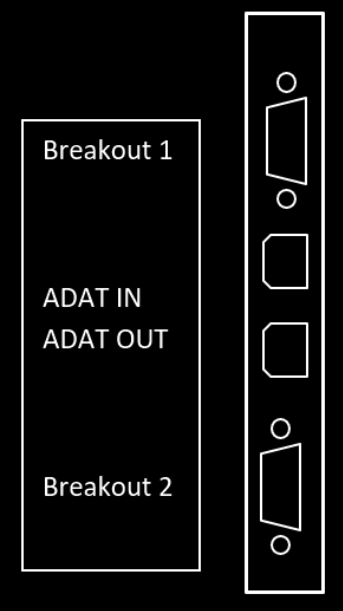
Port description
Breakout 1: Breakout cable for Analog input/output and MIDI input/output
- The 15-pin analog breakout cable has four RCA connectors (stereo analog I/O), a 1/4" TRS jack (headphones), and two 5-pin DIN connectors (MIDI I/O).
- Using the optional balanced analog XLR breakout cable, the card offers balanced Line inputs and outputs via female and male XLR connectors.
Breakout 2: Breakout cable for SPDIF input/output and AES input/output
- The 9-pin digital breakout cable has two RCA connectors as coaxial SPDIF input/output (the red phono socket is the output), and an XLR AES/EBU input and output.
ADAT IN, ADAT OUT: Optical ADAT input and output
(More details see RME manual: http://www.rme-audio.de/download/hdspeaio_e.pdf )
Audio output option: HDSPe AES
RME HDSPe AES sound interface
- Option Code: A5
Option Slot PX4: FP7, FP6
Main Card 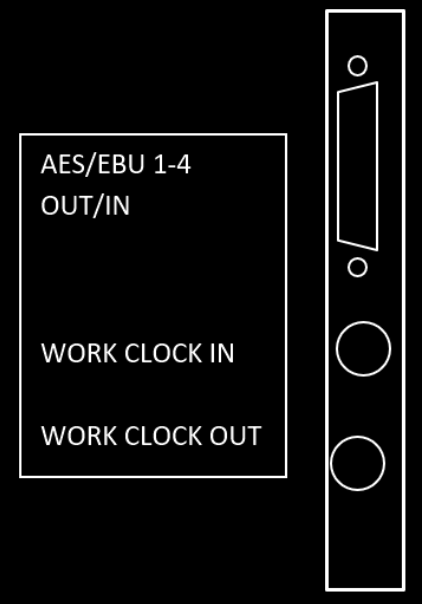
Expansion Card:
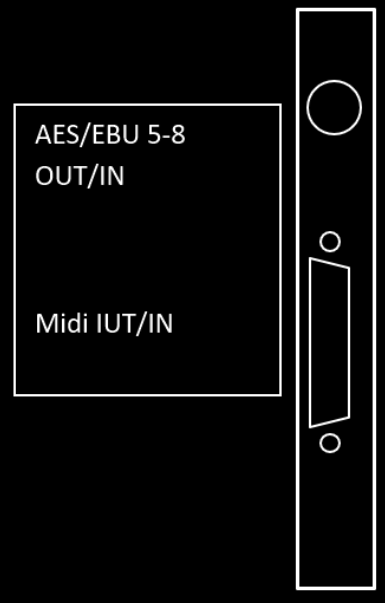
Port description
AES/EBU 4-8, AES/EBU 5-8 IN/OUT
- 2x 4 channel AES/EBU input and output.
- Note: Breakout and connection cables with this pinout are standard widely available.
WORD CLOCK IN/OUT
- Word clock input and output
MIDI IN/OUT
- The included breakout cable is connected to the 9-pin Mini-DIN connector and provides two MIDI inputs and outputs via four 5-pin DIN connectors.
(More details see RME manual: http://www.rme-audio.de/download/ao4s192_e.pdf )
Mechanical installation
This section provides information on installing the media servers.
There are a variety of rack units on the market, which may mean that the assembly procedure will differ slightly from the instructions provided. You should also refer to the installation instructions that came with the rack unit you are using.
-
CAUTION!Never mount the media server solely on the 19" mounting bracket attached to the server. This will break the 19" mounting bracket and damage the server, the rack and may cause injury.
- Always use 19" rails (if supplied with the unit)
- Or ensure that the media server rests on an appropriate base plate.
- CAUTION! Do not pick up the server with the front handles. They are designed to pull the chassis from a rack only. This may damage the server and may cause injury.
Precautions
- Ensure that the leveling jacks on the underside of the rack are fully extended to the floor, with the entire weight of the rack resting on them.
- For single rack mounting, stabilizers must be attached to the rack.
- For multiple racking systems, the racks must be coupled together.
- Always make sure that the rack is stable before pulling a component out of the rack.
- You may only extend one component at a time - the simultaneous extension of two or more components can cause the rack to become unstable.
- The units must be installed in a rack in such a way that no dangerous condition arises due to uneven mechanical loading.
- Install the heaviest server components on the bottom of the rack first, and then work your way up.
- Use an uninterruptible power supply (UPS) to protect the server from power surges and voltage spikes and keep your system up and running in the event of a power failure.
Mounting the Rail Kit on PX4
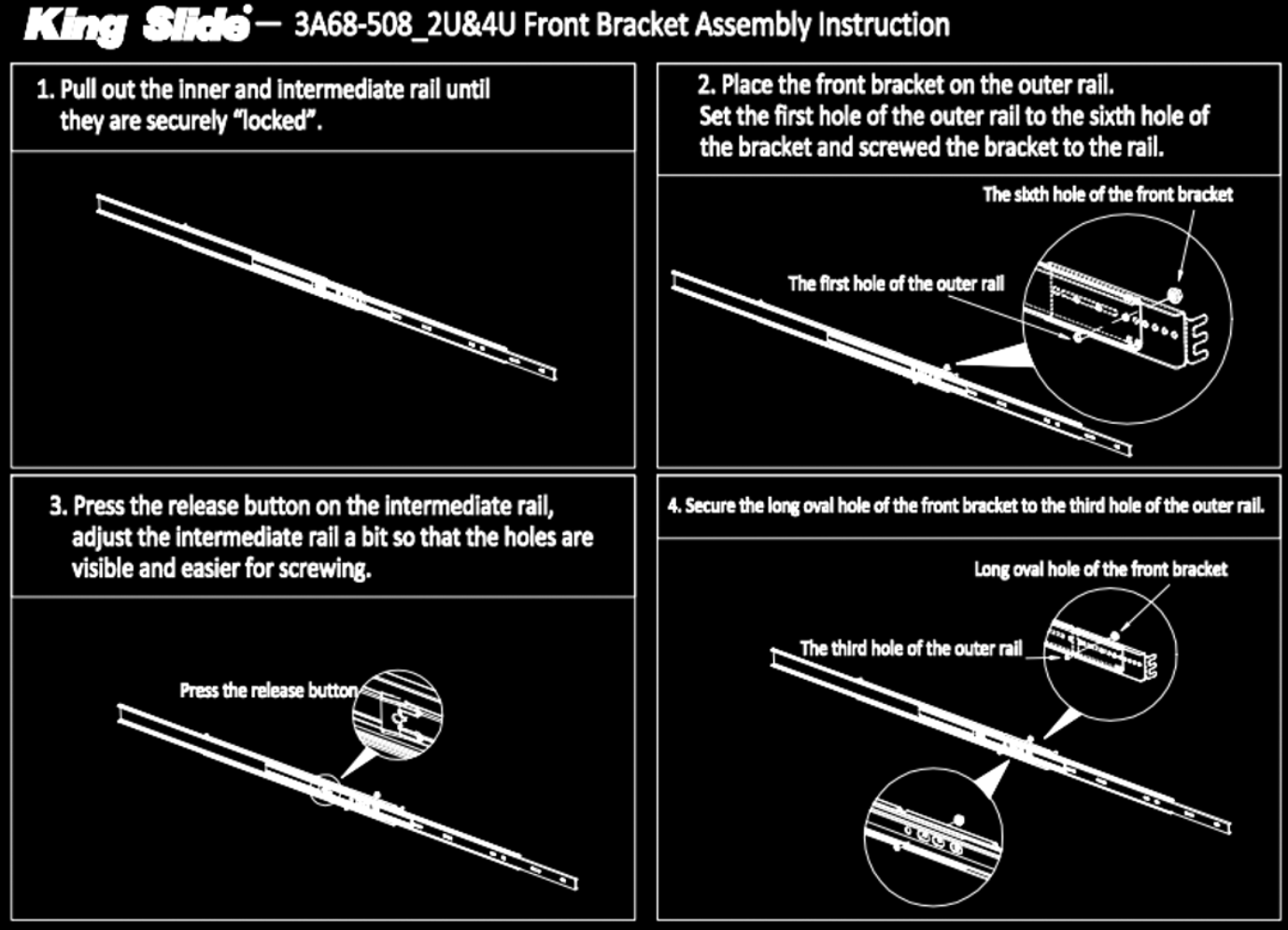

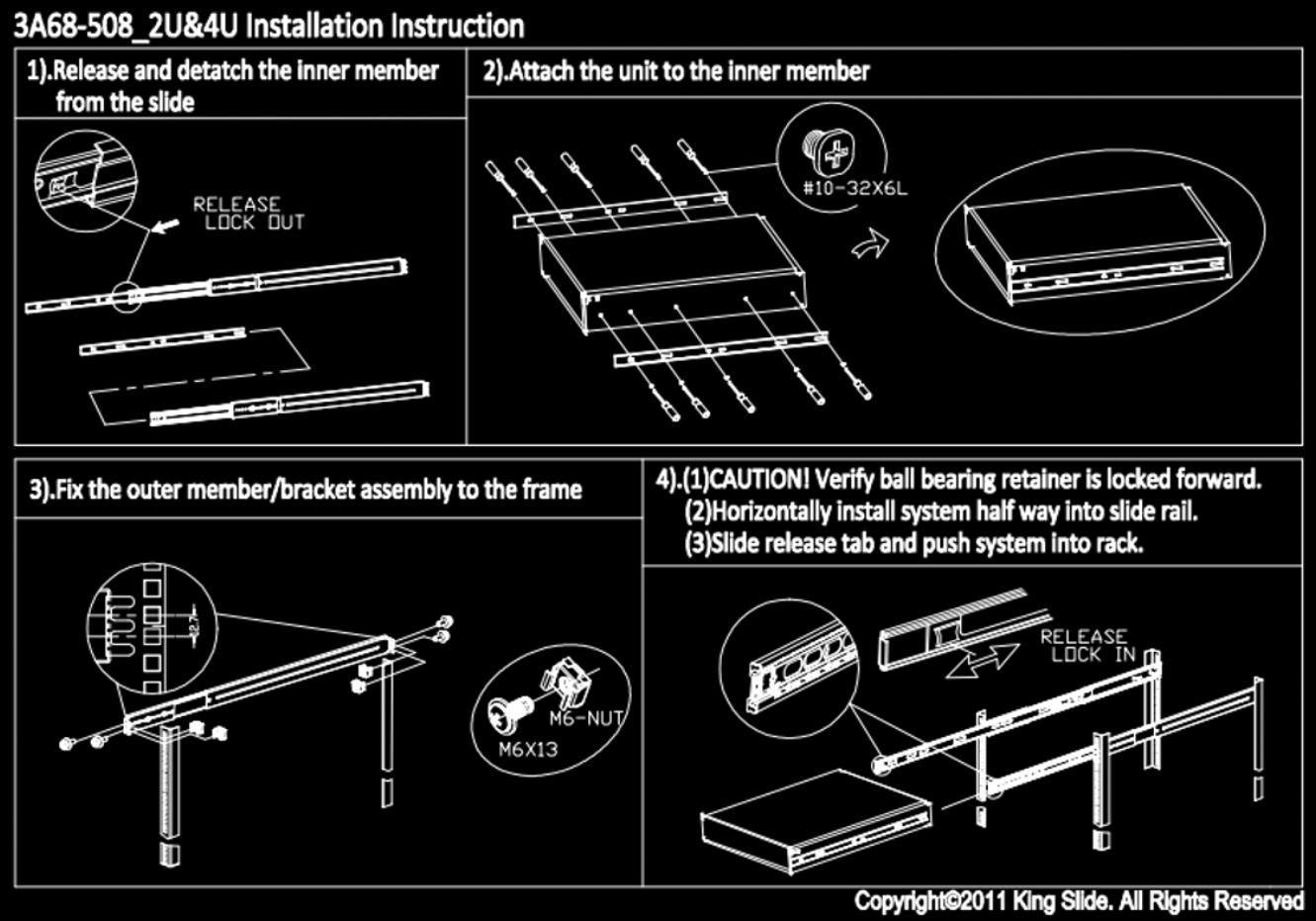
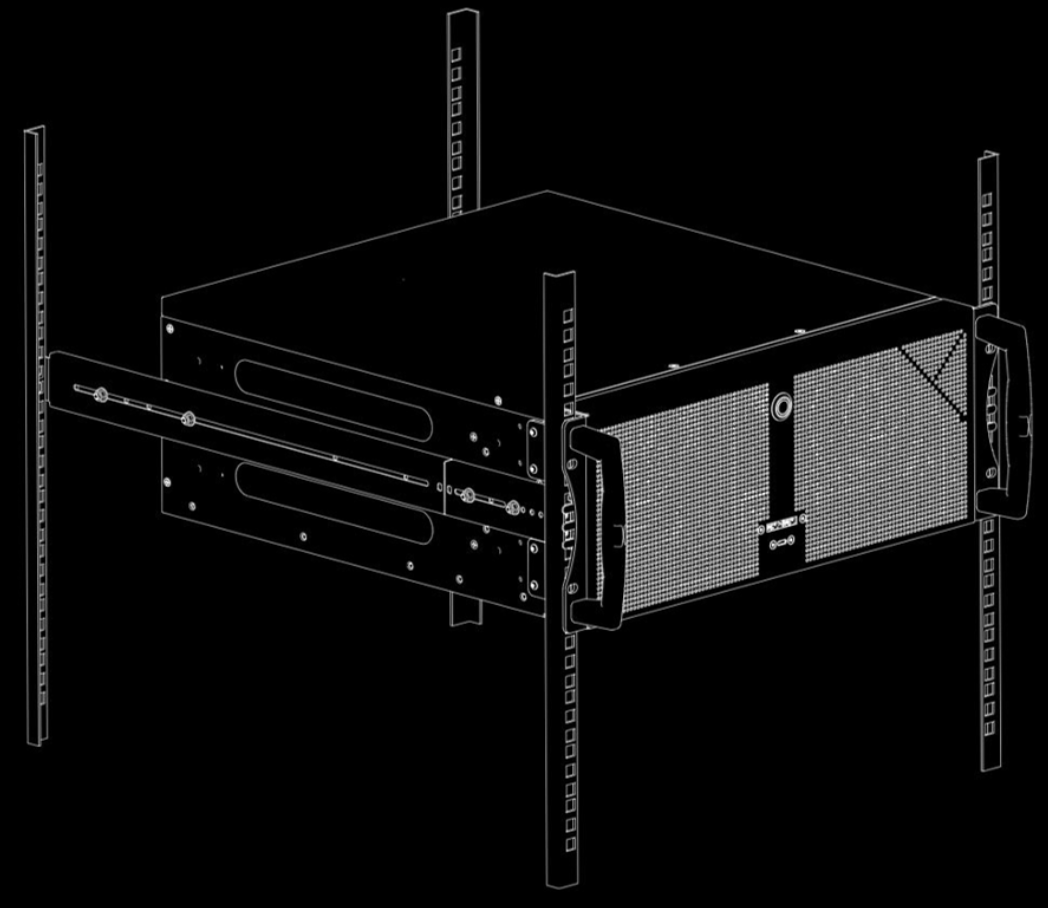
Starting up the media server
Plug in all cables first!
Do not connect or disconnect any cables during operation. This can cause damage to the device.
Press the power switch to turn the device on and off. The power button does not disconnect the server from the mains voltage! To completely disconnect it from the mains voltage, unplug the power plug(s) from all power supply inputs.
Turn on the server when operating conditions are within its operating range (see specifications). If the unit is operated outside this operating environment, the server may be damaged.
Software
Media Server Operating System
- Systems shipped before 2020-01-01:
Windows 10 IOT is used as the operating system.
The operating system has been optimized by AV Stumpfl for media server applications. To save performance and to increase stability, some components, which will be available on a standard Windows operating system, are turned off or are missing.
For the same reason the Windows Update Service is not enabled in the operating system. Bringing in Microsoft updates into the OS can cause instability and a loss in performance. The system must remain in the condition in which it was delivered!
IMPORTANT! For security reasons, the media servers must be operated in a separate network, from which you have no access to other networks (e.g. operational company networks, etc.). AV Stumpfl GmbH cannot accept any liability for damage (e.g. virus attack, loss of data, etc.) resulting from disregard of this guideline.
IMPORTANT! The media server runs on an operating system optimized for performance and stability. Any changes to the system can have a negative effect on performance and stability. It is therefore not recommended to install any kind of software on the media server. This also includes the installation of virus scanners, drivers, updates, etc. If an installation or any other manipulation is nevertheless carried out, it is no longer possible to guarantee a faultless function. Any changes to the system will also void the warranty. Exceptions are installations that have been approved by AV Stumpfl.
Standard User Names and Passwords
Windows user account
The Windows user account used by all media servers has been set as the administrator account.
The credentials are as follows:
- Username: AVStumpfl
- Password: AVStumpfl
IMPORTANT! Please do not create or use any account other than this one. Do not change the password of this user account. Changing the user account or password may cause some features, such as network shares, to stop working properly.
IPMI User and Password
Please see IPMI
Preinstalled Programs
On PIXERA servers there are important tools pre-installed. These can be found in the Windows start menu.
The following programs are pre-installed:
- PIXERA
- NDI Tools
- Dante Virtual Soundcard
- Deltacast Tools
- Google Chrome (web browser)
- Notepad++ (text editor)
- ffmpeg (content trascoding)
- 7zip (archive program)
- mpv (media player)
- mediainfo (metadata viewer)
- vlc (media player)
- ultravnc (desktop sharing tool)
- IDS ueye (for network cameras)
- Datapath Vision
- Teamviewer host
(NOTE! Since we always try to install the best tools on the server, the list of actually installed tools may differ.)
Resetting the Operating System
To do a factory reset just install the operating system using the provided image file. To do so just press F11 while it boots up and select your USB boot device and boot it in UEFI mode. The installation of the operating system will run completely automatically.
Please find further information about that topic in the "Pixera Server Update Guide"
IMPORTANT! All your files stored on drive C will be deleted after this step. We recommend creating a backup of all files on drive C.
IMPORTANT! In order not to lose any data, we also recommend backing up the data from all other drives.
Making Updates
WARNING
The media server runs on an operating system optimized for performance and stability. Any changes to the system can have a negative effect on performance and stability. It is therefore not recommended to install any kind of updates on the media server. If an installation or any other manipulation is nevertheless carried out, it is no longer possible to guarantee a faultless function. Any changes to the system will also void the warranty. Exceptions are installations that have been approved by AV Stumpfl.
Updating the Operating System
The Windows Update service is disabled to prevent an update from being performed during a show and to keep the operating system in a stable and tested state.
If you still need to install Windows Updates for security reasons, you must first enable the Windows Update service in the AV Stumpfl Settings Manager. Only then a Windows Update can be made.
IMPORTANT! The Windows Update service must be deactivated AV Stumpfl Settings Manager after the update process is complete to avoid interfering with subsequent playbacks.
IMPORTANT! Please note the above information regarding system instability and warranty loss!
Servicing
IMPORTANT! Servicing activities on the server may only be carried out in consultation with AV Stumpfl GmbH. Unauthorized servicing activities will void the warranty.
IMPORTANT! Switch off the server and disconnect it from the power supply!
Replacing the power supply
The PIXERA four media server has a redundant power supply. They automatically sense and operate at a 100V to 240V input voltage and are autoswiching. One power supply can be replaced without powering down the system.
A red lamp on the power supply unit illuminates when the unit is switched off. A green light indicates that the power is on.
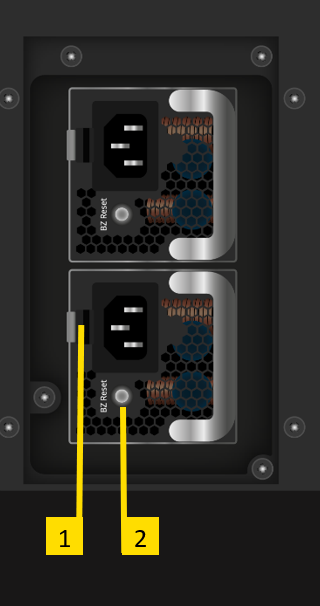
- Push the release tab on the back of the power supply.
- Pull the power supply out using the handle provided.
- Replace the failed power module with a new unit. The new power supply module must be identical with the replaced one. Power supply modules must be ordered at AV Stumpfl.
- Push the new power supply module into the power bay until you hear a click.
- Plug the AC power cord back into the module.
IMPORTANT! Please be aware that removing these parts without proper ESD protection can be dangerous and can destroy the parts and the media server!
Switching on/off the backlight
The rear light can be switched on and off by pressing the small button (3) on the back of the engine.
AV Stumpfl contact
If you encounter any problems using our products, please contact our Support. If you have any questions or would like to make any suggestions, you can reach us on the phone from Monday to Thursday from 8.00 to 12.00 and from 13.00 to 16.30 and on Fridays from 8.00 to 12.00 (UTC+1).
Outside these hours we can offer fee‐based emergency support:
Our emergency hotline is available every day between 8 am and 10 pm (UTC+1) at +43(7249)42811‐900. However, we would like to point out that we charge EUR 30,00 net for every 15‐minutes. Please bear in mind that we may not be able to answer your call immediately. In order to ensure that we can return your call as soon as possible and offer best‐possible support we are asking you to leave a message with your
- Company name
- Name
- Telephone number
- Dongle or customer number
on the answering machine and we will call you back.
Imprint
AV Stumpfl GmbH
Mitterweg 46
A‐4702 Wallern
Tel.: +43 7249 42811
support@AVstumpfl.com
www.AVstumpfl.com
 Declaration of Conformity
Declaration of Conformity
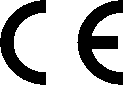
Manufacturer: AV Stumpfl GmbH
Mitterweg 46, 4702 Wallern, Austria
Tel.: +43(7249)42811-0
AVStumpfl@AVStumpfl.com
www.AVStumpfl.com
Products:
- PIXERA four
We hereby declare that the server described above complies with all relevant regulations. It meets the requirements of the following guidelines and standards.
Applied Guidelines:
- Low Voltage Directive 2014/35/EU
- Electromagnetic Compatibility Directive 2014/30/EU
- Restriction of Hazardous Substances Directive 2011/65/EU
- Energy Related Products Directive 2009/125/EC.
Applied harmonized Standards:
Low Voltage Directive:
- EN 60950-1:2006 + A11:2009 + A1:2010 + A12:2011 + AC:2011 + A2:2013
Information technology equipment - Safety - Part 1: General requirements
Electromagnetic Compatibility Directive:
- EN 55032:2016-02
Electromagnetic compatibility of multimedia devices and equipment - Emission requirements - EN 55024:2010
Information technology equipment Immunity characteristics - Limits and methods of measurement
Restriction of Hazardous Substances Directive:
- EN 50581:2012
Technical documentation for the assessment of electrical and electronic products with respect to the restriction of hazardous substances
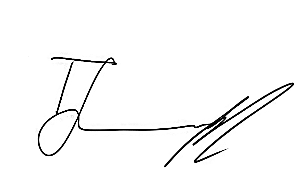
Wallern, 2022-11-28 Tobias Stumpfl, CEO
Version History
Date |
Document |
Hardware |
Changes |
2022-12 |
- |
V1.0.0 |
First hardware release version |
|
First manual release version |
||
|
V1.0.1 |
Deltacast PXO-CT4 added |
 Contact Us
Contact Us