Timeline Properties
Timeline properties can be found an set in the Inspector after selecting the corresponding Timeline in the Timelines tab, which is accessible through the Selection Pane when the Compositing Mode is active.
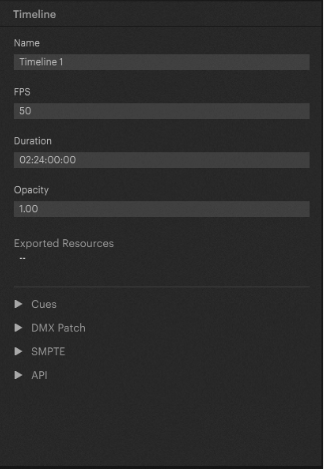
Name
The Timeline Name can be set by clicking the text input field below Name and entering the desired name. It will appear in the Timelines tab, the Timeline panes heading and can be used to access the Timelines state or elements through Pixera's API.
Framerate (FPS)
The Timelines Framerate (FPS) can be set by clicking the value input field below FPS and entering the desired framerate. It specifies how many frames per second will be played back when the Timeline is running.
Duration
The Timeline Duration can be set by clicking the value input field below Duration and entering the desired duration. It specifies the length of the given Timeline using the following format: HH:MM:SS:FF.
Opacity
The Timelines Opacity can be set by clicking the value input field below Opacity and entering the desired opacity. It specifies the opacity of the given Timeline using a value range of "0" to "1", while "0" equals fully transparent and "1" equals fully opaque.
.
 Contact Us
Contact Us


