Setup
Link to Pixera SMPTE Interface
- Connect the Pixera SMPTE Interface to the media server and start PIXERA
- in the settings of Pixera you can find the submenu "SMPTE Timecode"

- Select Device Type USB, If the device is connected correctly, the message "Device Open" appears in the "Status" info box.
TIP
If the device doesn't show up in here - press "Reset Device" to re-initialize the interface.

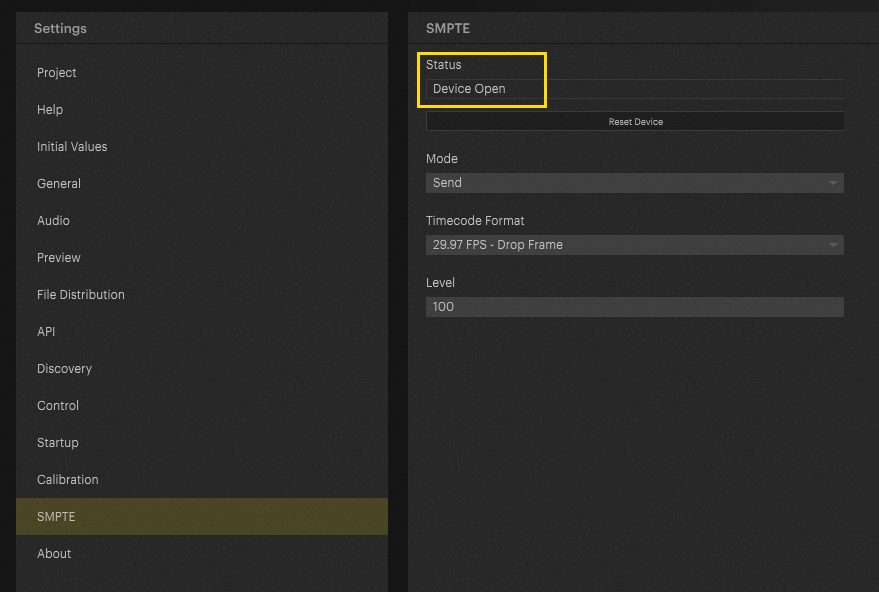
- Now the SMPTE interface mode can be set to "send" or "recieive" Timecode
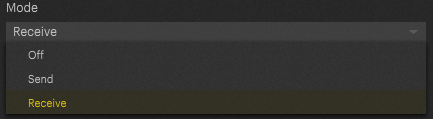
- Since there are different timecode formats, you can select the one you want in the next step.
Here, you can also choose between formats with and without dropped frame.
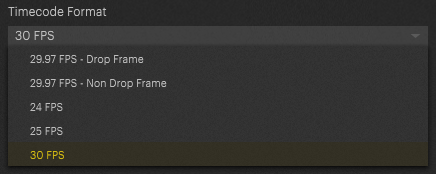
- Proceed with Timeline setup: Timecode PIXERA
Pixera 25.1.INTER 29 | 11. March 2025 | J.B.
 Contact Us
Contact Us


