Timeline Transport
The Nowpointer can be set to a different position by clicking on the desired position in the Timecode bar, or via scrubbing by left-clicking the timecode bar and dragging the mouse cursor left or right. Furthermore the transport functions can be controlled in the following ways:
- Space on the keyboard to toggle between Play and Pause states.
- Transport buttons in the Timeline pane.

Play starts the timeline from the Nowpointer’s current position.
Pause pauses the timeline on the current position.
Stop stops the timeline and resets the Nowpointer to the beginning of the timeline (00:00:00:00).
- Transport buttons in the Timelines tab in the Selection Pane.
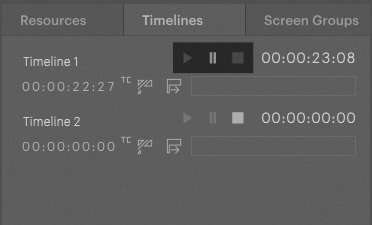
- Cues can change transport modes of the corresponding Timeline as well as of other Timelines.
- Pixera's API (JSON/TCP, HTTP/TCP, Binary/TCP, Art-Net, Avio)
Pixera
 Contact Us
Contact Us


