Scale Unit Mode
The Scale Unit Mode defines how clips on a layer will be scaled to fit a layer's Home Screen by default. The reference always is the Home Screen's set Canvas Resolution and equals the fullscreen resolution of a screen.This can help to speed up the workflow when media or live inputs should be played back fullscreen, but the delivered media or live inputs have different resolutions.
There are five different Scale Unit Modes for a layer:
Fill Home Screen: Uniformly scales the clips until they fill or exceed the screen both horizontally and vertically without altering the aspect ratio of the clips.
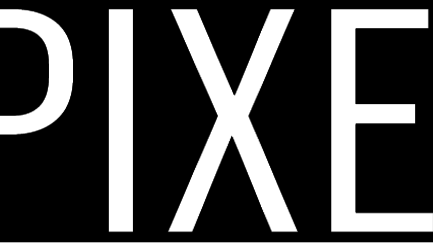
Fit Home Screen: Uniformly scales the clips until they fill the screen either horizontally or vertically and does not alter the aspect ratio of the clips.
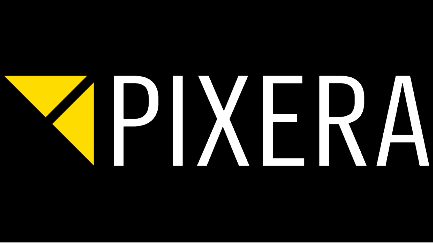
Stretch to Home Screen: Unevenly scales the clips horizontally and vertically, so that they perfectly fill the screen. This will result in a non-uniform scaling when the aspect ratio of the clip differs from the Home Screen's aspect ratio defined by its Canvas Resolution.
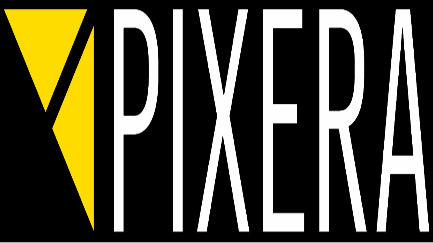
Resource Resolution: Centers the clips on the layer in its original size without applying any scaling or altering the aspect ratio of the clips.
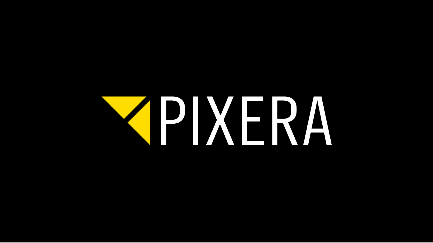
Used Object (1:1): Scales the clip to a 1:1 aspect ratio. This is used i.e. for 3D models on a layer where the texture map is displayed on this layer as well.
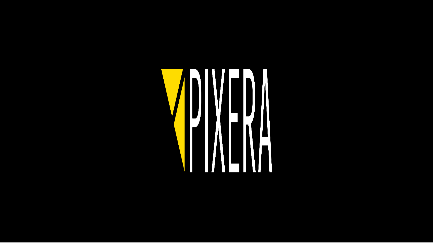
The following example shows how the different Scale Unit Modes affect the rendering on a screen with a Canvas Resolution set to 1920 x 1080 pixels while the media has a differing resolution and aspect with 1040 x 237 pixels:
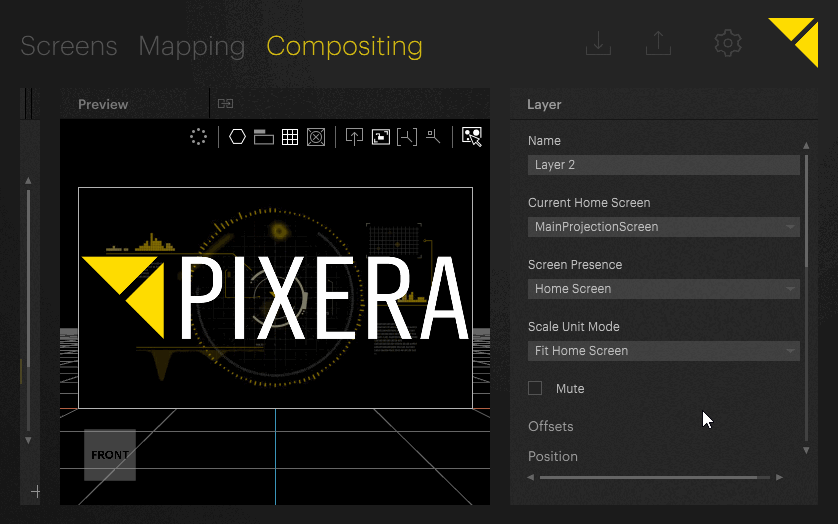
To change the Scale Unit Mode, there are two options:
- Selecting the layer in the Layer Section of the Timeline to open its properties in the Inspector and selecting the desired setting from the drop down menu under Scale Unit Mode.
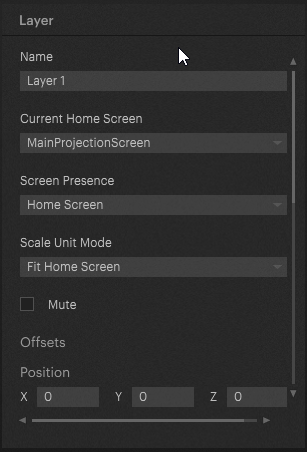
- Right-clicking the layer in the Layer Section of the Timeline and selecting the desired setting under Scale Unit Mode in the context menu.
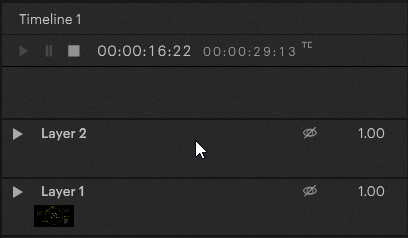
 Contact Us
Contact Us


