In Pixera it is possible to dynamically change the text of a text resource on the timeline.
This requires a small programming in Pixera Control, which is explained below.
First a Text and Color resource is needed.

This color resource needs to be dropped on a layer as texture for the text. The text resource needs to be dropped in the “layer head”, similar to an effect.
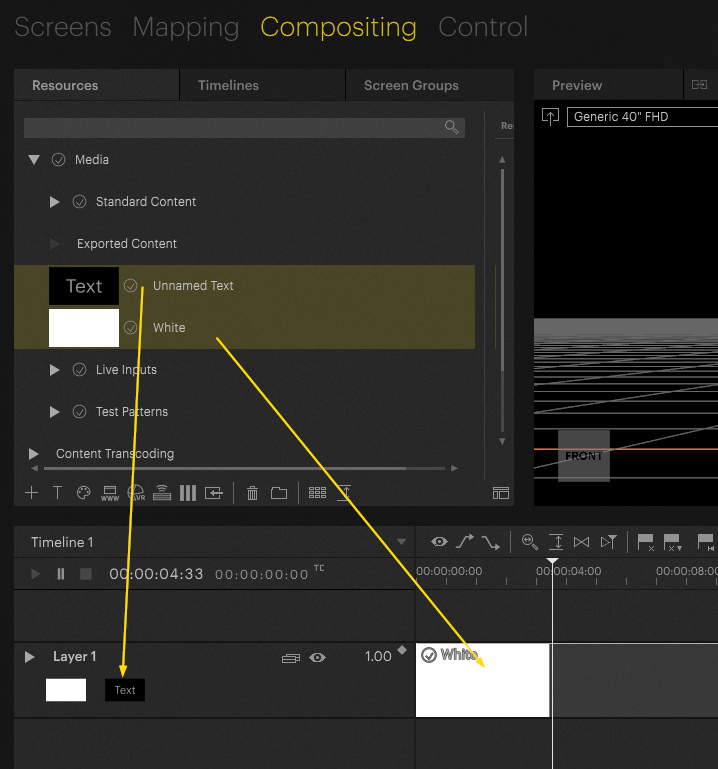
Any resource can be used instead of a color resource, but color tends to be the easiest one as using a video or image will distort them.
Please change to “Control” tab and navigate to the text resource. By dragging it out of the Pixera Module it makes it easier to work with.
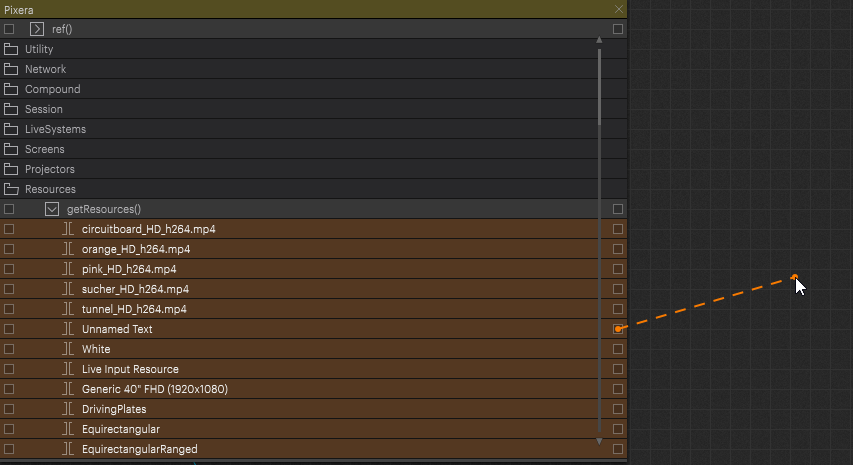
From there, navigate to the “setText(string text)”-action and use any string to set the text. In this demonstration, the “Time" Module ist used.
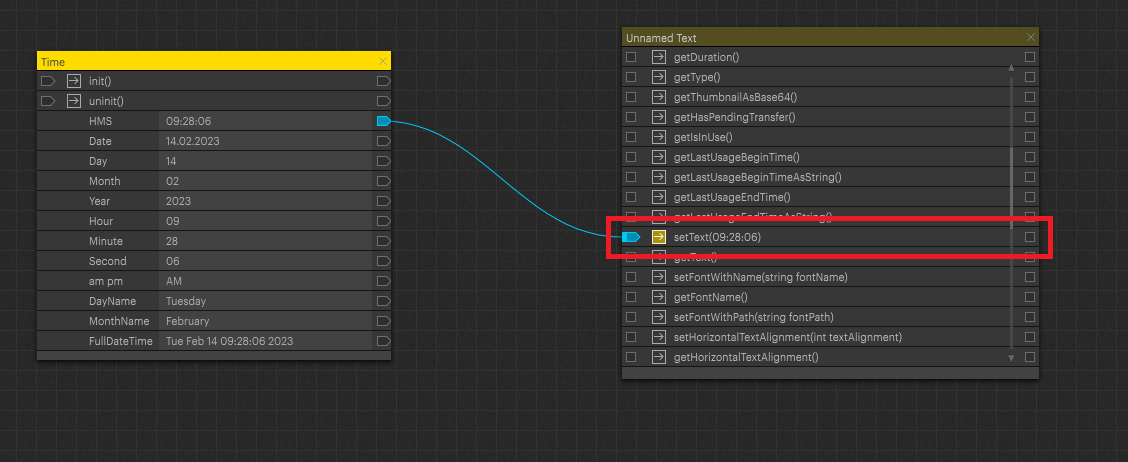
Alternatively, a new module with an action that has a string as its attribute can be created as well. By type directly into that action, the text can be set.
An alternative is to create a UI with a “text box” that is linked to that action and set the text via the UI directly.
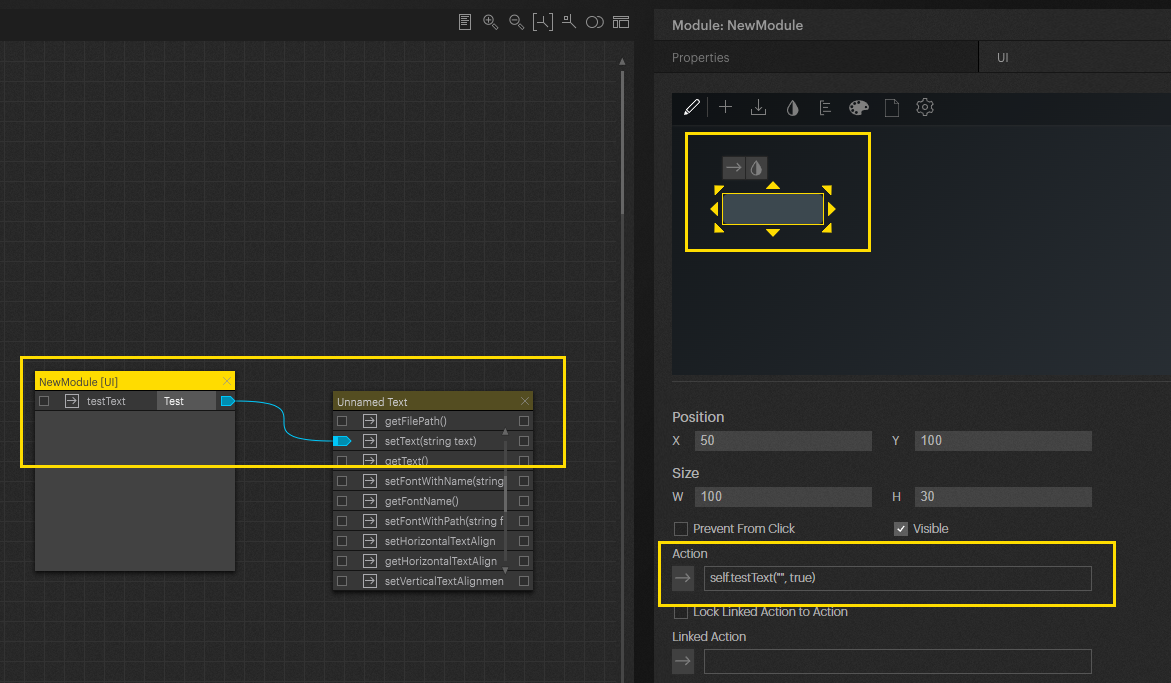
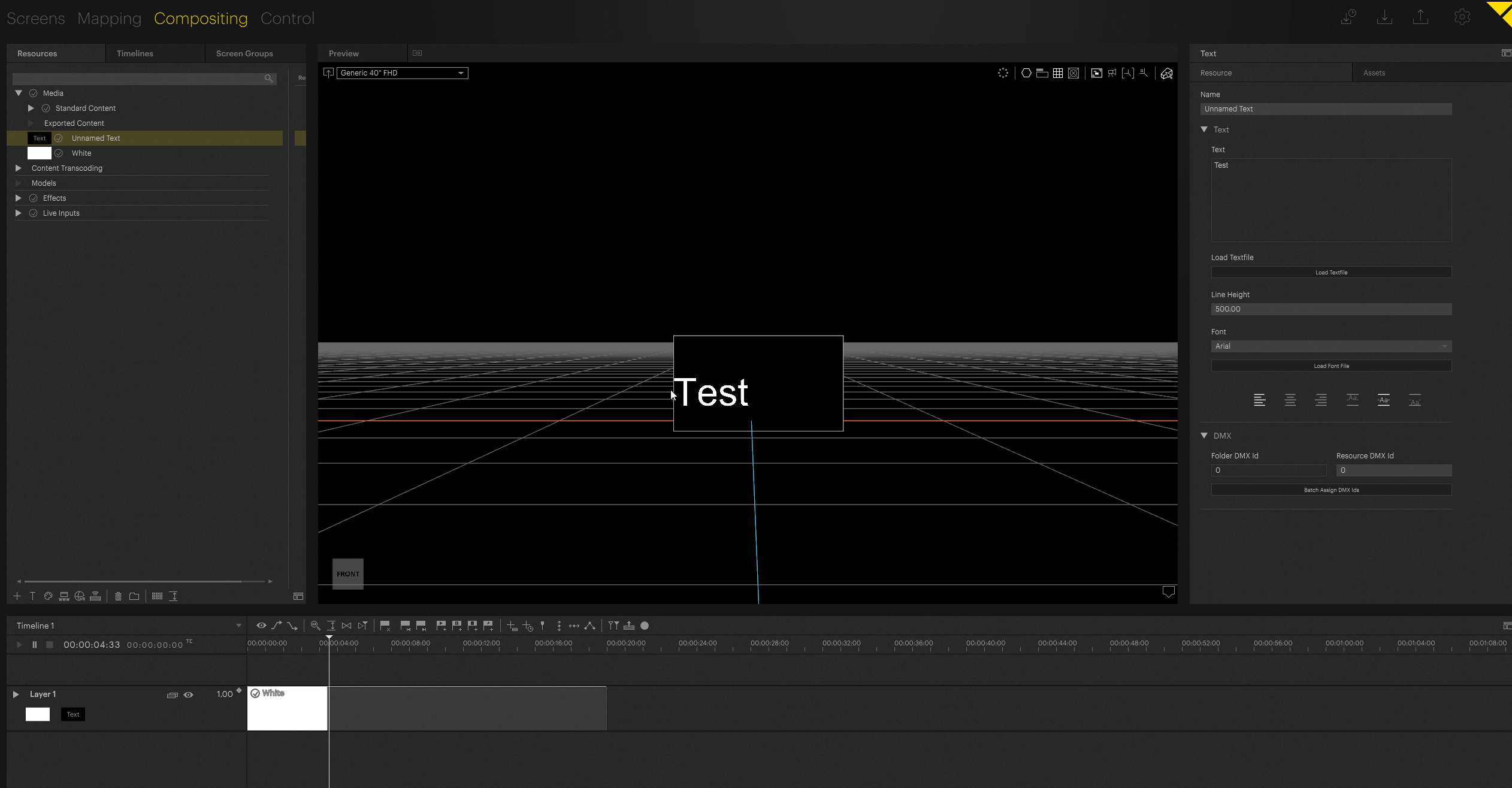
Here is a link with the bundled project file as reference.
 Contact Us
Contact Us


