Clip Details
Clip details can be found in the Inspector after selecting it on the Timeline.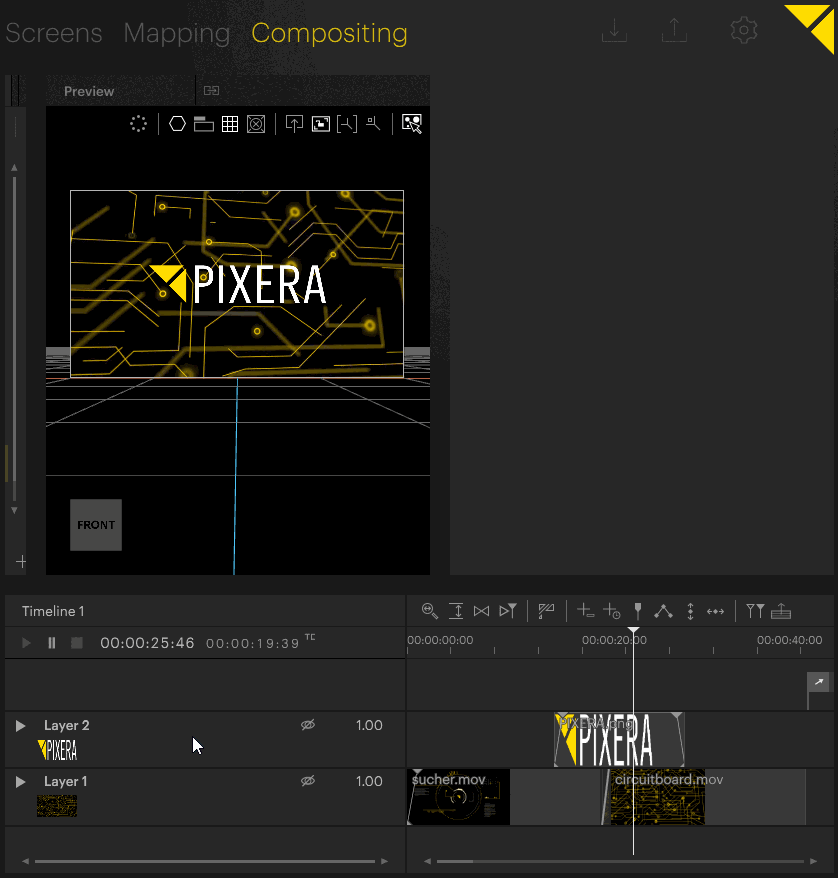
The following clip details are available:
Media thumbnail: A thumbnail of the media file is shown in the Inspector on top of the clips details.
Resource Project Path: Shows the path of the media file the clip contains. For live inputs, it shows the resource path of the project structure in the Selection Pane.
Time: Displays the timecode of the clip's position on the Timeline. Note, that this value can also be changed through entering another value or clicking the time and dragging the mouse up or down. The clip on the Timeline will be repositioned accordingly.
Duration: Shows the duration of the clip on the Timeline. Note, that the duration of the clip can be changed here through either entering another value or clicking on the duration time and dragging the mouse up or down, which both changes the clip's length on the Timeline.
Play Mode: The desired Play Mode of the clip can be set here. There are four different Play Modes: Lock to Time, Free Play Once, Free Loop and Show Inpoint. For more information on Play Modes, please see Clip Play Mode.
Inpoint: Defines the Inpoint of the media file for the selected clip. The clip will start to play the media file from the entered timecode.
Outpoint: Defines the Outpoint of the media file for the selected clip. A value of '00:00:00:00' means that there is no Outpoint defined and the media file will be played back until the very end, depending on the clip's set Duration and Play Mode. If an Outpoint is defined, the media file will be played back until the Outpoint is reached and depending on the Play Mode either hold the frame of the Outpoint for the rest of the clip's length or loop the clip from Inpoint to the Outpoint for the clip's duration.
Speed: Sets the playback speed of the selected media file as a multiplying factor. A speed of '1' uses the media file's native framerate.
Blend Frames: Enables or disables frame blending. Note, that frame blending is only applied if the Clip speed is below '1'.
 Contact Us
Contact Us


