Clip Play Mode
In a real-time environment, a Timeline may be played back or paused. Unlike video editing applications, in Pixera the resource of a Clip may also continue to be played back independently of of the Timeline transport controls (i.e. Play or Pause). Pixera offers five options how a Clip can behave.
To change the play mode of a clip you have to select it in the timeline - in the Clip Inspector on the right side the modes can then be found.
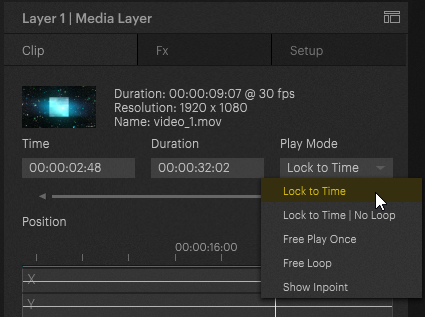
Lock to Time
Lock to Time is the standard setting of a clip. In this setting, playback of a clip is synchronized with Timeline playback. When Timeline playback is paused, also the content of the Clip is paused. Depending on whether an Outpoint is set the resource behaves differently when it reaches its end:
If the duration of a clip on the layer was extended, the video is automatically looped. The fine line in the container shows the original length and thus when the video will be played again.
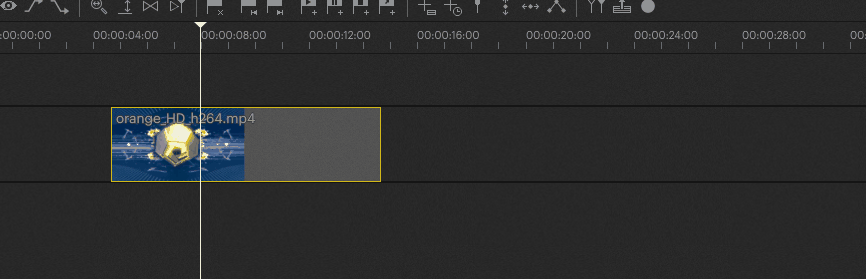
Lock to Time | No Loop
When set to Lock to Time | No Loop, the Clip will play its resource to the Outpoint while playing back with the nowpointer. When it reaches the end of the resource (Outpoint or end of resource), it will continue to show the last frame.
Free Play Once
When set to Free Play Once, the Clip will play its resource to the Outpoint independent of the Timeline playback (i.e. it will playback also when it is paused or stopped), as long as the Nowpointer is over the clip. When it reaches the end of the resource (Outpoint or end of resource), it will continue to show the last frame.
Free Loop
Like in Free Play Once, in Free Loop mode the resource will be played back independently of timTimeline playback. However, the resource loops indefinitely between In- and Outpoint for as long the Nowpointer is over the Clip.
Show Inpoint
This mode will freeze the frame located on the Inpoint of the Clip for as long the Nowpointer is over the Clip. The option to change the In- and Output can be found in the Clip Inspector on the right hand side.
Inpoint with timecode 00:00:00:00 is the default value to display the first frame (start frame of clip)
Output with timecode 00:00:00:00 is the default value to display the last frame of the clip
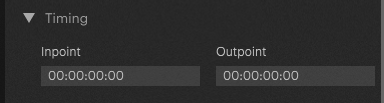
See also:
Also see the video tutorial on Youtube on content playback modes.
 Contact Us
Contact Us


