Locking movement to a single axis
Pressing Shift before or after dragging an object constrains the movement to the two axes of the plane parallel to the stage camera's plane. Pressing Shift more than once cycles through the two possible axes. When the constrain mode is active the corresponding axes are highlighted in the Workspace, while the active axis is always colored white and the second (inactive) axis, is grayed out.
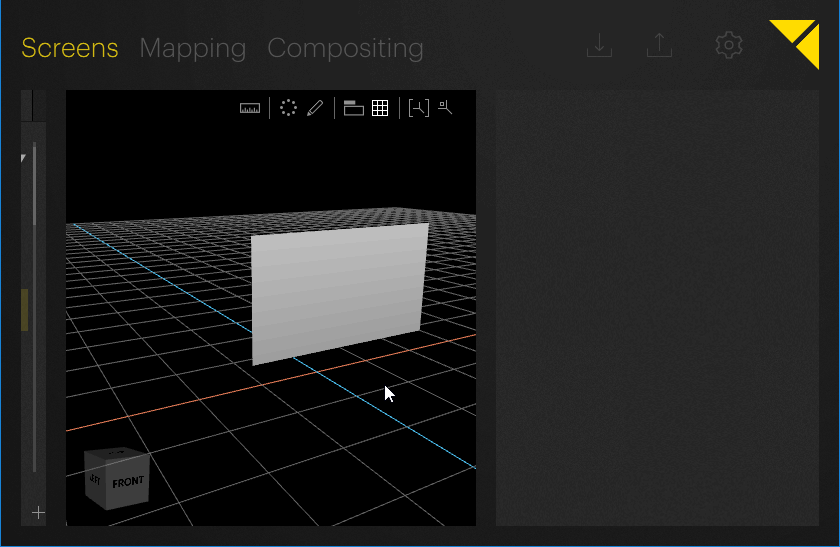
 Contact Us
Contact Us


