General Options - Resources
The Resources pane contains all elements that be used as sources in the composition
List or Matrix view
The List/Matrix Button toggles how the media assets an effects are displayed.
List view
In List view, objects are displayed in a list that shows a thumbnail and the asset name by default. This view can be further configured by right-clicking any item and choosing Display Options, where Thumbnail and Details can be activated and deactivated.
Matrix view
Matrix view displays all items with a thumbnail and their name. This view enables a quick overview of many items at once.
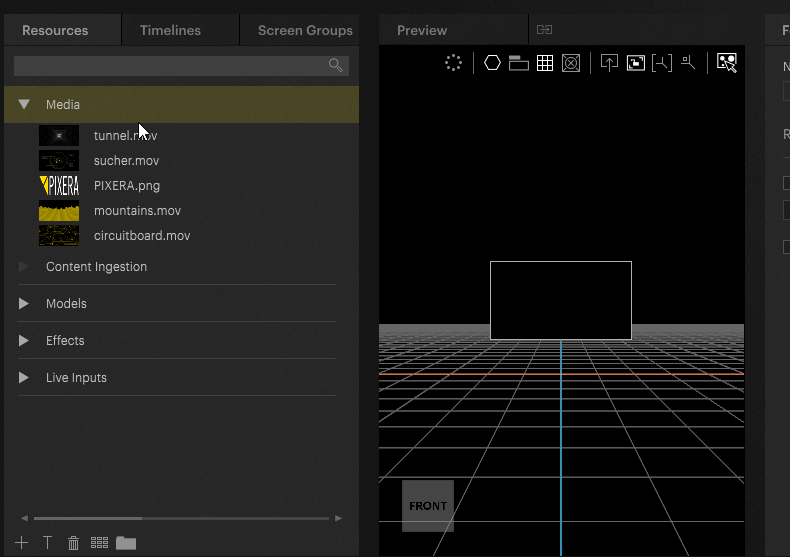
Importing assets
Assets can be imported using a file dialog or via drag and drop from the windows explorer.
By clicking the '+' button at the bottom of the Resources pane, a file import dialog appears, where one or multiple items can be selected for import.
By dragging and dropping files from the Windows Explorer, files can be placed directly in their category
Renaming assets
Assets can be renamed by right-clicking the item and choosing Rename from the context menu.
Refreshing assets
When assets that are already present in the project are modified outside Pixera, they can be refreshed by right-clicking them and choosing Refresh form the context menu.
Replacing assets
Content references can be replaced by right-clicking an item and choosing Replace from the context menu. This replaces the clip in the Resources pane and updates all its references in the Timeline to the new source. This is especially useful when a composition has to be made, but final media assets are not yet available.
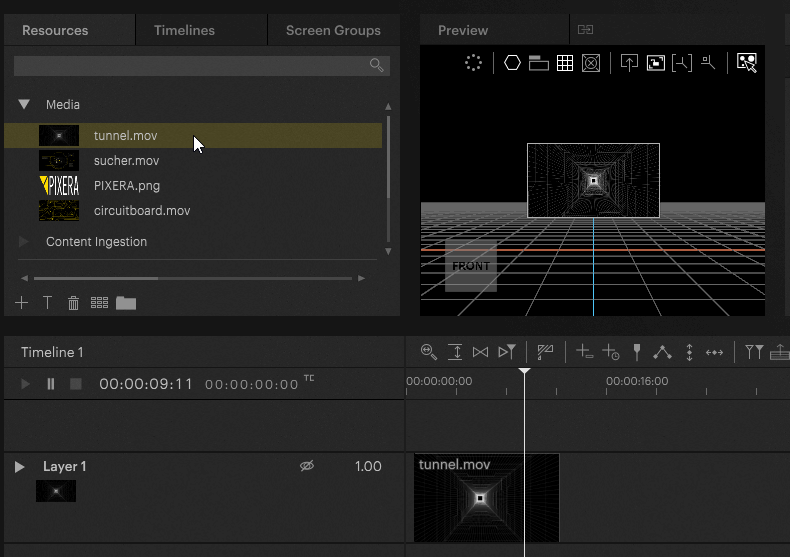
 Contact Us
Contact Us


