Timeline Export
Pixera allows to export either a specific part of a Timeline or a single Timeline as a whole. A Timeline can be exported by clicking the Export Selected Timeline icon in the Timelines tab of the Selection Pane (A) or the Export Timeline icon from the Timeline Tools in the Timeline pane (B).
 - Export Timeline icon
- Export Timeline icon
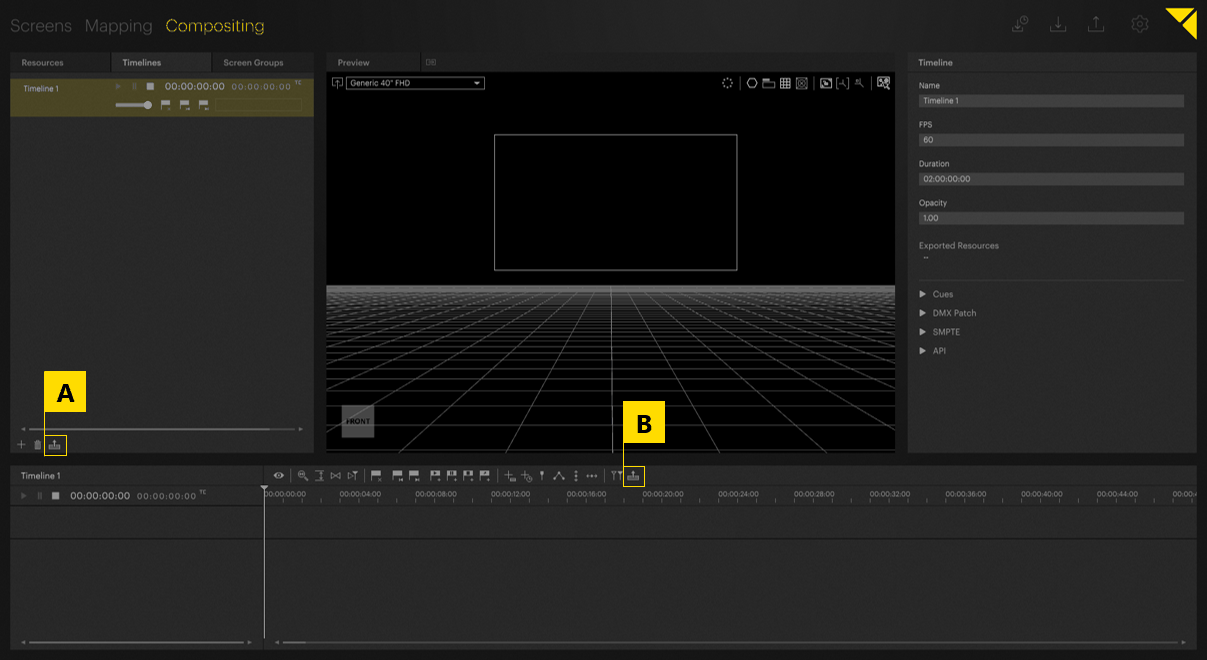
After clicking one of the icons, the following dialogue will appear to adjust the export settings and start the export:
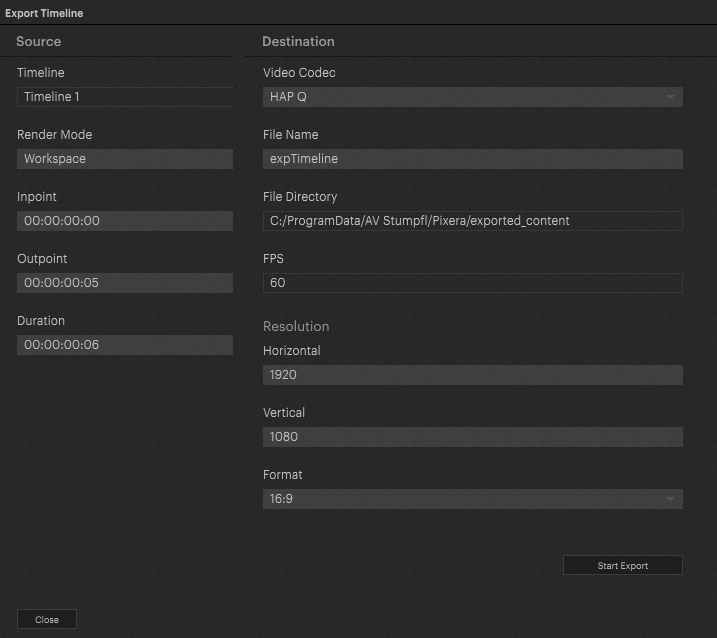
Render Mode
The Render Mode has two options to choose from: Workspace and Single Screen.
Workspace renders the current view of the Workspace camera while Single Screen renders the surface of a specific screen to be chosen.
 Contact Us
Contact Us


